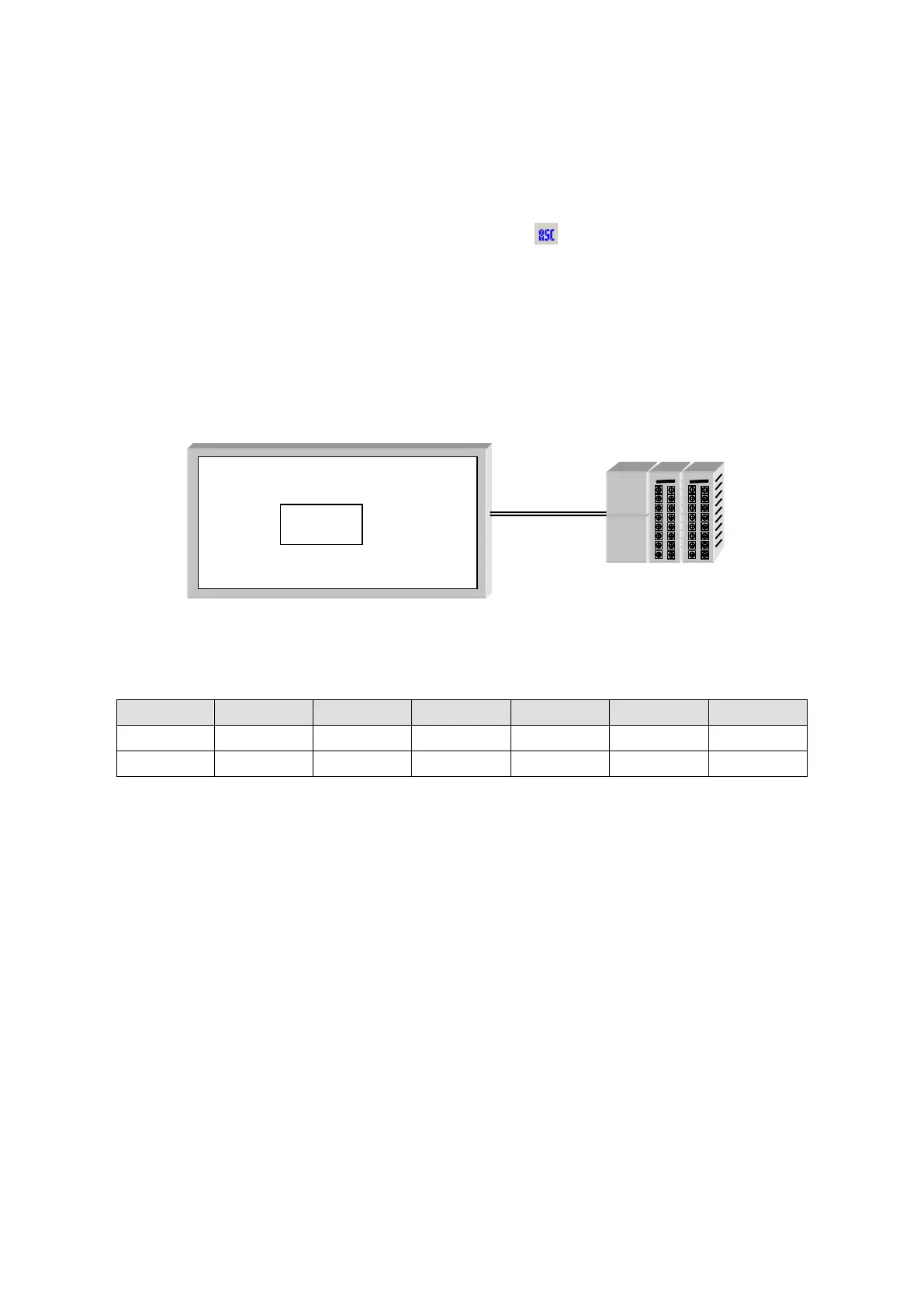184
16. ASCII DISPLAY
It displays word device value as the appropriate character. It is same with ASCII input tag excluding
input function.
16.1 BASIC CONFIGURATION
(1) Select [Draw]-[ASCII display] in main menu or click in tool bar, ASCII display property
window is popped up.
(2) Configure device.
(3) Designate the number of characters to display in form tap.
(4) Press OK button, ASCII input tag is created.
16.2 BASIC OPERATION
It displays the appropriate character for user-defined PLC device value.
ASCII input tag is ‘ABCDEF’ when device of ASCII display tag as D100, PLC device value is as below.
Device D100(Lower) D100(Upper) D101(Lower) D101(Upper) D102(Lower) D102(Upper)
Value 41H 42H 43H 44H 45H 46H
Character ‘A’ ‘B’ ‘C’ ‘D’ ‘E’ ‘F’
※Notice
•The display character has saved value in designated device as a character code.
•The next contents of digit/ 2 word devices at the head designated device.
•The character of device lower address of device is displayed (Left) first.
•If the lower/upper byte is half-width (1 byte) character of code in same word device, the lower byte of character is displayed first.
(Example) Device=D100, Digit=6,
The appropriate character of each byte value is displayed in order of D100(Lower), D100(Upper), D101(Lower),
D101(Upper), D102(Lower), D102(Upper).
•If there is ‘0’ in the middle, the next character is not displayed. For example,
D100(Lower) =41H=’A’, D100(Upper) =42H=’B’, D101(Lower) =43H=’C’,
D101(Upper) =00H=’\0’, D102(Lower) =44H=’E’, D102(Upper) =45H=’F’,
ABC is displayed.
•In case, it is designated as 6x8 font, 2 byte character is displayed as rectangle filled with designated character color.
•In case, there is no the appropriate character or it is not able to display (control character) for value saved in device, it is
displayed as rectangle.
GP
ABCDEF
PLC
