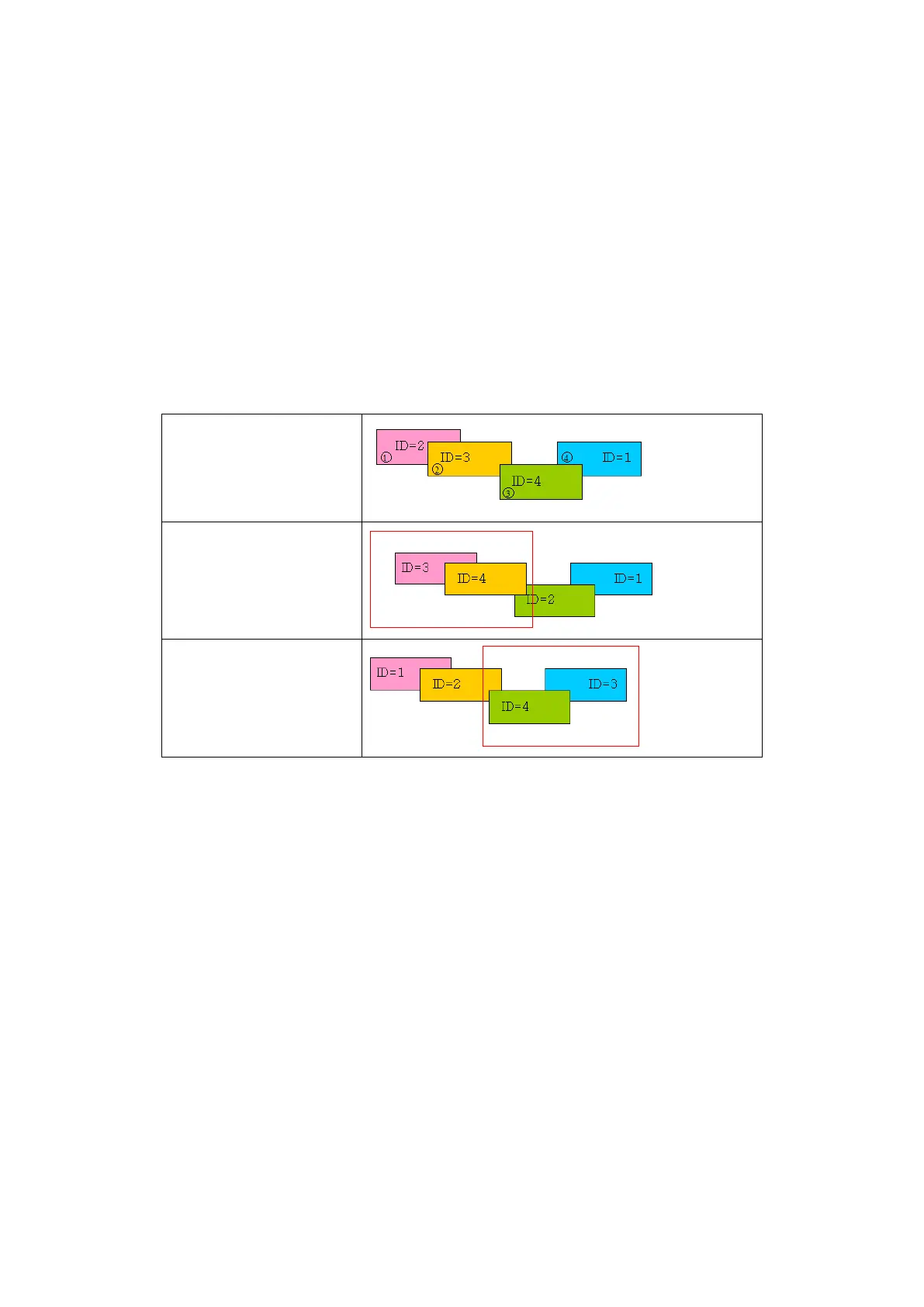113
9.10 GROUP
It is executed with [Edit]-[Group] command to bind more than 2 objects as one. Existing group can be
a factor of new group. Grouped object is recognized as an object and all function including copy, cut,
bring forward, send backward is also applied.
• Inner figure and tag property of grouped object is kept continually.
• Tag ID is given upper ID automatically than currently designed tag and later designed
tag is arranged on the upper part in turns.
• The stacking order of objects in a group is preserved when grouping, but the stacking order is
changed as group objects put on the upper part than not grouped objects. ID is changed as bigger
value. When any tag will be a factor of group with [Edit]-[Group] command, for example, tag ID is
changed to have bigger value than not grouped tags. It is applied same to figures.
grouping
After grouping ○
1
and ○
2
After grouping ○
3
and ○
4
• Group objects are registered on panel kit to use.
• Figure object of group is registered on part library to use.
• When group object registered in panel kit and part library is arranged on a screen, it preserves
group information.
• When uploading group object on main screen, it preserves information in download.
• It is able to adjust size of figure object.
