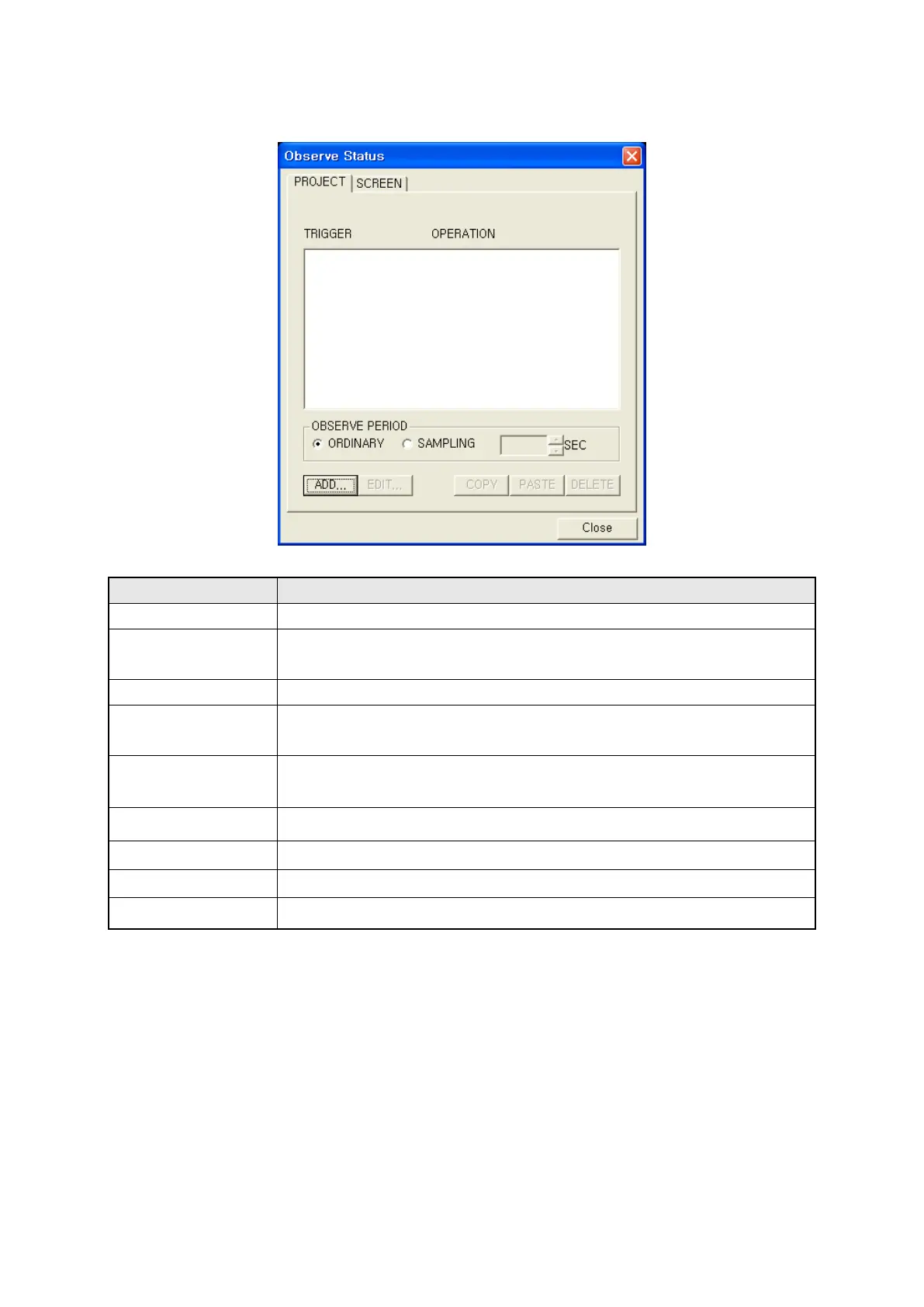288
34.2.1 Project tap
Observe status project
Configure observe status function for project.
Trigger/operation
•
It shows currently designated trigger/operation simply.
Ordinary
• It executes observe operation once with minimum cycle to execute in
Sampling
• It executes observe operation with user-configured time of
.
Sampling
• It is activated when
is selected.
•
Default is a sec, it is able to configure range 1~60 sec with a sec.
Add
• Create trigger/operation calling trigger/operation configuration window.
• It is able to write a list maximum 40.
Edit
• Edit selected item of list calling trigger/operation configuration window.
Copy
• Copy configuration of selected list item.
Paste
• Paste copied contents to the last number of list.
Delete
• Delete configuration of selected trigger/operation from a list.
34.2.2 Screen tap
It operates same with project but configuration in project is executed regardless of GP screen,
configured observe operation is only executed in screen.
• Base screen : Designate base screen number configuration is applied. It is able to select base
screen through spin box and screen image window clicking browser button.
①
②
③
④
⑤
⑥ ⑦
⑧
⑨
