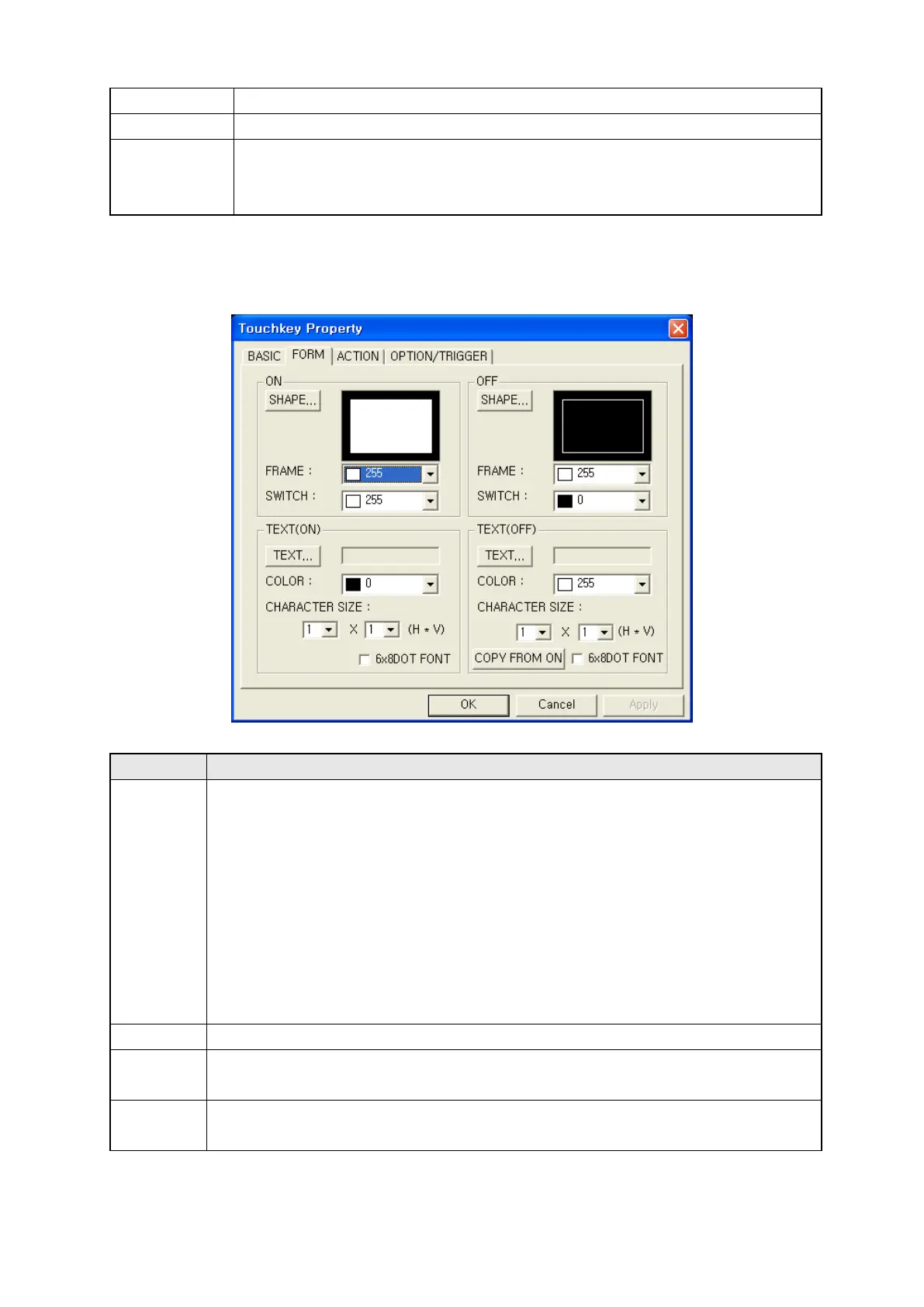268
②Device
( Call device window and designate trigger device.)
③
( It is able to input trigger device directly showing designated device in
②
④Shape
( No : Display outline of touch area only.
( Basic figure : Use system-supported form for touch key.
( Part : Use user-defined part as a shape.
30.3.2 Form tap
Designate shape and text of touch key
①Shape
When click shape button, image selection window is popped up and system
supported basic figures are displayed when basic figure is designated in basic
tap.
In case, part is selected for designated shape in basic tap, list user registered
part and designate part to be shown when it is ON. Click shape button, call image
selection window and select a part.
If No is designated in basic tap, it is deactivated.
When touch key has parts for shape, touch is made with minimum size including
ON/OFF part. When minimum size including ON/OFF is smaller than minimum size
size of touch key, it is made with minimum size of touch.
②Shape
It shows image of selected shape.
③Frame
It designates frame color for ON.
It is applied for basic shape only.
④Switch
It designates color of switch display for ON.
It is applied for basic shape only.
①
②
③
④
⑤
⑥
⑦
⑧
⑨ ⑩
⑪
