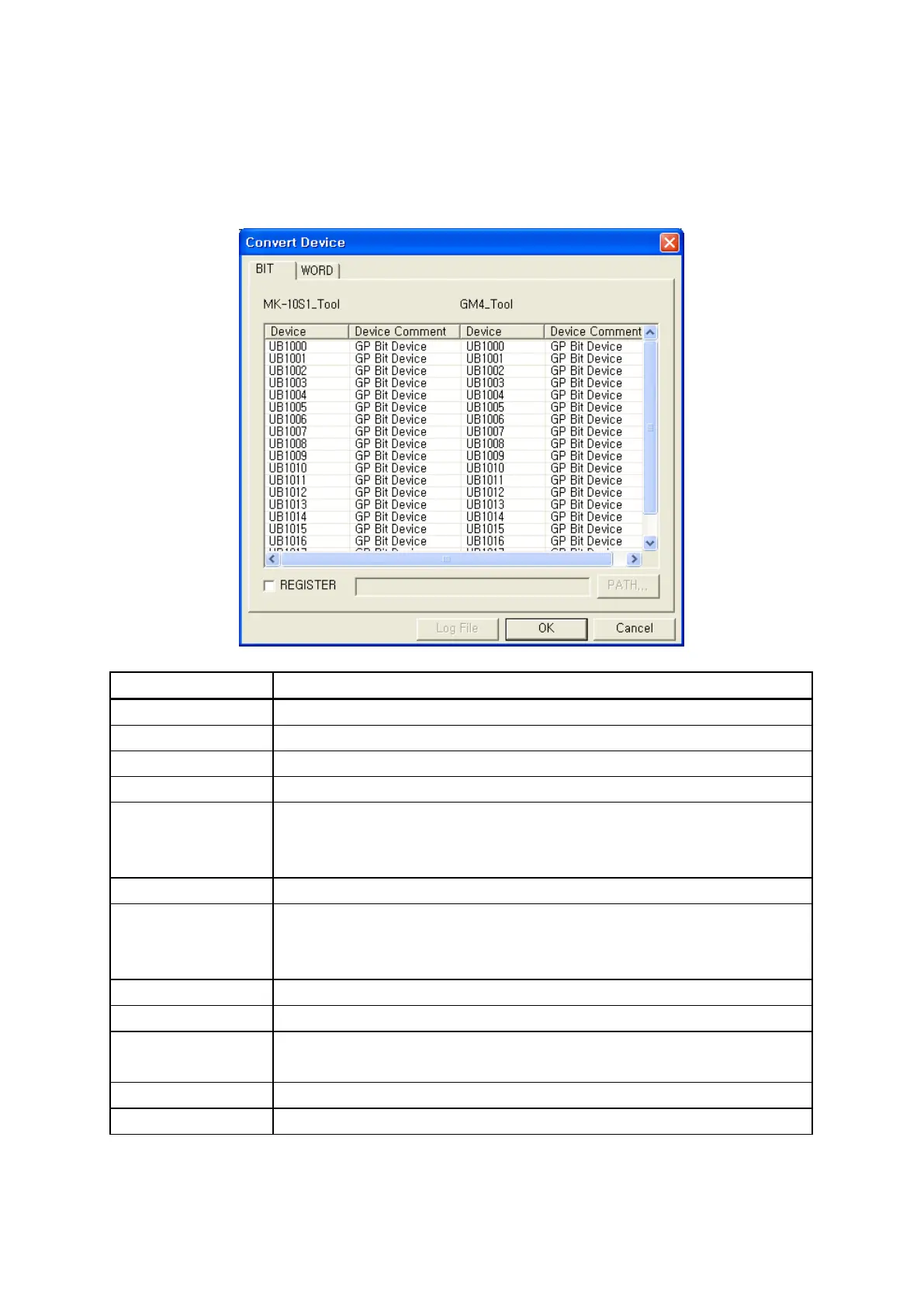168
13.3.5 Switch device for changing PLC type
Change PLC type and press OK button, switch device window is popped up. It shows device list
changed automatically using device project to device using in new device as a classified bit/word
device.
It is able to user change the device not switched manually.
Device switch when changing PLC type
①
• It displays before-changed PLC type.
②
•
It displays after-change PLC type.
③Device
•
It shows using device in a current project.
④
•
It indicates device features in same line of
③
⑤Device
• It shows device of same line of ③ and corresponding in new PLC type.
• It displays as ??, if there is no correspondent one.
•
It is able to user designate inputting corresponding device.
⑥Comment • It indicates device features in same line of ⑤.
⑦Record
• It designates save the changed contents in window as a file or not.
• It is able to designate path of file to be saved because ⑧, ⑨ are
activated when they checked.
⑧
•
It designates path of log file to be saved.
⑨Path
•
It designates path of log file to be saved.
⑩Log file
• Pressing button, it saves displaying contents of current list as a log
⑪
•
Device is switched, PLC type is changed and close window.
⑫Exit
•
Close window without changing PLC type.
