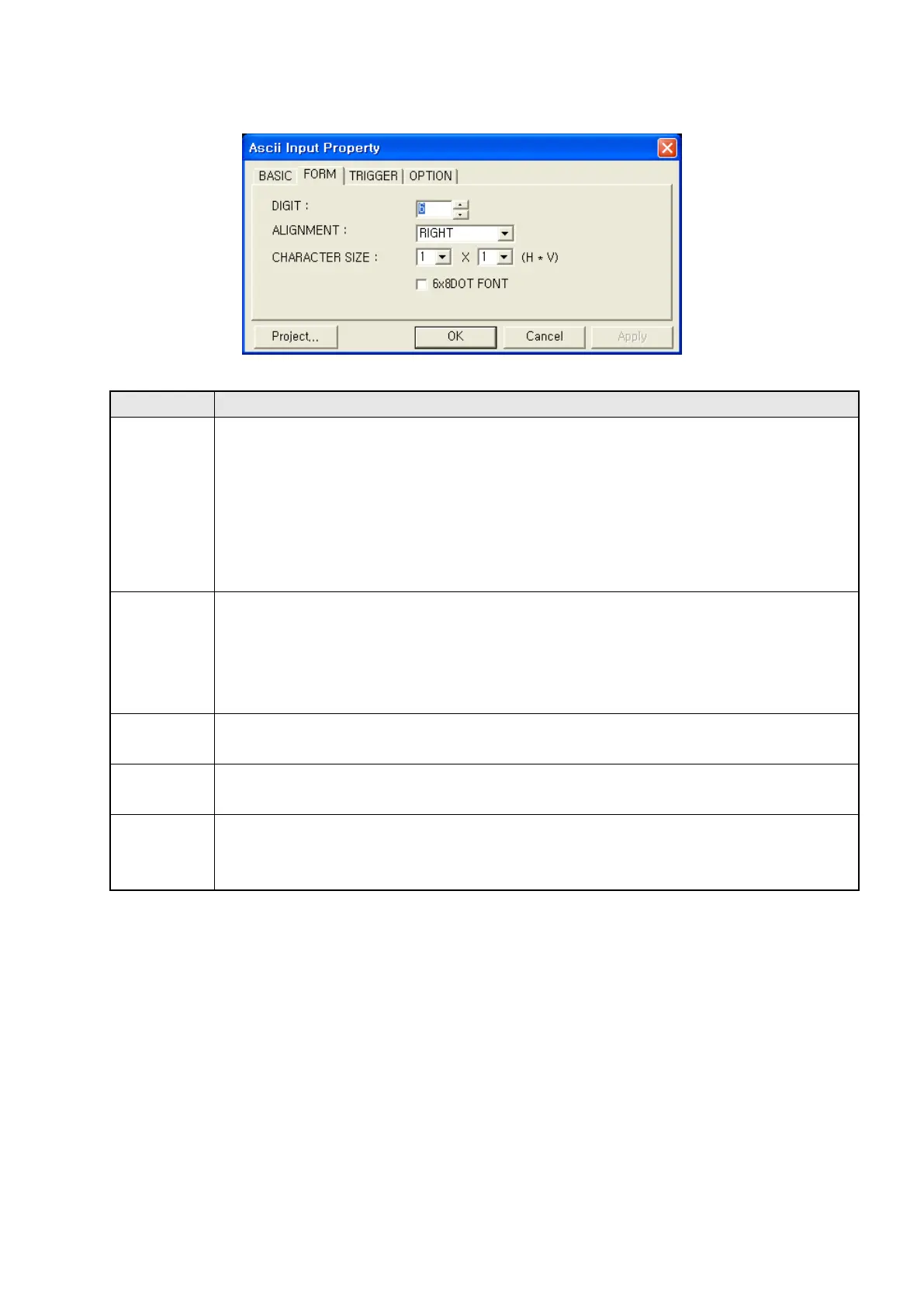197
18.3.2 Form tap
Designate character size and display type
①Digits
• Designate the number of character to be displayed.
• Designate as even number with Default= 6 and within 2~40.
• If word device designated in basic tap is D100 and pressing A, B, C, D and ENT in key
window, ASCII code is inputted in PLC device as below.
D100 Lower=41H=’A’,D100 Upper=42H=’B’, D101 Lower=43H=’C’,
D101 Upper=44H=’D’,D102 Upper=0H
•
D102 Upper=0H indicates end of character string when pressing ENT key.
②Alignment
• Designate alignment type. (Right, Center, Left)
• Default is right and it is only available when display character is smaller than digits.
• Left : Display a letter from the left of tag area
• Right : Display a letter from the right of tag area
•
Center : Display a letter in a center of tag area
③Width size
• Designate width size of character among 1,2,3 and 4.
•
1 is only available to designate when length size is 0.5, not as 2,3,4.
④Length
• Designate length size of character among 0.5,1,2,3 and 4.
•
0.5 is not available to designate when width size is 2,3 and 4.
⑤6x8
dot font
• Display as 6x8 dot font of character when it checked.
• Other characters excluding ASCII character are displayed as rectangle because there is
①
②
③ ④
⑤
①
②
⑤
③
