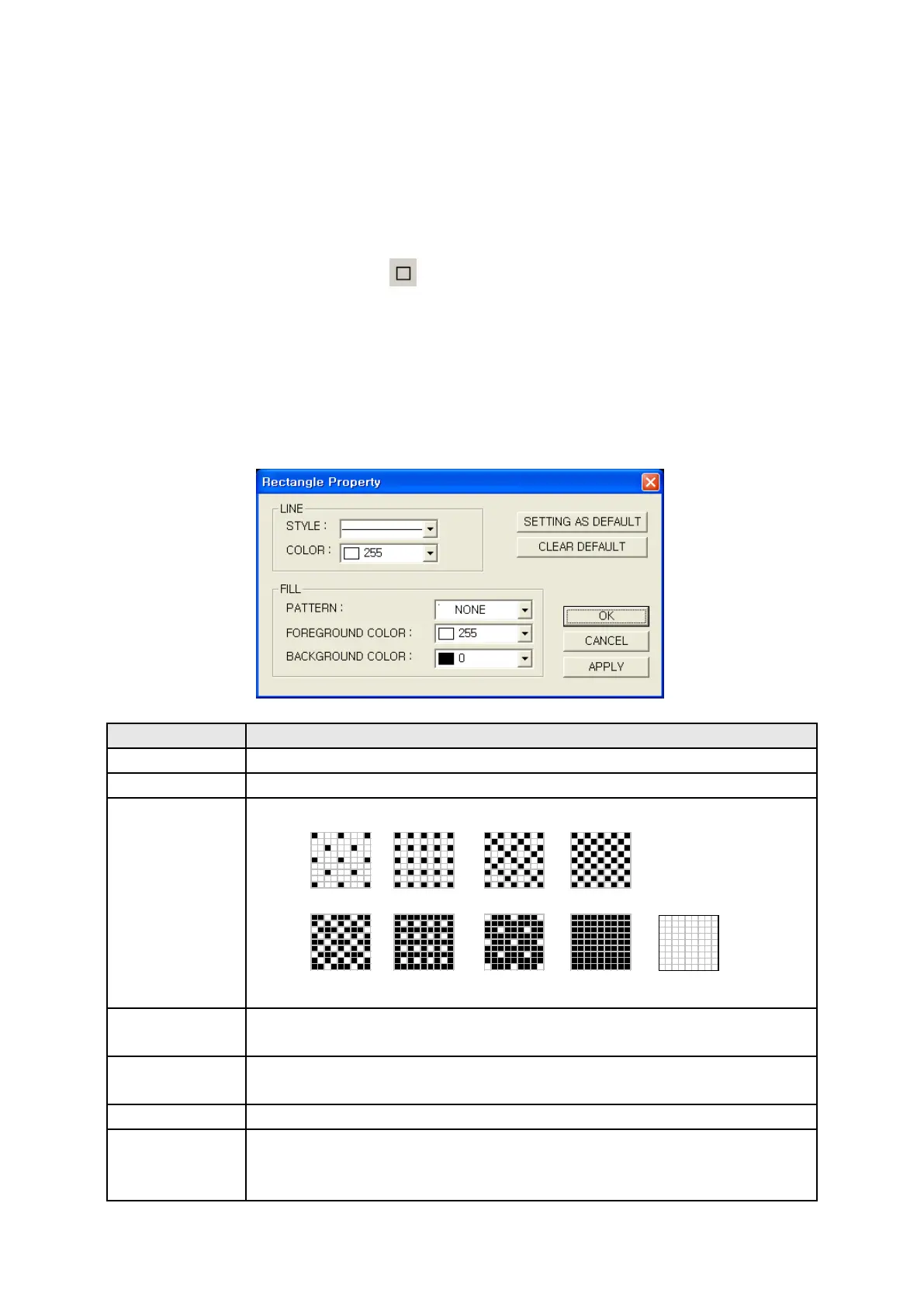171
14.2 RECTANGLE
Draw a rectangle with thick as a dot on a screen.
It is able to designate color, style of outline and fill the inside with any pattern.
14.2.1 Edit procedure in editor
(1) Select Draw-Rectangle in menu or in toolbar, drawing cursor is appeared.
(2) A rectangle is created having start and end point of drag as opposite angle point when dragging
with a mouse.
(3) Click double a rectangle and it is able to change color, style of outline and designate pattern fill
the inside in window of rectangle property.
14.2.2 Detail configuration
1
•
It is same with straight line to designate outline style.
2
•
Designate outline color(White/Black).
○
3
• Select a pattern to fill the inside of rectangle.
Pattern
○
4
• Designate foreground color of pattern (Black part among the above) as white
Foreground
○
5
• Designate background color of pattern (White part among the above) as white
Background
6
•
Draw next rectangle with current configuration.
○
7
• Draw next rectangle with following configuration.
Clear default
Outline : White solid, Patte
rn : None, Foreground color : White,
Background : Black
1 2
3
4
5
6 7
8
None
①
②
③
④
⑤
⑦
⑥
