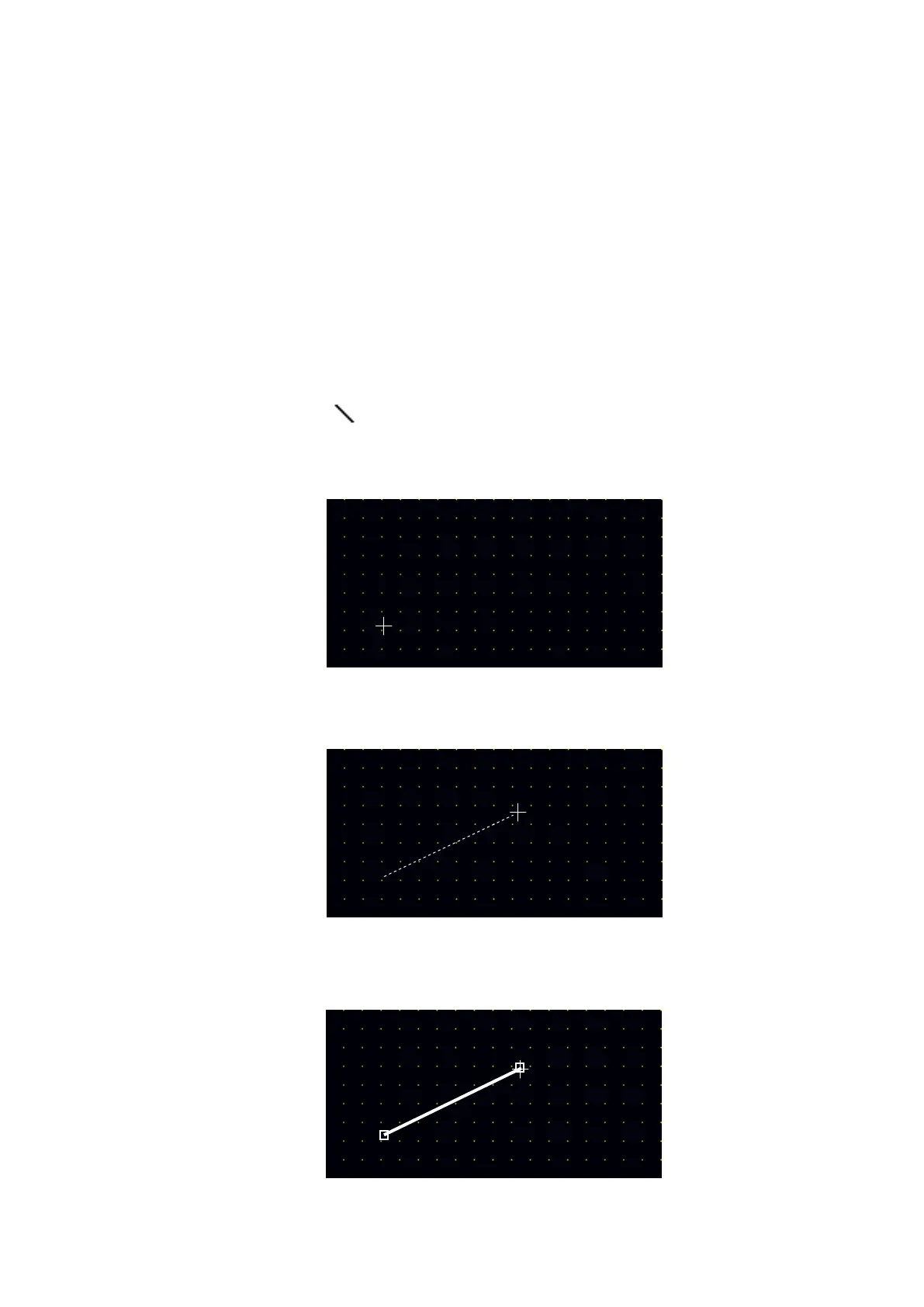118
• When destination device designated as lead device and point is out of the range, it displays “Some
device are not changed because they are out of device range.”
10. DRAW
In this chapter, it describes basic operation of tag arrangement on a screen.
10.1 DRAW FIGURES
10.1.1 Draw lines
(1) Select [Draw]-[Line] or click in toolbar, then, mouse cursor is appeared indicating draw mode
on a screen.
(2) Place a mouse on a start point of straight line and click left button.
(3)Pressing a left button, drag a cursor to the end point of the line. The dotted line will be appeared up
to current cursor position.
(4) Take off from the mouse button after dragging up to the end point of straight line. The line will be
created connecting from start point to current mouse position.
