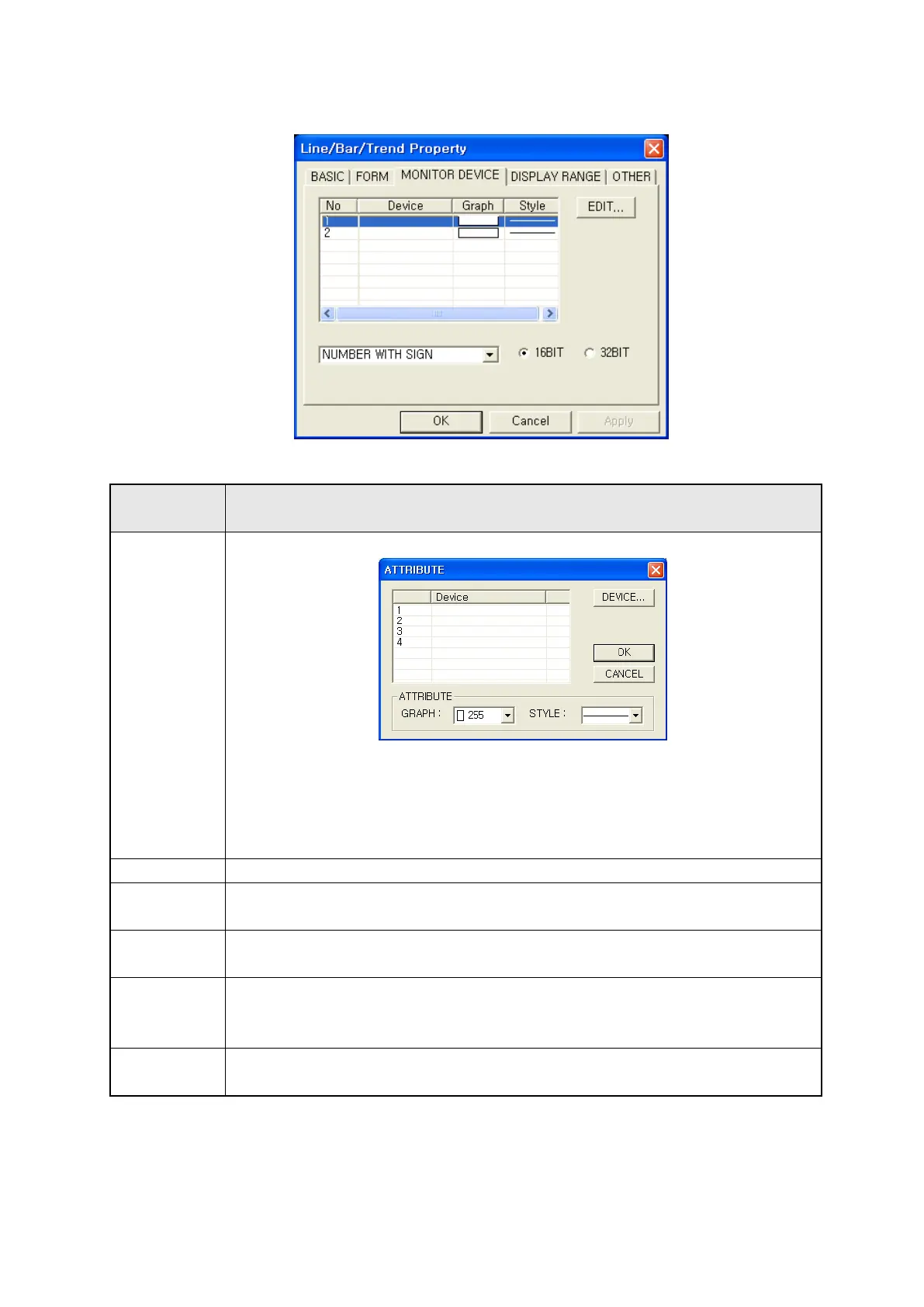239
25.3.3 Monitor device tap
Monitor
Designate device to be monitored.
○
1
• Designate color, style of device and graph calling property window.
Edit
• Property window
* Device : Designate lead device calling device window.
* Graph : Designate line color to be displayed on a graph.
* Style : Designate line style among solid/dotted/wave/a dashdot/two dashdot to
2
•
Display lead device of each graph.
○
3
• Display color of each graph.
Graph
•
Double-click the item to adjust.
○
4
• Display line color of each graph.
Style
•
Double-click the item to adjust.
○
5
• Designate data type of monitor device.
Data type Number with sign : It interprets device value as positive number with sign.
Number without sign : It interprets device value as positive number without sign.
○
6
• Designate bit size of data. 16bit : Single word, 32bit : Double word
Bit
•
In case of 32bit, address is allotted as double word units from lead device.
※Notice
It can be only used with 32bit in accordance with connection device, refer to “Communication manual”.
①
②
③
⑤
⑥
④
