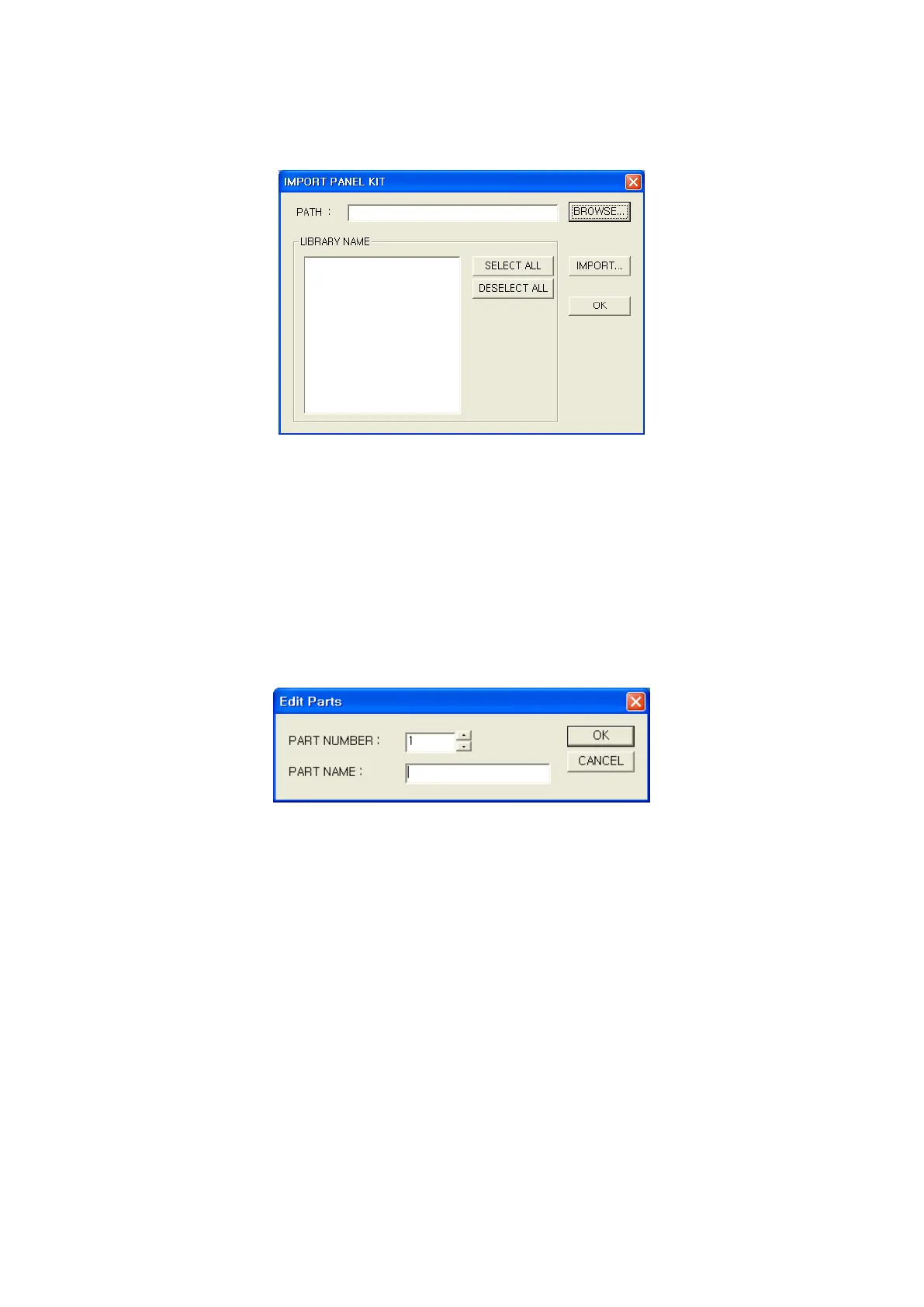130
path configured in a browser. After selecting items on a list and press import button, libraries of
selected library file are loaded to currently using editor.
10.4.6 Register/Copy/Delete/Draw part
• Register
It is able to register as part when plural objects or group only consisted with figures (Straight line,
rectangle, circle, text and BMP) are selected. Part register button is activated selecting figure
object on a screen, edit part window is popped up when pressing this button and part will be
registered when designating number and name of part on a window. If there is a designated
number of part, it shows warning message to replace or cancel it.
• Copy/delete
In a status of selecting specific item on image view, click right button of mouse, it is able to delete
part selecting delete on a pop-up menu. When selecting a copy, edit part window is popped up
and register as designated number and name.
• Draw
Select proper part on a image view and place a mouse on editing screen. The object with dotted
outline dangles after a mouse and click mouse button on proper position to arrange the part.
