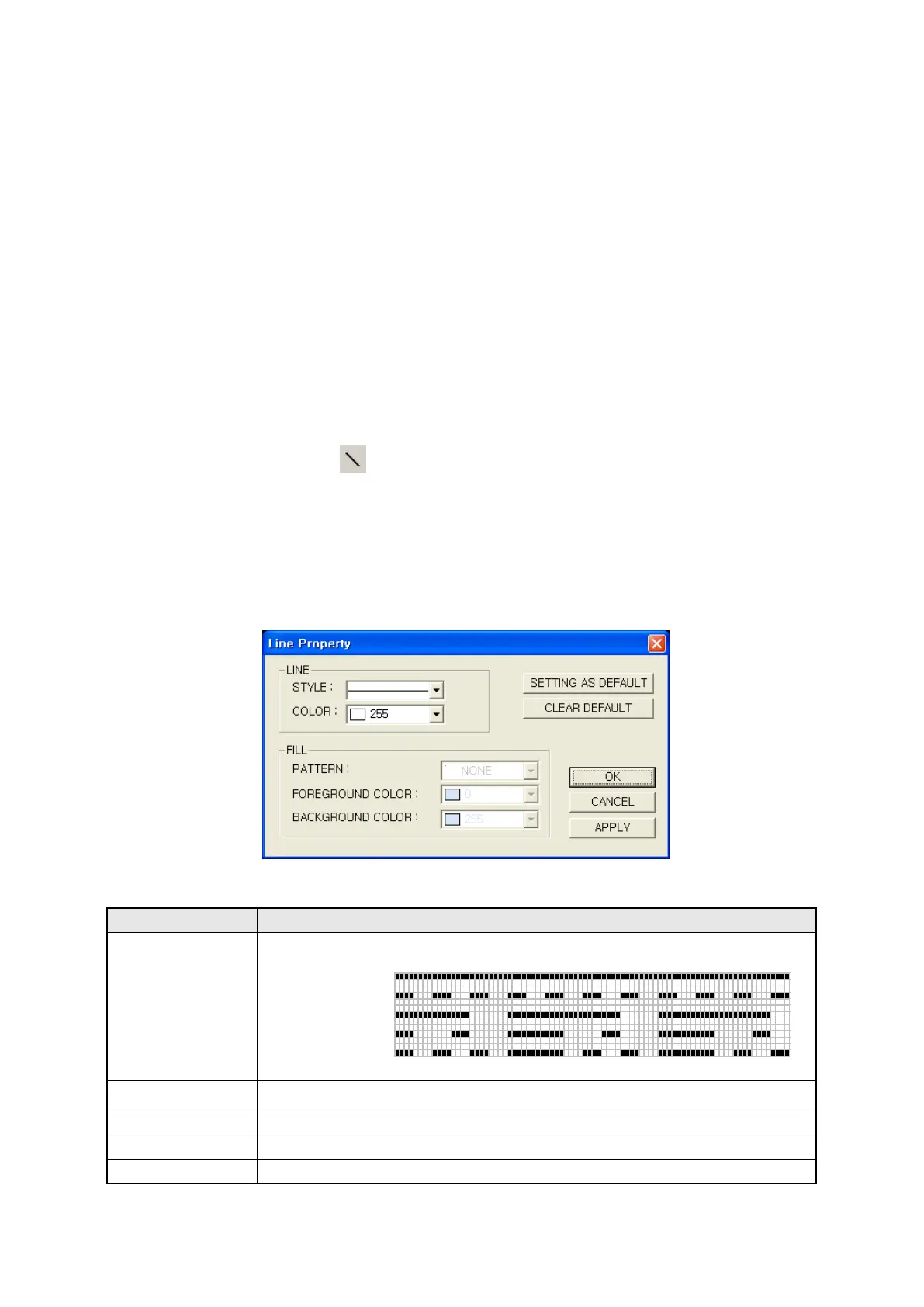170
14.FIGURE
There are 5 figures, straight line, rectangle, circle, text and bitmap using in GP.
It is displayed on a screen as it is regardless of controller (PLC) connected with GP.
Figures are displayed under the others, registered as individually, a group or a part and used in part
display, lamp and touch key.
14.1 LINE
Draw a straight line thick as a dot on a screen.
It is able to designate a line as white/black, solid/dotted/wave/a dashdot/two dashdot style.
14.1.1 Edit procedure in editor
(1)Select Draw-Line in menu or in tool bar, drawing cursor is appeared.
(2)A straight line is created connecting start and end point of drag when dragging with a mouse.
(3)To change color and style of line, click double a line and designate color and style in window of
line property.
14.1.2 Detail configuration
○
1
•Designate style of line and choose one among as following.
Style
A dashdot
Two dashdot
○
2
• Designate color(White/Black) of line. Color
3
•
5
6
•
Draw next straight line with currently designated color and style.
7
•
Draw next straight line with white solid line.
Solid
Dotted
Wave
①
②
③
④
⑤
⑦
⑥
