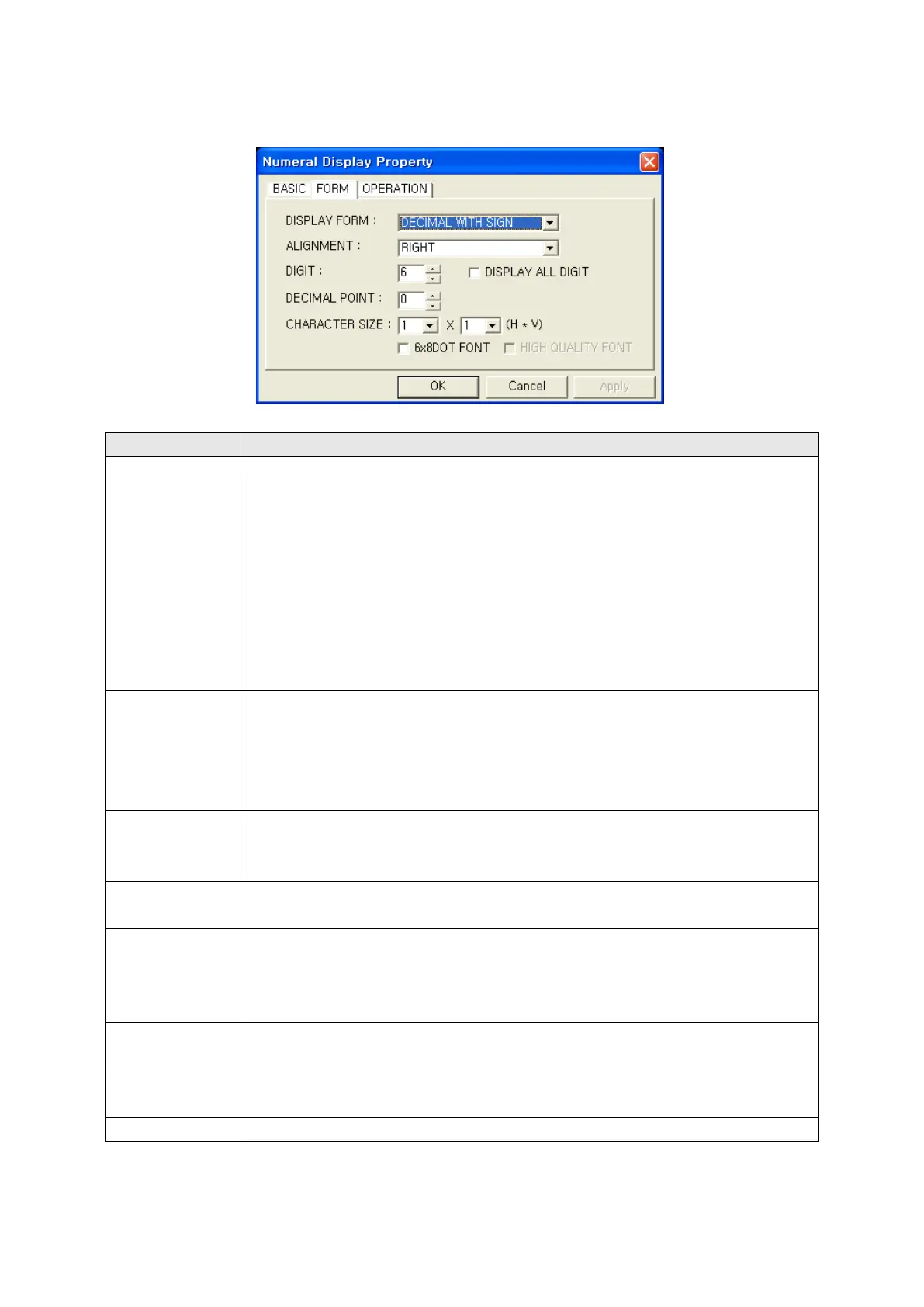178
15.3.2 Form tap
DESIGNATE NUMERAL DISPLAY TYPE AND LETTER SIZE
○
1
Designate numeral display type
Display type
• Decimal with sign : Display with decimal interpreting as a positive number with
sign.
• Decimal without sign : Display with decimal interpreting as a positive number
without sign.
• Hexadecimal : It displays as hexadecimal number.
• Octal : It displays as octal number.
• Binary : It displays as binary number.
• Real number : Display with real number interpreting as IEEE floating-point
number. Refer to the next chapter for details.
○
2
• Designate alignment type (Right, Center, Left)
Alignment
• It is aligned when displaying letter is smaller than designated digits at ○
3
• Right = Display character from the right of tag area.
.
• Left = Display character from the left of tag area.
• Center= Display a letter in a center of tag area.
○
3
• Designate the numbers of number to be displayed.(Include - . E.)
Digits
• When the number is not displayed as designated type, it is displayed as
④Display all
• Fill the blank with 0 when displaying number of digit is smaller than the digit(○
3
•
It is only available when alignment (
).
2
⑤Decimal point
• It is not available when display type is hexadecimal, octal and binary.
• When display type is a decimal with sign/without sign, put a decimal point in
front of the number designated at ⑤ counting from the back.
•
Refer to the next chapter for real number.
⑥Width size
• Designate width size of letter.
•
Default=1, Range=1,2,4,6,8 (1 is only available when length size is 0.5.)
⑦Length size
• Designate length size of letter.
•
⑧
•
It is displayed with 6x8 dot font when it checked.
⑥
⑦
⑤
③
②
