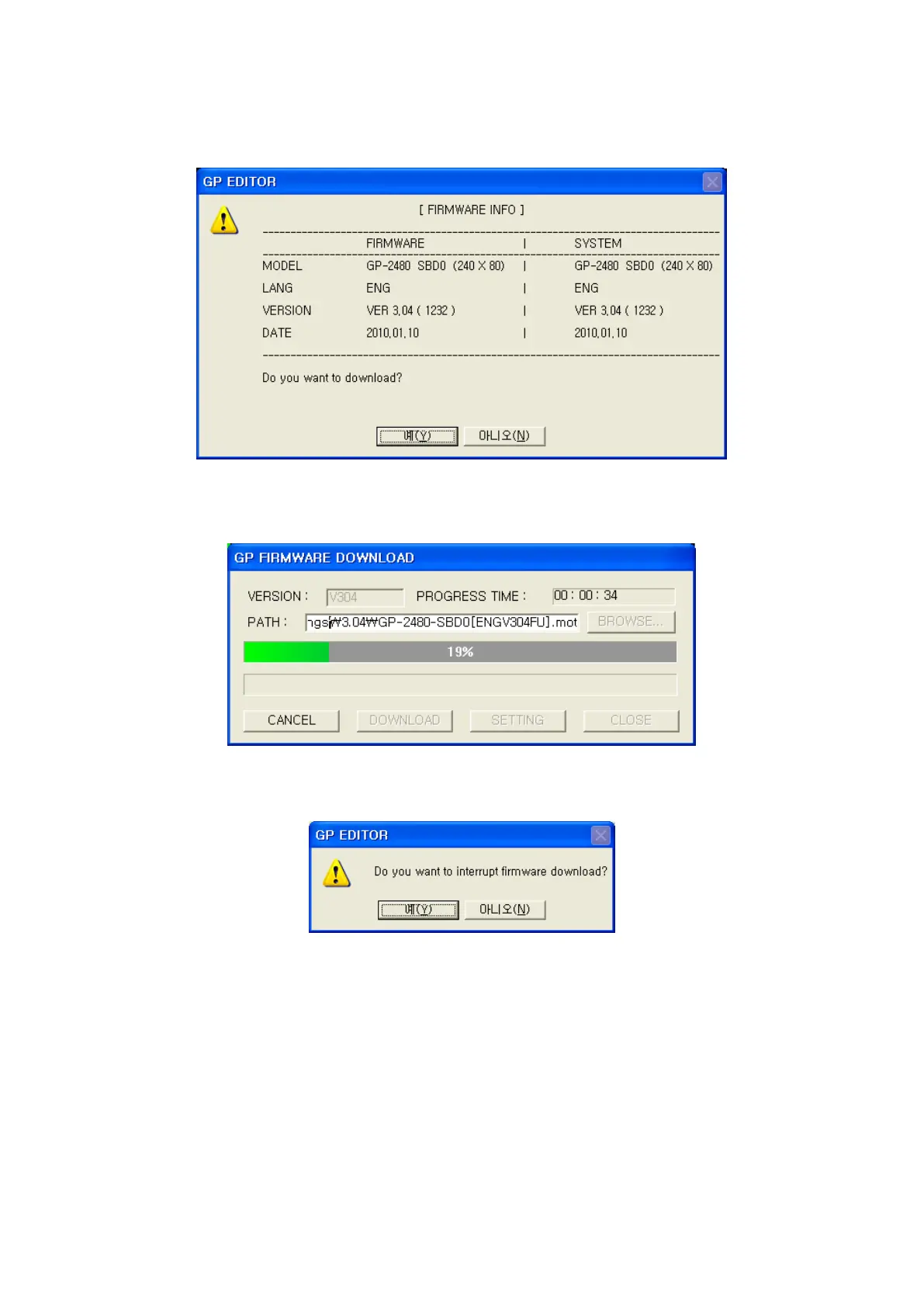147
(4) Pressing download button, it shows firmware version saved in main device and asks to progress. If
connected GP main device is different with GP type configured in [Communication]-[GP/PLC type],
error message is displayed.
(5)Select “Yes”, “GP FIRMWARE UPGRADE” is displayed in main screen and it starts to
download.
(6) Pressing cancel button during download, it asks for stop and it stops when selecting “Yes”.
When canceling download, reset main device.
(7) When download is completed successfully, “UPGRADE OK PLEASE POWER OFF” is shown
on main screen, “UPGRADE NG PLEASE POWER OFF” is shown, if it is failed and turn on and off
the main power. In this case, and it protects previous status and it does not affect to GP operation.
※Notice
User data of GP main device are deleted after upgrading firmware.
Protect data using [Communication]-[Upload] before upgrade firmware.
At a product which has two RS-232C ports, a firmware data should be downloaded through the B
Port of the RS-232Cs.
