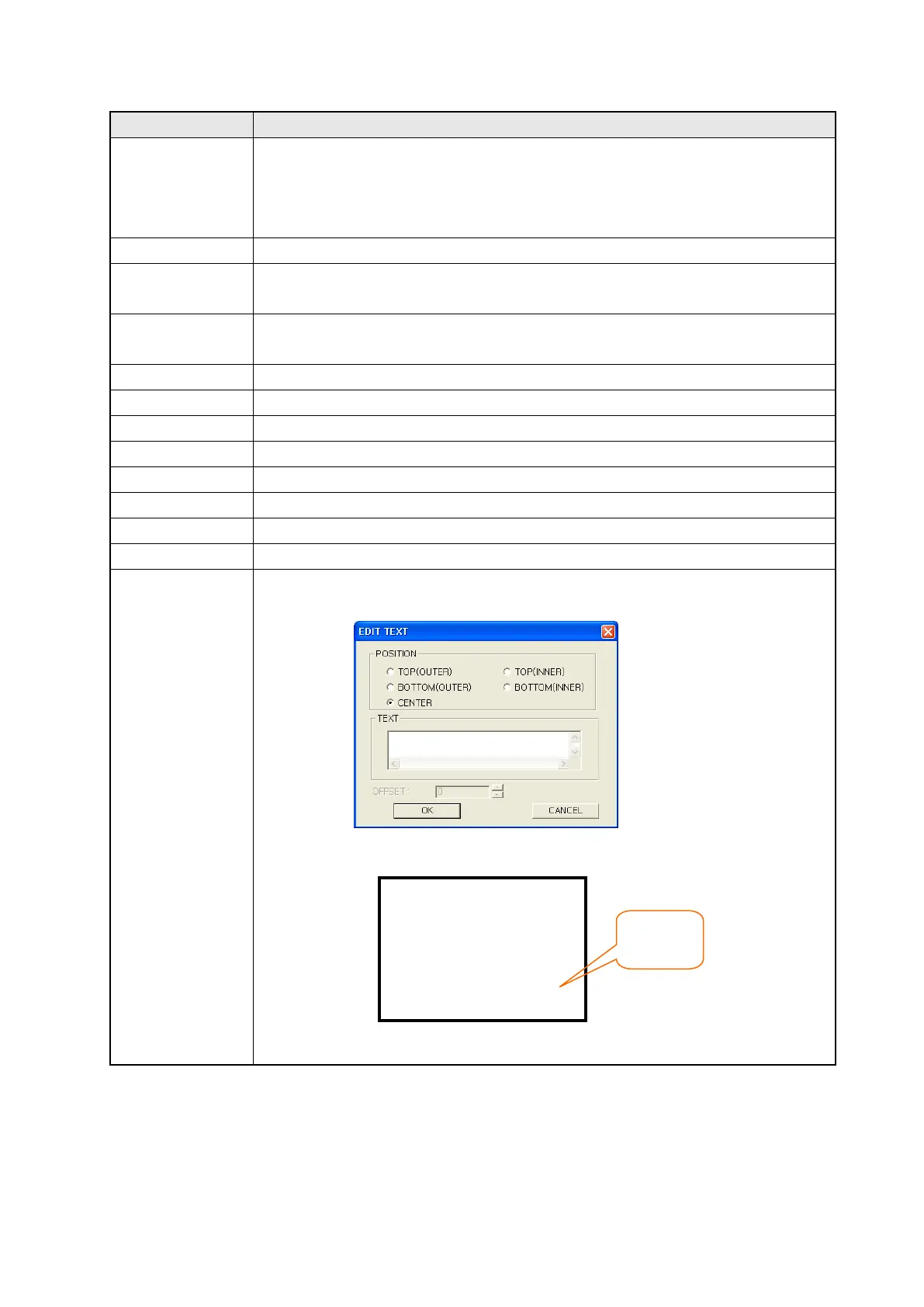235
Designate details about lamp display.
①Figure
• In case, specified shape in basic tap is basic figure, it is able to user designate
lamp type among program supported lamps.
• In case, specified shape in basic tap is part, it is able to user designate ON part
among program supported parts.
②
•
Display image of currently selected figure.
③Frame
• Designate frame color for ON.
•
It is only applied for basic figure.
④Lamp
• Designate lamp display color for ON.
•
It is only applied for basic figure.
⑤Text
•
Edit text to be displayed on On lamp calling text editing window.
⑥
•
Display text to be displayed on lamp for ON.
⑦Color
•
Designate text color to be displayed.
⑧
•
Designate width size of text to be displayed. (1,2,4,6,8)
⑨Size
•
Designate length size of text to be displayed. (0.5,1,2,3,4)
⑩
•
Designate to use 6X8 dot font.
⑴~⑽ • It is same with ①~⑩ except for concerning for OFF.
⑪
•
⑥
) for ON is also applied for OFF(
⑥
Display text on a
lamp.
• Pressing ⑤,⑸
buttons, text editing window is called. It is able to edit text to be
displayed on a lamp and designate position for displaying text.
• Text position
Center
Up (Inner)
Up (Outer)
Down (Inner)
Down (Outer)
Lamp
