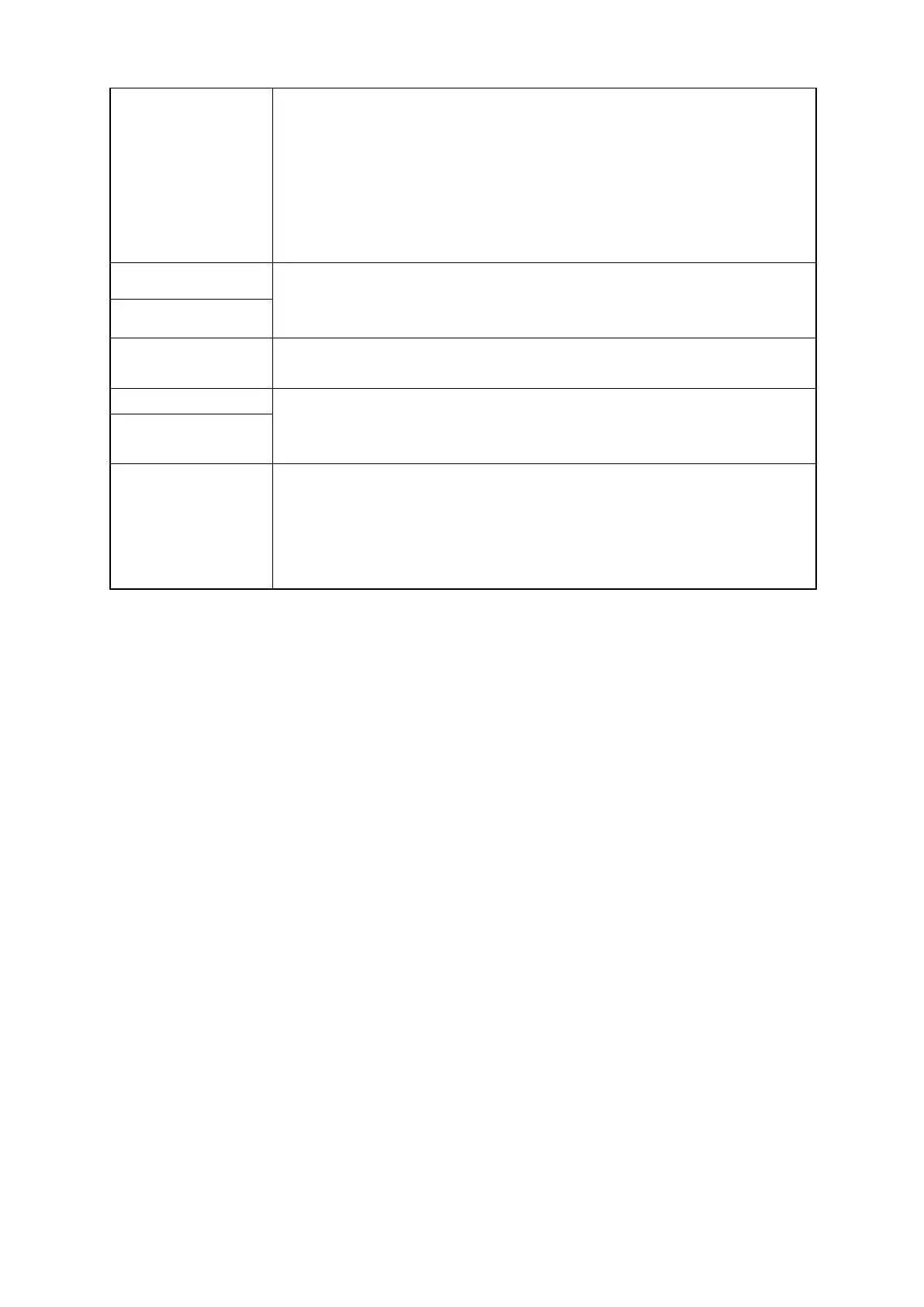280
③Overlap window 1
• Check to use overlap window 1, then the appropriate base screen is
overlapped according to value of designated word device.
• If overlap window 1,2 are designated simultaneously, overlap window 2 is
existed on a overlap window 1.
• When it is overlapped, it is influenced by security configuration of the
appropriate screen and it is overlapped when it cancelled.
•
It shows currently allowed object of security level only.
④Device
• Configure word device using screen switching of overlap window 1..
• When value of this device is changed, screen of overlap window 1 is
switched into the screen coming under the changed value.
⑤Device
⑥Overlap window 2
• Check to use overlap window 2. According to the value of designated word
device, base screen coming under the value is overlapped.
⑦
• Configure word device using screen switching of overlap window 2.
• When value of this device is changed, screen of overlap window 2 is
switched into the screen coming under the changed value.
⑧Device
⑨
Do not initialize
screen switching
device.
• If the box is not checked, it initializes device value using screen switching.
It preserves device value of basic screen, overlap screen 1,2 and PLC
device value is initialized if it is not checked.
• If it is not checked, it is designated as basic screen device=1, overlap
screen 1,2=0 when it is downloaded.
