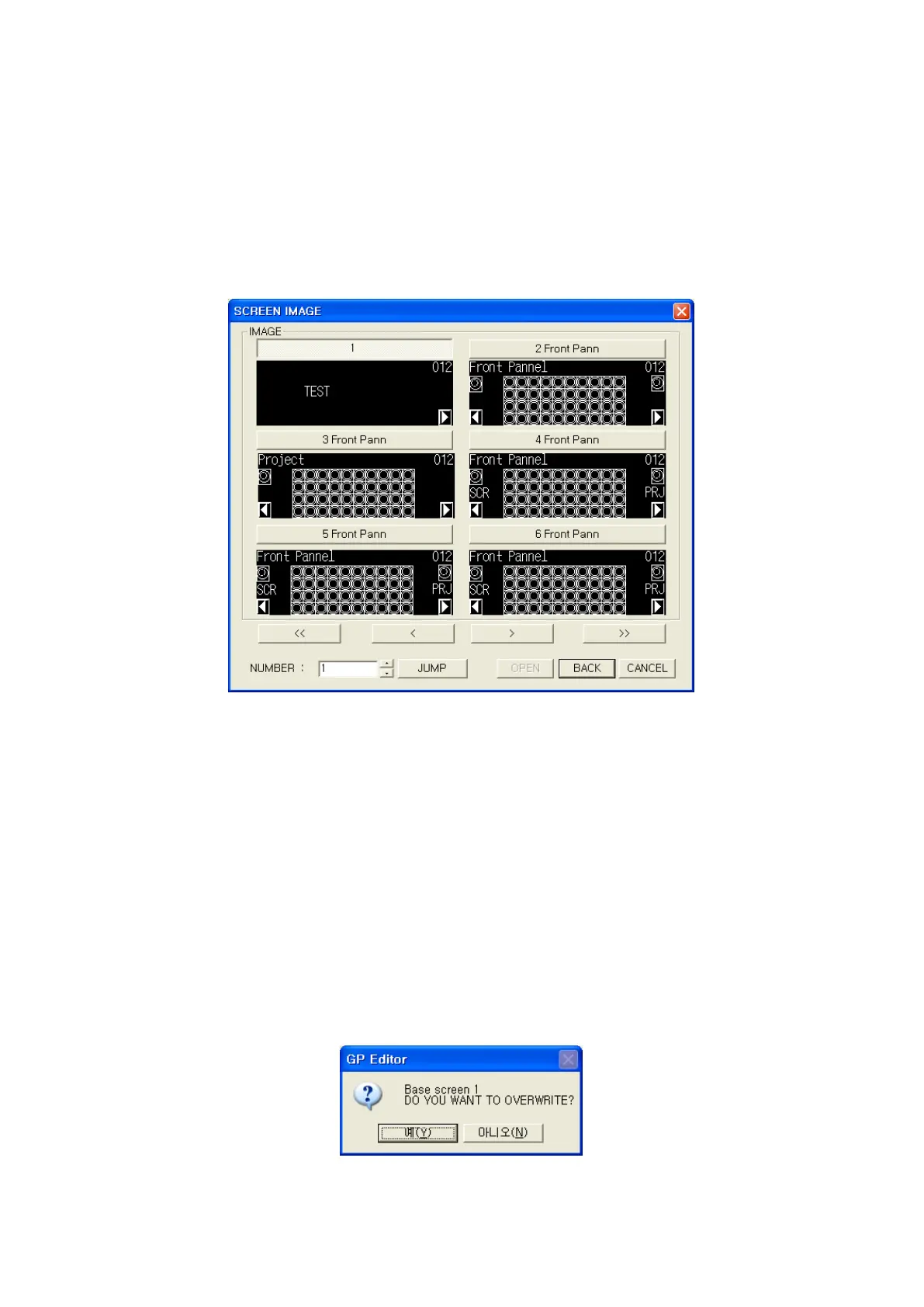91
•Select item of source list box
- All items are selected pressing select all button.
- All items in dragged area are selected dragging with mouse.
- Click one by one with mouse pressing Ctrl key.
- Several items are selected with Up/Down key pressing Shift key.
(6) Input screen number of current project in spin box of destination number. It is able to designate
value of destination number using image button.
* Press image button, it shows current project screen in screen image window.
• Operation of screen image window
- Pressing <<,<,>,>> buttons, screen image is changed as one page or previous/next number of
screen as one.
- Input value in number spin box and press jump button, screen image of next number is displayed
with the number of screen at the head.
- Click the screen image with mouse or input value in number spin box when proper screen is
founded.
- Pressing back button, the value in number spin box is inputted in spin box of destination
number.
(7) Pressing import button, screens selected in source number list box are copied in order from
destination number of current project.
(8) It shows warning message for overwrite in (7).
