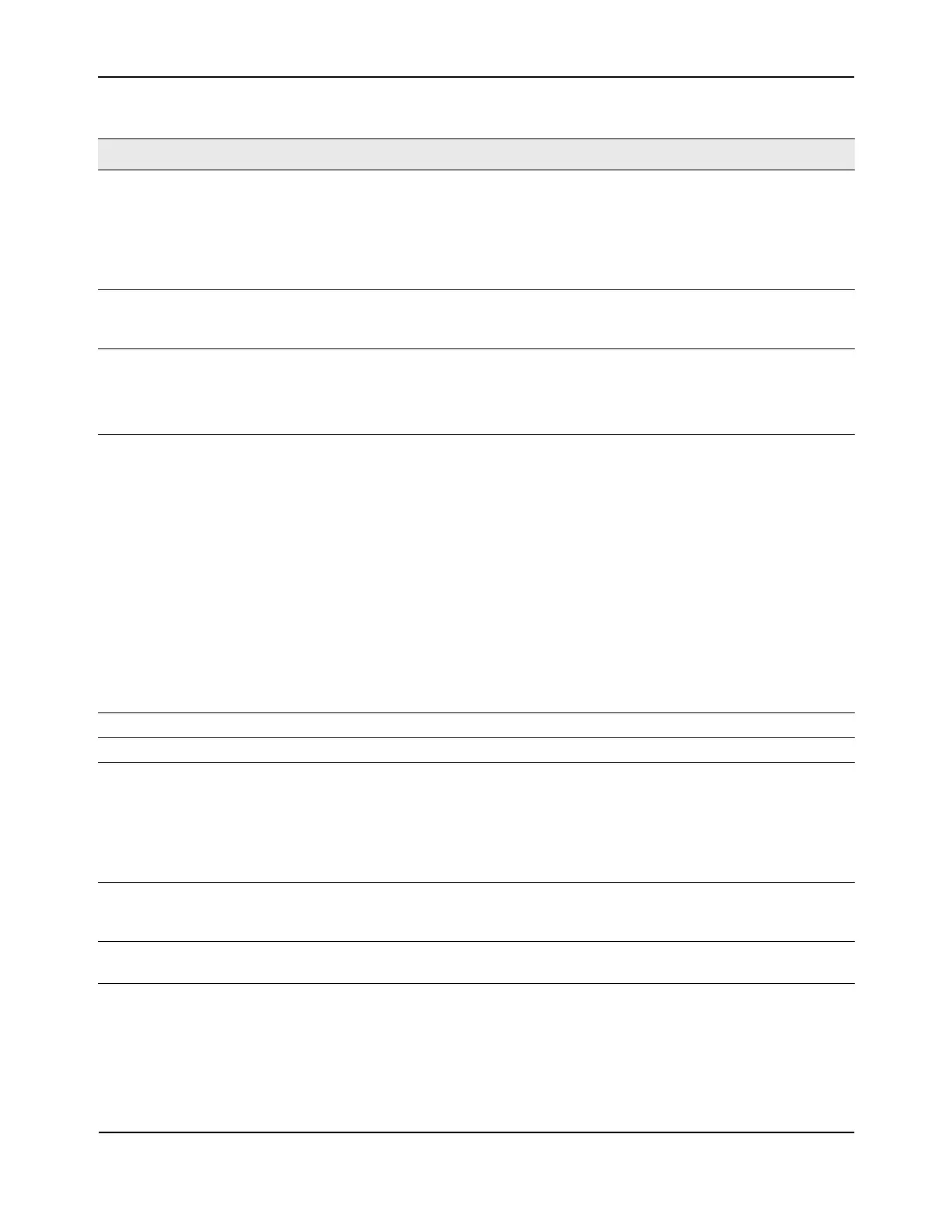Configuring and Viewing Device Port Information
D-Link Unified Wired and Wireless Access System
Oct. 2015 Page 109
D-Link UWS User Manual
• If you make any changes to the page, click Submit to apply the changes to the system.
Unicast Storm Recovery Mode Enable or disable this option by selecting one of the following options on the
pulldown entry field:
• Enable: When the unicast traffic on the specified Ethernet port exceeds
the configured threshold, the switch blocks (discards) the unicast traffic.
• Disable: The port does not block unicast traffic if the unicast traffic on the
port exceeds the configured threshold. The factory default is disabled.
Unicast Storm Recovery Level Specify the data rate at which storm control activates. The value is a
percentage of port speed and ranges from 0-100.The factory default is 5
percent of port speed.
LACP Mode Selects the Link Aggregation Control Protocol administration state:
• Enable: Specifies that the port is allowed to participate in a port channel
(LAG), which is the default mode.
• Disable: Specifies that the port cannot participate in a port channel (LAG).
Physical Mode Use the pulldown menu to select the port's speed and duplex mode. If the
Slot/Port field is set to All and you apply a physical mode other than Auto, the
mode is applied to all applicable interfaces only:
• Auto: The duplex mode and speed will be set by the auto-negotiation
process. The port's maximum capability (full duplex and 100 Mbps) will be
advertised.
• <Speed> Half Duplex: The port speeds available from the menu depend on
the platform on which the D-Link DWS-4000 Series software is running and
which port you select. In half-duplex mode, the transmissions are one-
way. In other words, the port does not send and receive traffic at the same
time.
• <Speed> Full Duplex: The port speeds available from the menu depend on
the platform on which the D-Link DWS-4000 Series software is running and
which port you select. In half-duplex mode, the transmissions are two-
way. In other words, the port can send and receive traffic at the same time.
Physical Status Indicates the port speed and duplex mode.
Link Status Indicates whether the Link is up or down.
Link Trap This object determines whether or not to send a trap when link status
changes. The factory default is enabled:
• Enable: Specifies that the system sends a trap when the link status
changes.
• Disable: Specifies that the system does not send a trap when the link
status changes.
Maximum Frame Size Indicates the maximum Ethernet frame size the interface supports or is
configured to support. The frame size includes the Ethernet header, CRC, and
payload. (1518 to 9216). The default maximum frame size is 1518.
ifIndex The ifIndex of the interface table entry associated with this port. If the Slot/
Port field is set to All, this field is blank.
Table 33: Port Configuration Fields (Cont.)
Field Description
