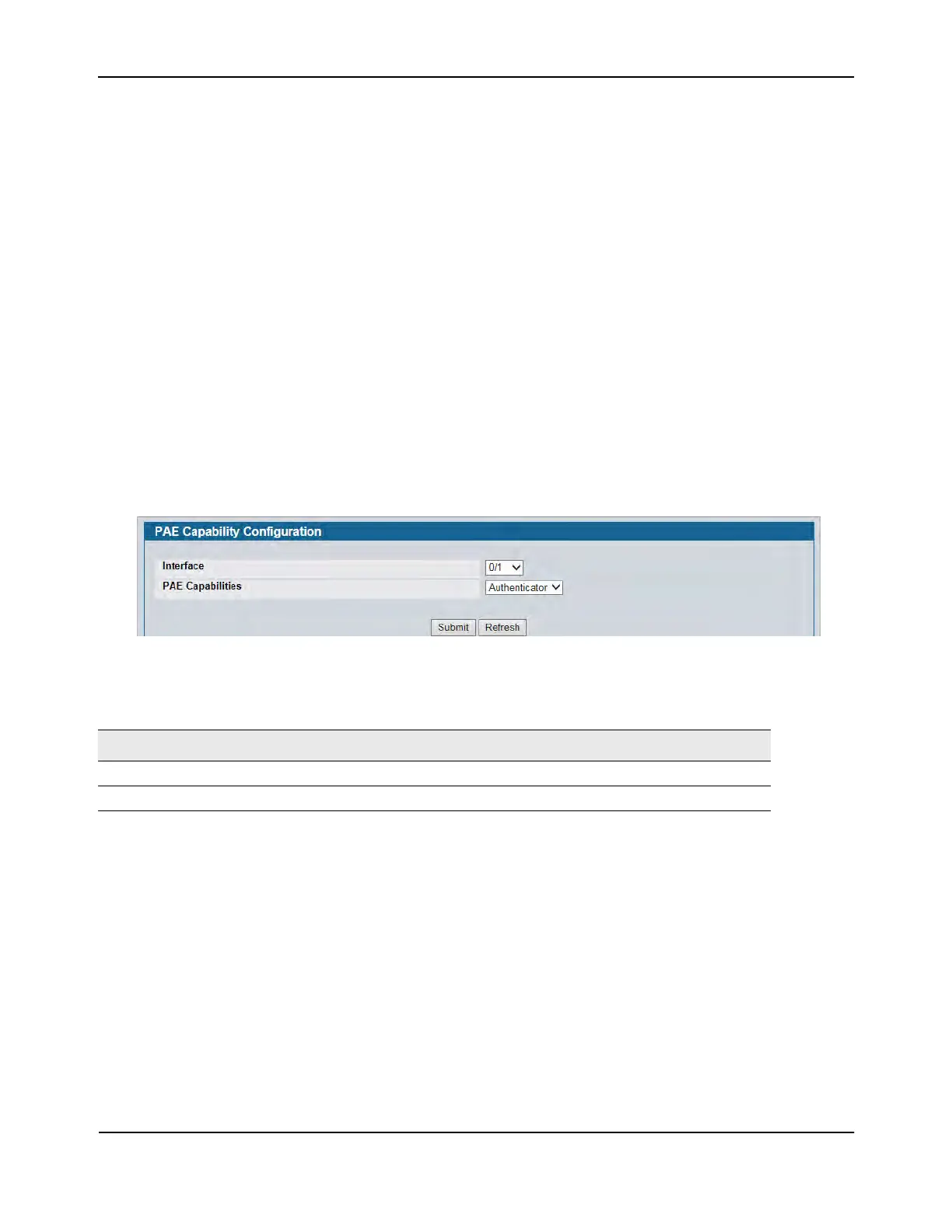Port Access Control
D-Link Unified Wired and Wireless Access System
Oct. 2015 Page 423
D-Link UWS User Manual
• Click Submit to send the updated screen to the switch and cause the changes to take effect on the switch
but these changes will not be retained across a power cycle unless a save is performed.
• Click Refresh to update the information on the screen.
• Click Initialize to begin the initialization sequence on the selected port. This button is only selectable if the
control mode is 'auto'. If the button is not selectable, it will be grayed out. Once this button is pressed, the
action is immediate. It is not required to press the Submit button for the action to occur.
• Click Reauthenticate to begin the reauthentication sequence on the selected port. This button is only
selectable if the control mode is 'auto'. If the button is not selectable, it will be grayed out. Once this
button is pressed, the action is immediate. It is not required to press the Submit button for the action to
occur.
Port Access Entity Capability Configuration
Use the Port Access Entity (PAE) Capability Configuration page to configure a port as an authenticator or
supplicant.
To access the PAE Capability Configuration page, click LAN > Security > Port Access Control > PAE Capability
Configuration.
Figure 293: PAE Capability Configuration
Click Submit to set the PAE capability. Note that these changes will not be retained across a power cycle unless
you explicitly save the changes (see “Save All Applied Changes” on page 171).
If you configured a port as a supplicant, use the “Supplicant Port Configuration” page to configure additional
operational parameters for the port.
Table 249: PAE Capability Configuration
Field Description
Interface Select the Slot/Port to configure.
PAE Capabilities Select authenticator or supplicant from the list.
