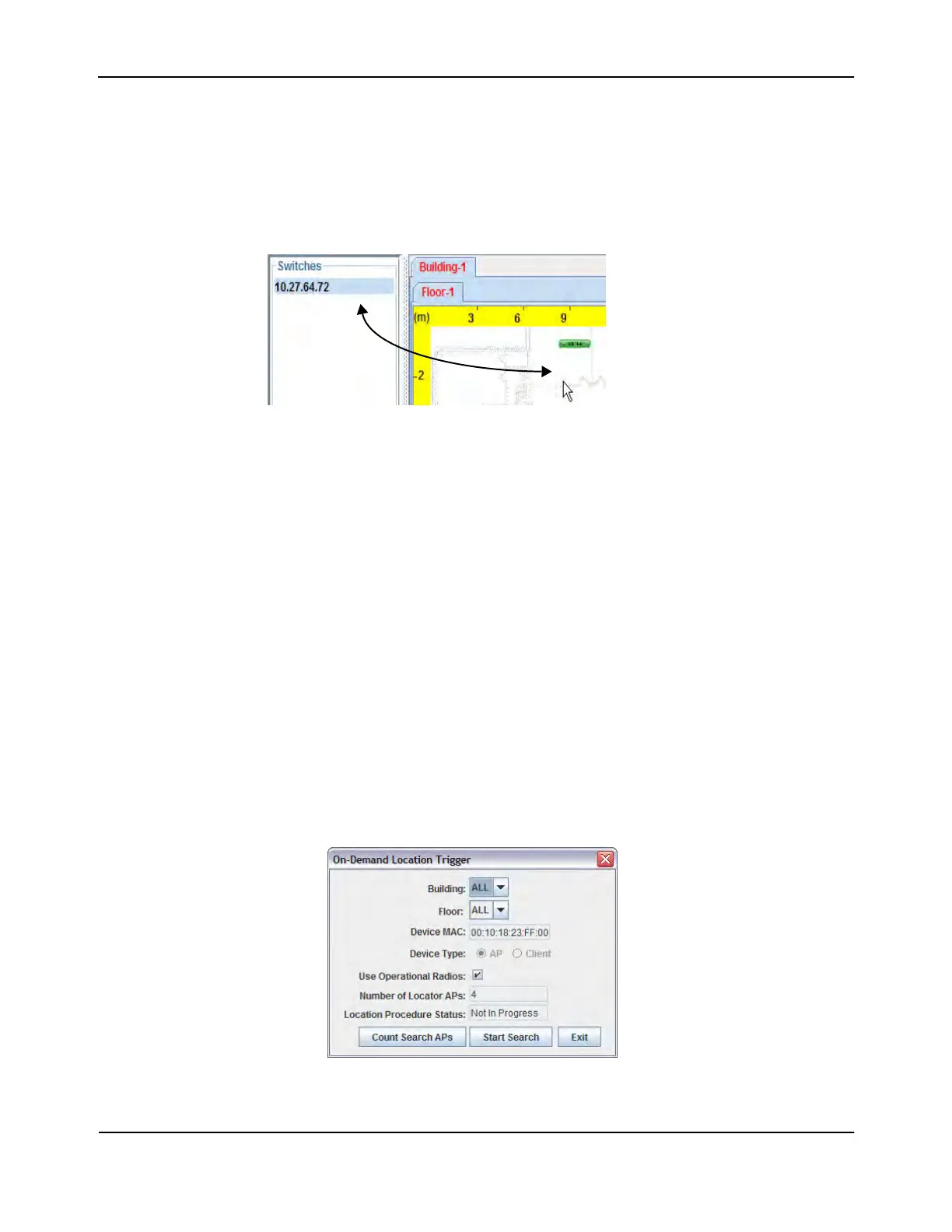Visualizing the Wireless Network
D-Link Unified Wired and Wireless Access System
Oct. 2015 Page 671
D-Link UWS User Manual
Manually Graphing the Components
You must manually place each Unified Switch on the graph because the switch does not contain any radios.
Click the IP address of the switch in the Switches window for ungraphed components and drag it to its
approximate location on the graph. When you release the mouse button, an icon that represents the switch
appears on the graph.
Figure 422: Graphing a Switch
For Managed APs, RF Scan APs, and detected clients, you can manually drag-and-drop each device to its
approximate location on the graph, or you can use the Device Locator feature to determine the probable
location.
To remove a component from the graph, right-click the component and select Edit > Un-Graph. The
component returns to the appropriate window in the ungraphed components area.
Checking the Location of an AP or Client
To trigger the On-Demand Location search for a specific device that is located on the graph, right-click the
device and select the Command > Check Location option. To find the location of an ungraphed device, right-
click the MAC address of the device and select the Command > Check Location option. You can also use the
Locate > Target Access Point or Locate > Target Client menu options to check the location of a graphed or
ungraphed AP or client.
After you specify a device to locate, the On-Demand Location Trigger window appears. If you right-clicked a
device or MAC address, the window is prepopulated with the appropriate information, as shown in Figure 423.
If you used the Locate menu, select the MAC address of the device from the available menu.
Figure 423: On-Demand Location Search Window
