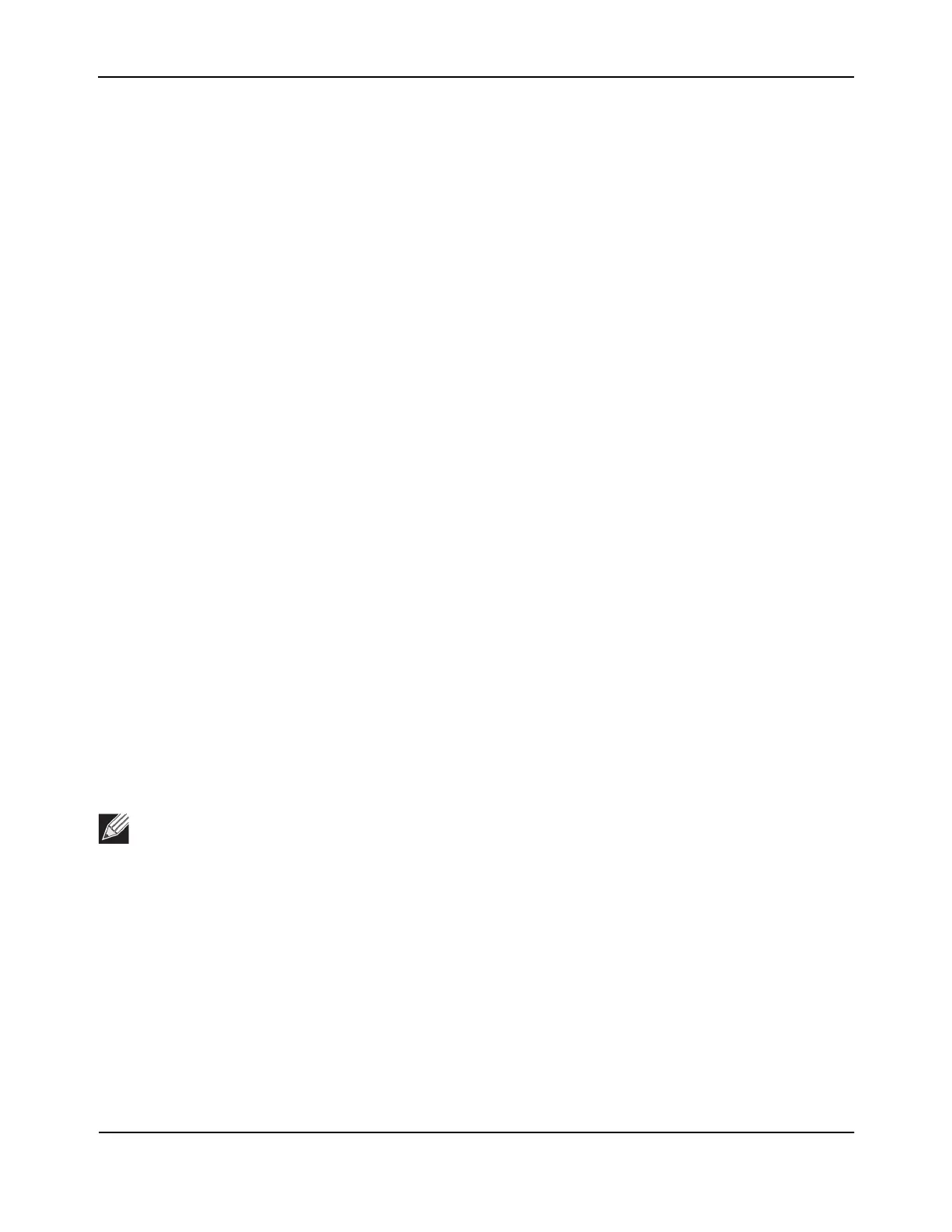Configuring Advanced Settings
D-Link Unified Wired and Wireless Access System
Oct. 2015 Page 606
D-Link UWS User Manual
Command Buttons
The page includes the following buttons:
• Add— Adds a profile with the name you enter in the associated field. The Access Point Profile Global
Configuration page for the new profile appears after you click Add.
• Copy—Copies the selected profile and adds it with the name you enter in the associated field.
• Delete—Removes the selected profile. You can rename the default profile, but you cannot delete it.
• Refresh—Updates the page with the latest information.
Click the Radio, SSID, QoS, or TSPEC tabs to configure additional features for the profile.
To copy an existing profile and all of its configurations to a new profile, select the profile with the configuration
to copy, enter a name for the new profile, and click Copy.
To delete a profile, select the profile and click Delete.
To access an existing profile, click the tab with the name of the profile. When you add a new profile, it has the
default AP settings. When you copy a profile, it has the AP settings configured in the original profile.
To modify any settings within a profile, click the Global, Radio, Network or QoS settings for the profile you
select and update the appropriate fields.
• For more information about the fields on the Global page, see “Profile” on page 548.
• For more information about the fields on the Radio page, see “Radio Configuration” on page 549.
• For more information about the fields on the Network page, see “Wireless Default VAP Configuration” on
page 555.
• For more information about the fields on the QoS page, see “Access Point Profile QoS Configuration” on
page 621.
Applying an AP Profile
After you update an AP Profile on the DWS-4000 Series switch, the changes are not applied to the access points
that use that profile until you explicitly apply the profile on the WLAN> Administration > Advanced
Configuration > AP Profile > Access Point Profile Summary page or reset the APs that use the profile.
To apply the profile changes to all access points that use a profile, select the profile and click Apply, as the
following figure shows.
Note: When you change the VLAN ID for a wireless network, the AP might temporary lose its DHCP-
assigned IP address when you apply the updated profile. If this occurs, the AP goes into Standalone
mode. As soon as the AP regains its IP address from the DHCP server on your network, it resumes
normal operation as a managed AP. You might also see this behavior when you enable or disable a
VAP (SSID) and re-apply the AP profile.
