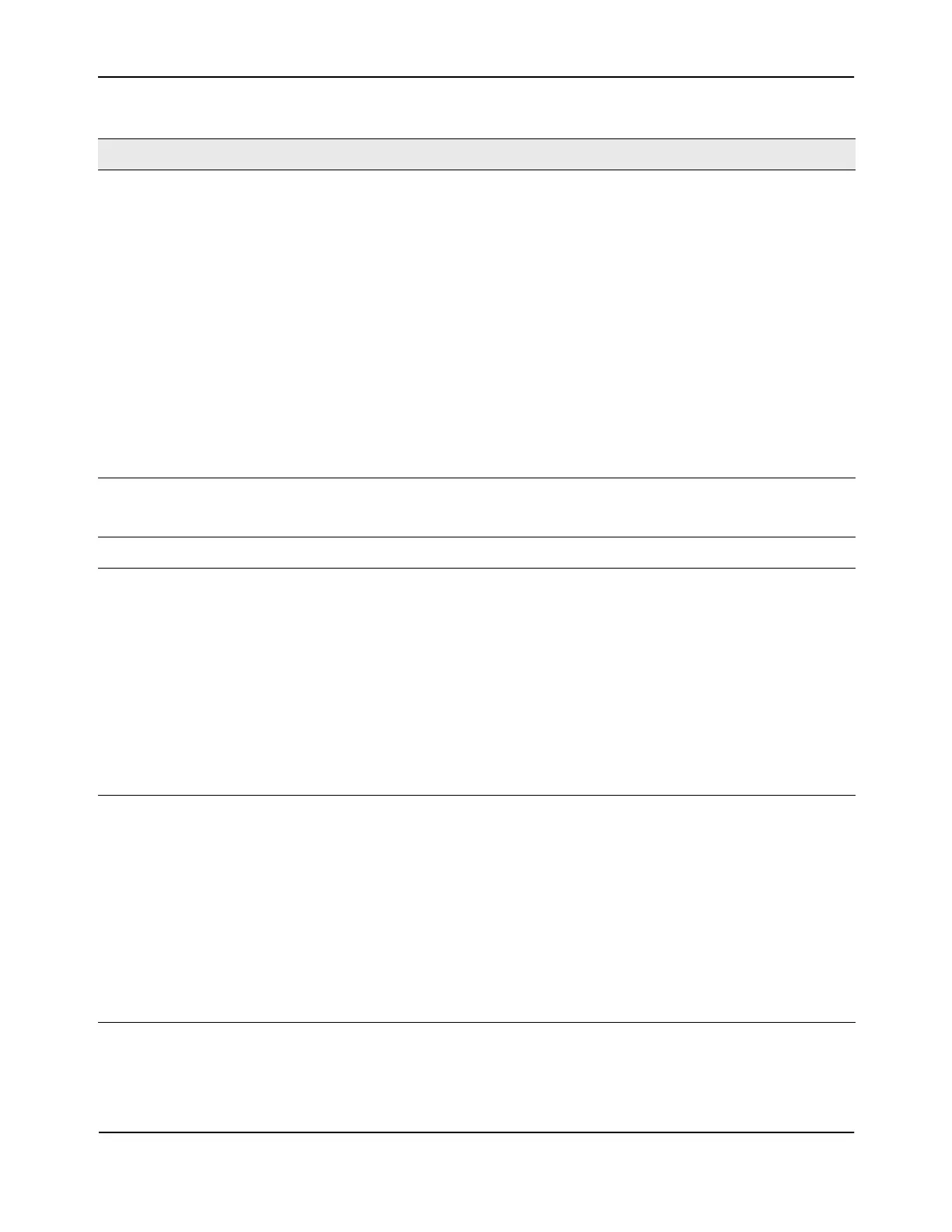Basic Setup
D-Link Unified Wired and Wireless Access System
Oct. 2015 Page 541
D-Link UWS User Manual
IP Address This field shows the IP address of the WLAN interface on the switch. If the switch
does not have the Routing Package installed, or if routing is disabled, the IP address
is the network interface. If the routing package is installed and enabled, this is the IP
address of the routing or loopback interface you configure for the DWS-4000 Series
switch features.
If routing is enabled, it is strongly recommend that you define a loopback interface
on the switch. By creating a loopback interface, you can control which routing
interface the wireless function uses for its IP address when multiple routing
interfaces exist. This can avoid discovery problems for the discovery modes where
the AP knows the IP address of the UWS. With the loopback interface, the IP address
of the wireless function is always the same.
In this context, the loopback interface does not refer to the loopback interface with
the 127.0.0.1 IP address. When you configure a loopback interface for the wireless
interface on the switch, it is essentially a permanent logical interface and cannot
have an IP address of 127.0.0.1. You must create a dedicated subnet for the loopback
interface, and other devices on the network must be able to contact the IP address
of the loopback interface.
Switch Static IP Address If you do not use the an automatically assigned address, enter a static IPv4 address
for the wireless feature. If Auto IP Assign Mode is enabled, then this setting is
ignored.
AP Validation
AP MAC Validation For a DWS-4000 Series switch to manage an AP, you must add the MAC address of
the AP to the Valid AP database, which can be kept locally on the switch or in an
external RADIUS server. When the switch discovers an AP that is not managed by
another DWS-4000 Series switch, it looks up the MAC address of the AP in the Valid
AP database. If it finds the MAC address in the database, the switch validates the AP
and assumes management.
Select the database to use for AP validation and, optionally, for authentication if the
Require Authentication Passphrase option is selected.
• Local: If you select this option, you must add the MAC address of each AP to the
local Valid AP database.
• RADIUS: If you select this option, you must configure the MAC address of each AP
in an external RADIUS server.
Require Authentication
Passphrase
Select this option to require APs to be authenticated before they can associate with
the switch.
If you select this option, you must configure the passphrase on the AP while it is in
standalone mode as well as in the Valid AP database. To configure the pass phrase
on a standalone AP, log onto the AP Administration Web UI and go to the Managed
Access Point page, or log onto the AP CLI and use the
set managed-ap pass-phrase
command.
To configure the passphase for an AP in the local Valid AP database, click the Valid
AP tab from the Basic Setup page. Then, click the MAC address of the AP and enter
the passphrase in the Authentication Password field.
If you enable authentication, it takes place immediately after the switch validates the
AP.
Table 324: Basic Wireless Global Configuration (Cont.)
Field Description
