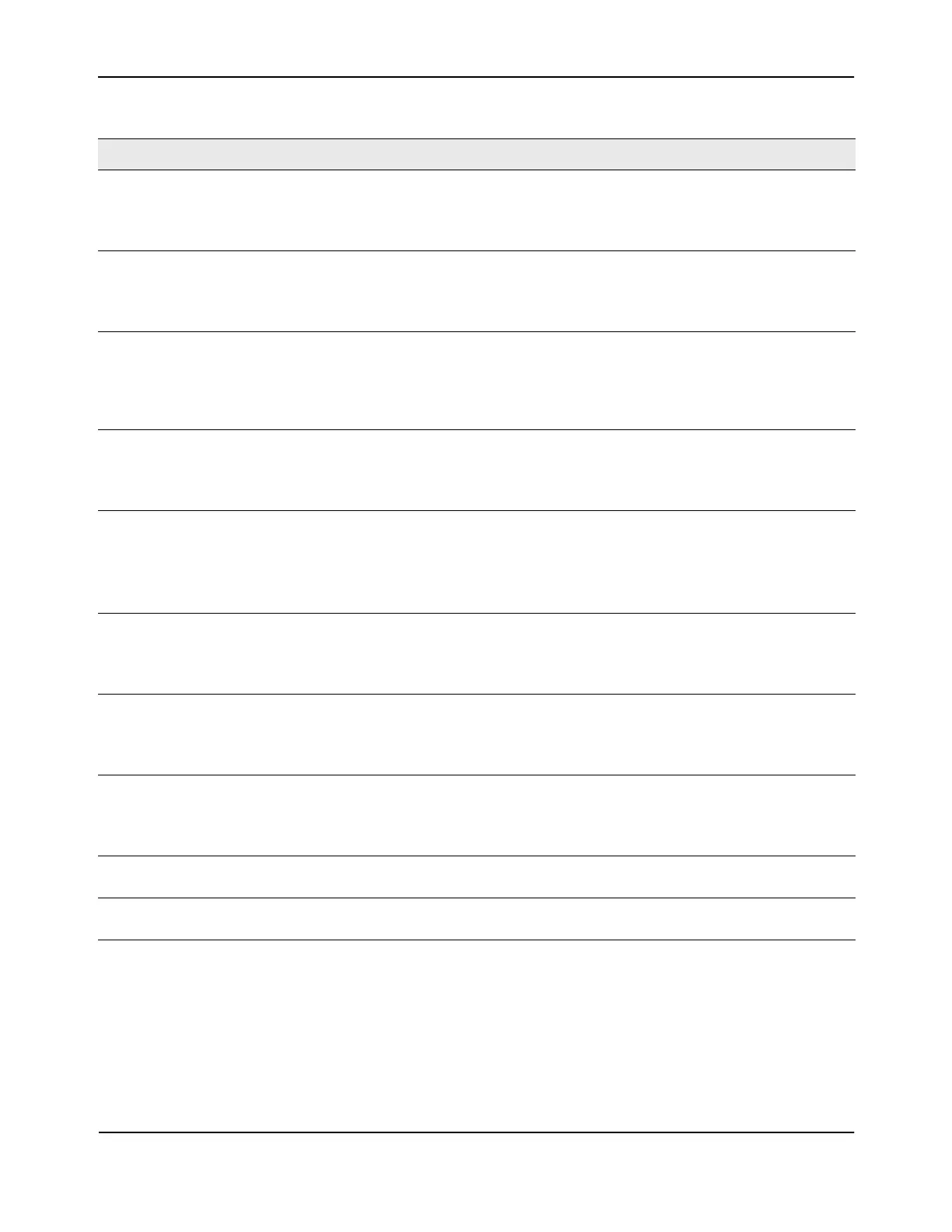Configuring Advanced Settings
D-Link Unified Wired and Wireless Access System
Oct. 2015 Page 629
D-Link UWS User Manual
Command Buttons
The page includes the following buttons:
• Submit—Updates the switch with the values you enter. To retain the new values across a power cycle,
you must perform a save (Tool > Save Changes).
• Refresh—Updates the page with the latest information.
Channel/Power Enable this field to include the RF management information in the configuration that
the switch pushes to its peers.
To view the channel and power settings on the local switch, click the WLAN >
Administration > AP Management > RF Management tab.
AP Database Enable this field to include the AP Database in the configuration that the switch
pushes to its peers.
To view the contents of the local AP Database, click the WLAN > Administration >
Basic Setup > Valid AP tab.
AP Profiles Enable this field to include all AP profiles in the configuration that the switch pushes
to its peers. The AP profile includes the global AP settings, such as the hardware type,
Radio settings, VAP and Wireless Network settings, and QoS settings.
To view the local AP Profile settings, click the WLAN > Administration > Advanced
Configuration > AP Profile tab.
Known Client Enable this field to include the Known Client Database in the configuration that the
switch pushes to its peers.
To view the contents of the local AP Database, click the WLAN > Administration >
Advanced Configuration > Clients > Known Client page.
Captive Portal Enable this field to include the Captive Portal information in the configuration that the
switch pushes to its peers.
To view the Captive Portal settings on the local switch, click the pages available in the
Security > Captive Portal folder.
Note: You can access the Captive Portal pages from either the LAN or WLAN tabs.
RADIUS Client Enable this field to include the Client RADIUS information in the configuration that the
switch pushes to its peers.
To view the Client RADIUS settings on the local switch, click the pages available in the
LAN > Security > RADIUS folder.
QoS ACL Enable this field to include the QoS ACLs in the configuration that the switch pushes
to its peers.
To view the ACL settings on the local switch, click the pages available in the LAN >
Access Control Lists folder.
Qos DiffServ Enable this field to include the Diffserv classes, services, and policies in the
configuration that the switch pushes to its peers.
To view the DiffServ settings on the local switch, click the pages available in the LAN
> QoS > Differentiated Services folder.
WDS Group Enable this field to include WDS AP group information in the configuration that the
switch pushes to its peers.
Device Location Enable this field to include AP and Client location information in the configuration that
the switch pushes to its peers.
Table 360: Peer Switch Configuration Enable/Disable (Cont.)
Field Description
