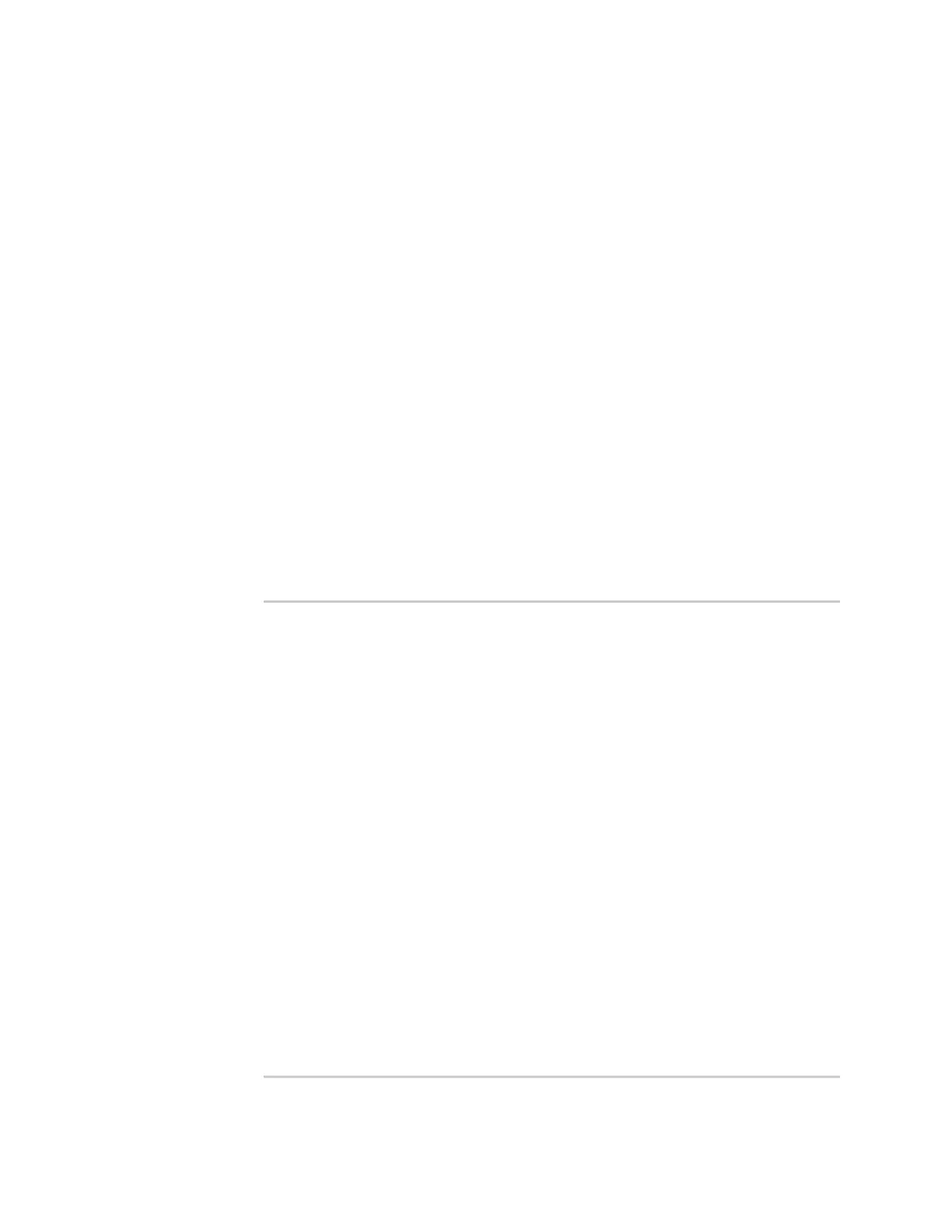System administration Review device status
IX20 User Guide
1002
Review device status
You can review the system of your device from either the Statuspage of the Web interface, or from
the command line:
Web
To display system information:
Log into the IX20 WebUI asa user with full Admin accessrights.
1. On the main menu, click Status.
Asecondary menu appears, along with a statuspanel.
2. On the secondary menu, click to display the details panel for the statusyou want to view.
Command line
To display system information, use the show system command.
n
Show basic system information:
1. Select the device in Remote Manager and click Actions> Open Console, or log into the
IX20 local command line as a user with full Admin access rights.
Depending on your device configuration, you may be presented with an Access
selection menu. Type admin to access the Admin CLI.
2. Enter show system at the prompt:
> show system
Model : Digi IX20
Serial Number : IX20xxxxxxxxyyyyxx
SKU : IX20
Hostname : IX20
MAC Address : DF:DD:E2:AE:21:18
Hardware Version : 50001947-01 1P
Firmware Version : 23.9.74.0
Alt. Firmware Version : 23.9.74.0
Alt. Firmware Build Date : Fri, Sept 29, 2023 12:10:00
Bootloader Version : 19.7.23.0-15f936e0ed
Current Time : Fri, Sept 29, 2023 12:10:00 +0000
CPU : 1.4%
Uptime : 6 days, 6 hours, 21 minutes, 57 seconds
(541317s)
Temperature : 40C
Location :
