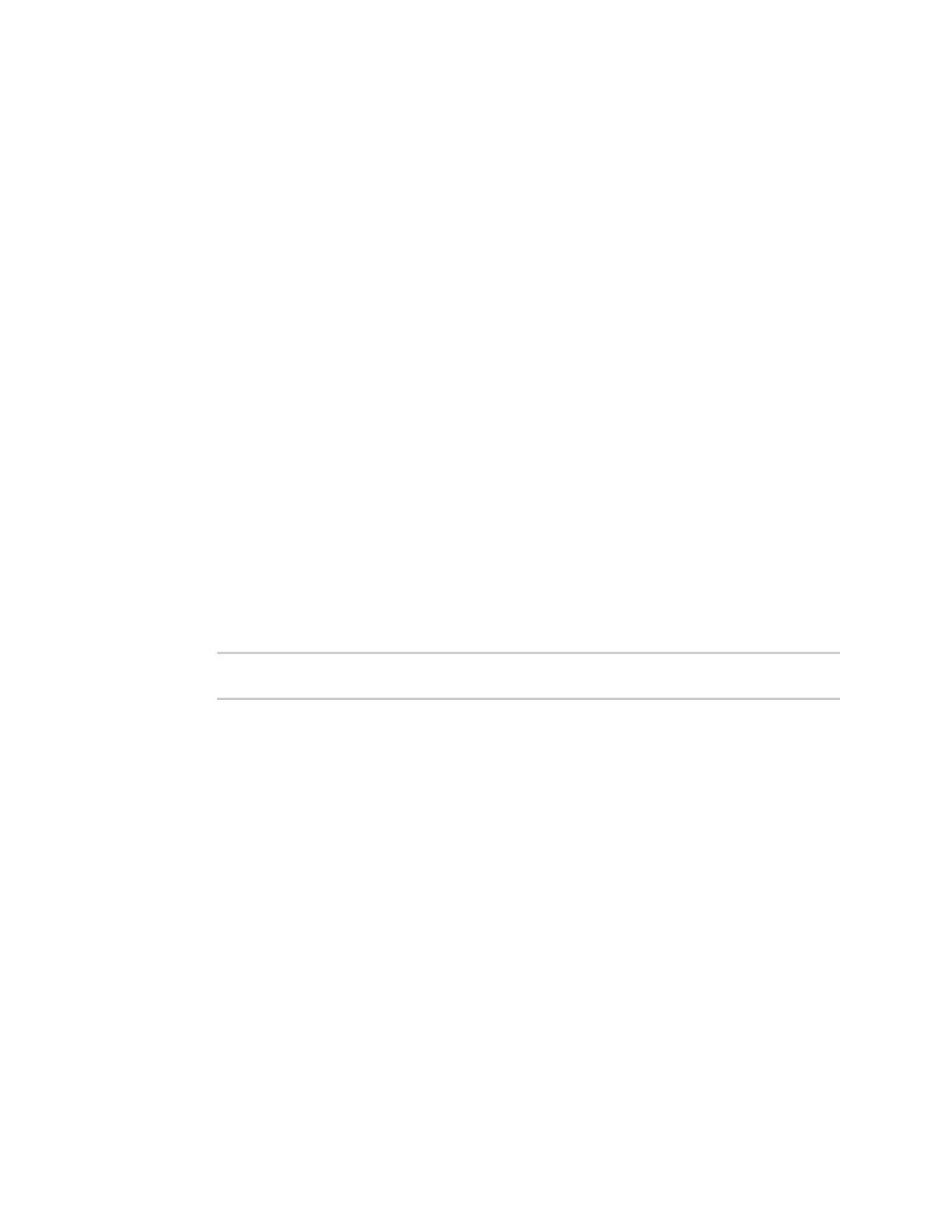System administration Disabledevice encryption
IX20 User Guide
1041
Disable device encryption
You can disable the cryptography on your IX20 device. This can be used to ship unused devicesfrom
overseaswithout needing export licensesfrom the country from which the deviceisbeing shipped.
When device encryption is disabled, the following occurs:
n
The device is reset to the default configuration and rebooted.
n
After the reboot:
l
Access to the device via the WebUI and SSH are disabled.
l
All internet connectivity is disabled, including WAN and WWAN. Connectivity to central
management software isalso disabled.
l
All IPnetworks and addressesare disabled except for the default 192.168.210.1/24 network
on the local LAN Ethernet port. DHCP server isalso disabled.
The device can only be accessed by using telnet from a local machine connecting to the
192.168.210.1/24 network.
Disabling device encryption is not available in the WebUI. It can only be performed from the Admin
CLI.
Command line
1. Select the device in Remote Manager and click Actions> Open Console, or log into the IX20
local command line as a user with full Admin access rights.
Depending on your device configuration, you may be presented with an Access selection
menu. Type admin to accessthe Admin CLI.
2. Disable encryption with the following command:
> system disable-cryptography
>
3. Type exit to exit the Admin CLI.
Depending on your device configuration, you may be presented with an Access selection
menu. Type quit to disconnect from the device.
Re-enable cryptography after it hasbeen disabled.
To re-enable cryptography:
1. Configure your PCnetwork to connect to the 192.168.210 subnet. For example, on a Windows
PC:
