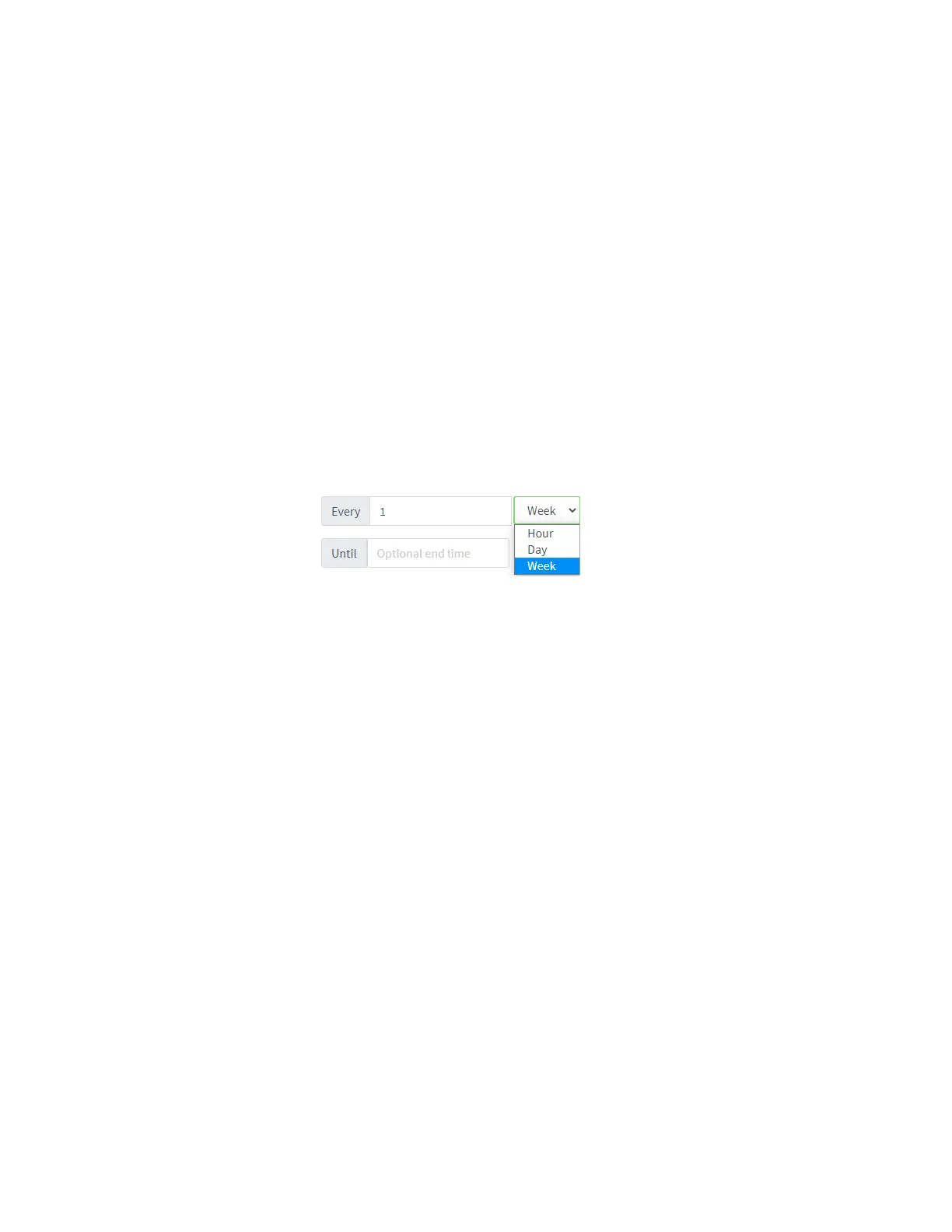Containers Upload a new LXCcontainer
IX20 User Guide
987
n
Run the automation manually.
n
Include the automation in a Configuration template as a post-remediation or post-scan step.
When creating or editing a Configuration template, at the Automation page:
1. For Post Remediation Options, click Run Automation and select the automation.
2. For On Successful Scan Options, click Run Automation and select the automation.
n
Include a trigger for the automation.
When creating or editing an automation, at the Triggerspage:
1. Click to enable Triggered to configure the automation to be triggered, either on a
schedule or by device activity.
a. To configure the script to berun on a schedule:
i. Click to enable By Schedule.
ii. Click Start Time.
iii. From the calendar provided, select the date and time that the script should be
started for the first time.
iv. By default, the script will run only once. Click to enable Repeat to configure
the script to run on a regular basis:
i. Typeor select the number of times, and select the time period.
ii. (Optional) Click Until to select a date and time when the automation
schedule will stop repeating.
b. To configure the automation to be triggered by device activity, click to enable one
or more of the following:
l
Run when a device entersthe target scope
l
Run when a device in the target scope enters a maintenance window:
l
Run when a device in the target scope leavesdebug mode
Target scope refers to a device that either:
l
Ismember of a group that was selected on the Target page.
l
Hasa tag that was selected on the Target page.
l
Isone of the devicesincluded on the Target page.
Upload a new LXCcontainer
Web
Log into the IX20 WebUI asa user with full Admin accessrights.
1. From the main menu, click Status. Under Services, click Containers.
2. Click Upload New Container.
