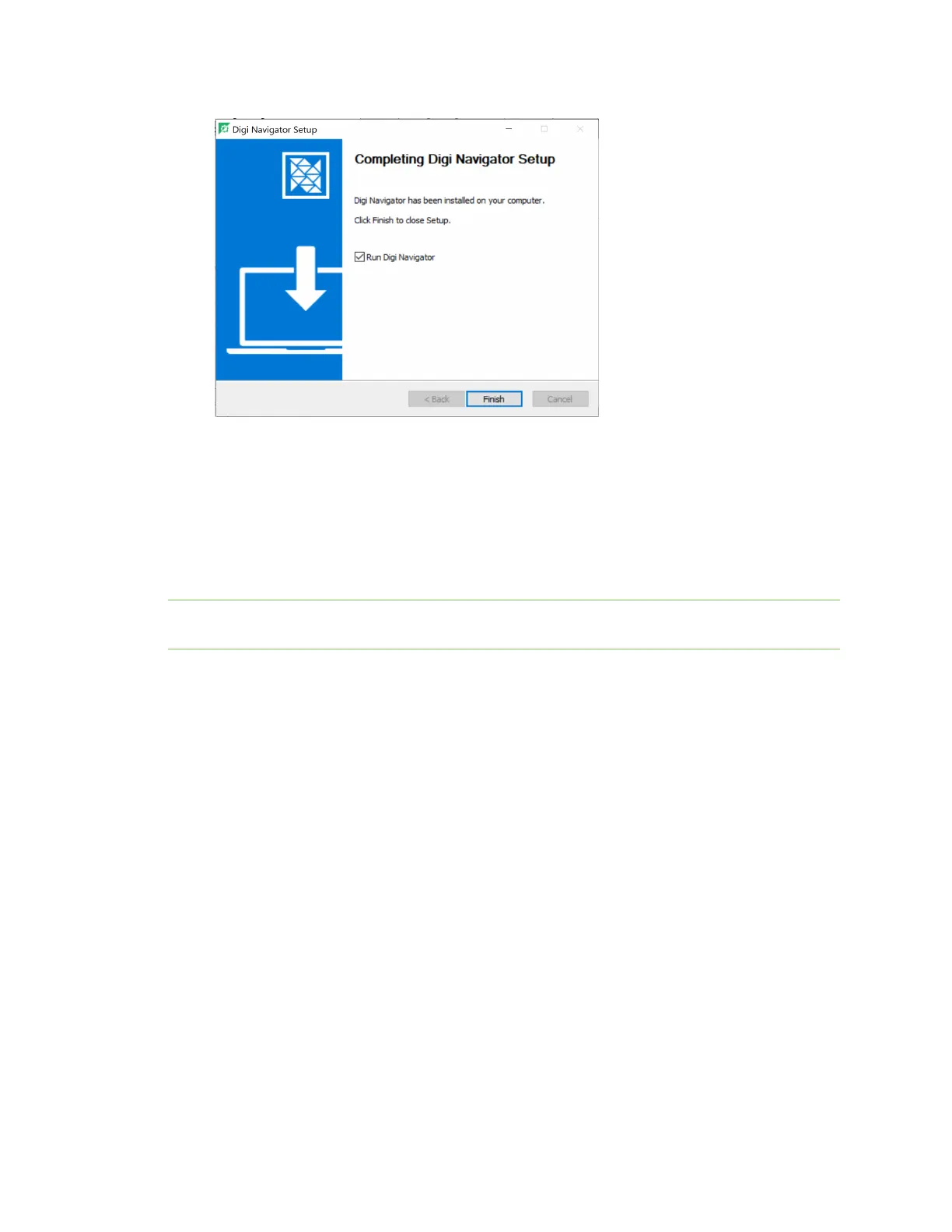Serial port ConfigureRealPort modeusing the Digi Navigator
IX20 User Guide
296
9. Click Finish to complete the installation process.
Configure RealPort on a Digi device from the Digi Navigator
You can configure the IX20 to communicate with your computer using RealPort from the Digi
Navigator. You must enable RealPort on the device and then configure your computer for RealPort.
In this step, all serial ports on the device are set to RealPort mode and the RealPort service is enabled.
The COM portson your laptop are also configured.
Note You can also manually configure the device for RealPort by logging into the device's web UI. See
Advanced RealPort configuration without using the Digi Navigator.
1. Download and install the Digi Navigator.
2. Make sure the IX20 is powered connected your local network or computer with an Ethernet
cable.
3. Launch the Digi Navigator.
4. Specify the IPaddress of the Digi device:
To add a device, you will need the devices'sIPaddress, and the user name and password
for the device.
i. Expand the Specify a device section.
ii. In the IP Addressfield, enter the IPaddress or host name for the device.
iii. Press Enter. Adialog displays.
iv. Enter the user name and password for the device in the User name and Password
fields.
v. Click Submit.
vi. The device you just added displaysat the bottom of the Digi Navigator screen. You
can click Refresh to update the screen until the device appears.
5. Configure RealPort on the device.
