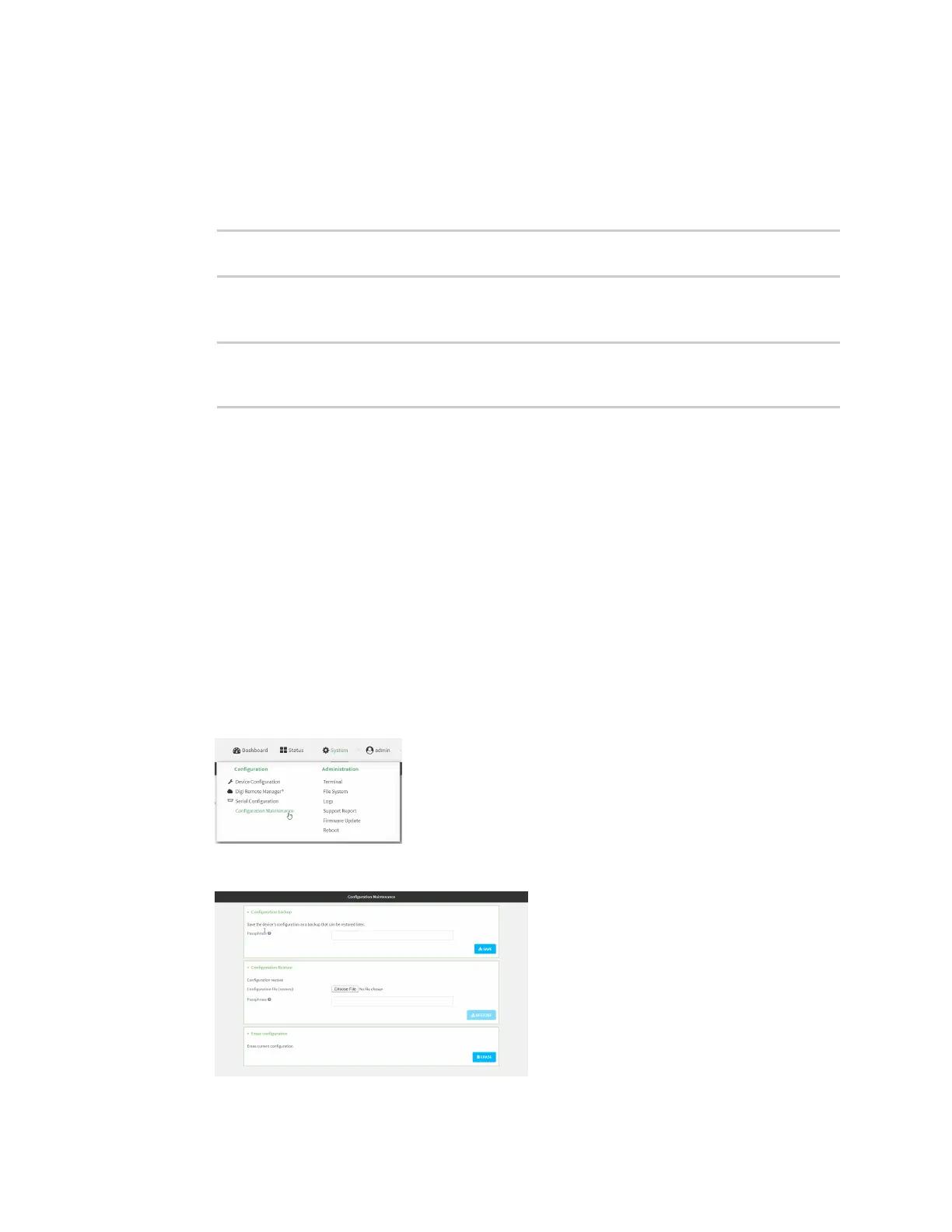System administration Configuration files
IX20 User Guide
1031
1. Select the device in Remote Manager and click Actions> Open Console, or log into the IX20
local command line as a user with full Admin access rights.
Depending on your device configuration, you may be presented with an Access selection
menu. Type admin to accessthe Admin CLI.
2. At the command line, type config to enter configuration mode:
> config
(config)>
3. Make any necessary configuration changes.
4. Save the configuration and apply the change
(config)> save
Configuration saved.
>
5. Type exit to exit the Admin CLI.
Depending on your device configuration, you may be presented with an Access selection
menu. Type quit to disconnect from the device.
Save configuration to a file
You can saveyour IX20 device's configuration to a file and use this file to restore the configuration,
either to the same device or to similar devices.
Web
This procedure creates a binary archivefile containing the device's configuration, certificatesand
keys, and other information.
Log into the IX20 WebUI asa user with full Admin accessrights.
1. On the main menu, click System. Under Configuration, click Configuration Maintenance.
The Configuration Maintenance windowsisdisplayed.
