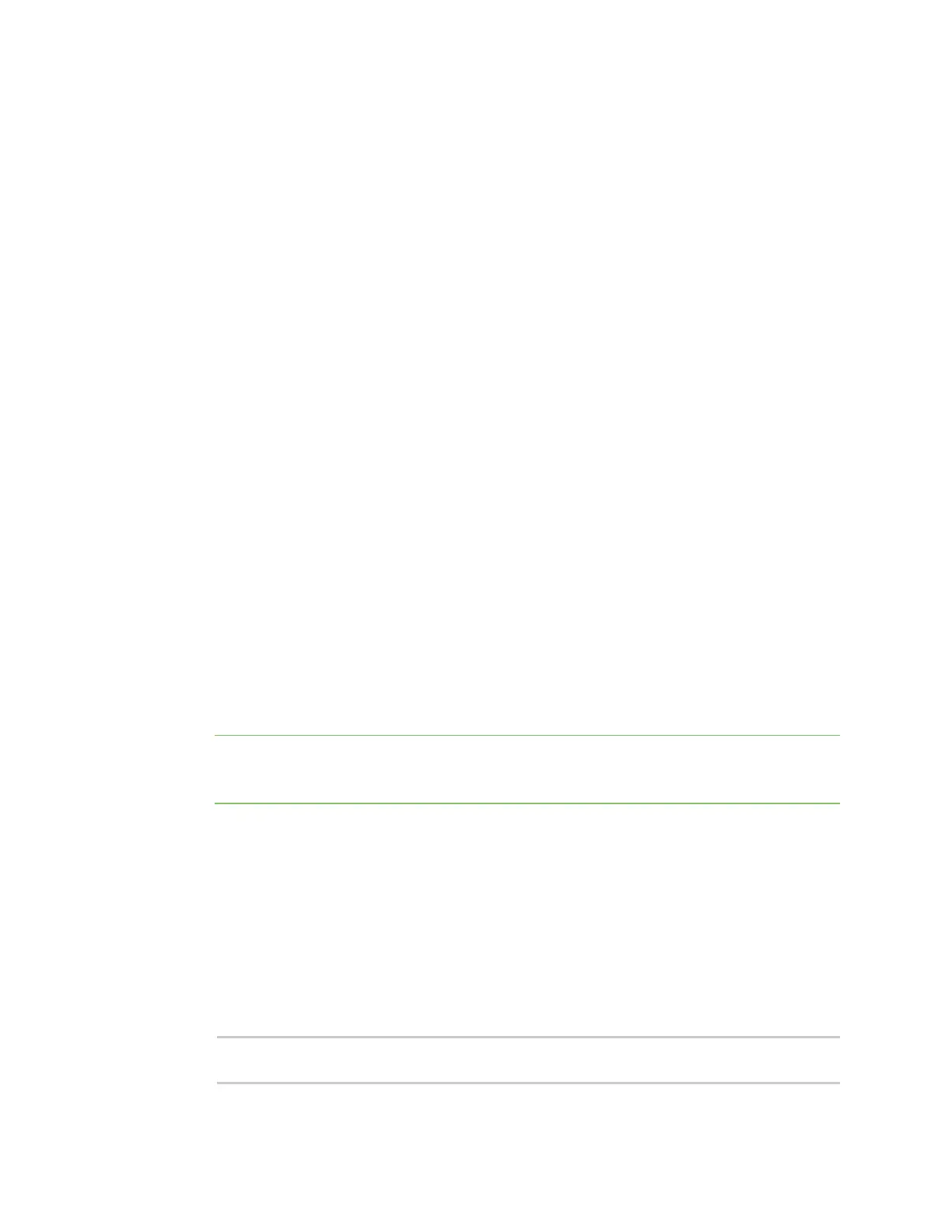Firmwareconfiguration Using thecommand line
IX20 User Guide
60
Using the command line
The Digi IX20 device providesa command-line interface that you can use to configure the device,
display statusand statistics, update firmware, and manage device files.
See Command line interfacefor detailed instructionson using the command line interface and see
Command line reference for information on available commands.
Accessthe command line interface
You can accessthe IX20 command line interface using an SSH connection, a telnet connection, or a
serial connection. You can use an open-source terminal software, such asPuTTYor TeraTerm, to
access the device through oneof these mechanisms.
You can also access the command line interface in the WebUI by using the Terminal, or the Digi
Remote Manager by using the Console.
To access the command line, your device must be configured to allow access, and you must log in as
a user who has been configured for the appropriate access. For further information about configuring
access to these services, see:
n
Serial: Serial port
n
WebUI: Configure the web administration service
n
SSH: Configure SSH access
n
Telnet: Configure telnet access
Log in to the command line interface
Command line
1. Connect to the IX20 device by using a serial connection, SSH or telnet, or the Terminal in the
WebUI or the Console in the Digi Remote Manager. See Accessthe command line interfacefor
more information.
Note Telnet is not available when Primary Responder modehas been enabled for the device.
For information about Primary Responder mode, see Differences between standard firmware
operation and Primary Responder mode.
n
For serial connections, the default configuration is:
l
115200 baud rate
l
8 data bits
l
no parity
l
1 stop bit
l
no flow control
n
For SSH and telnet connections, the default IPaddressof the deviceis 192.168.2.1 on
the .
2. At the login prompt, enter the username and password of a user with Admin access:
login: admin
Password: **********
