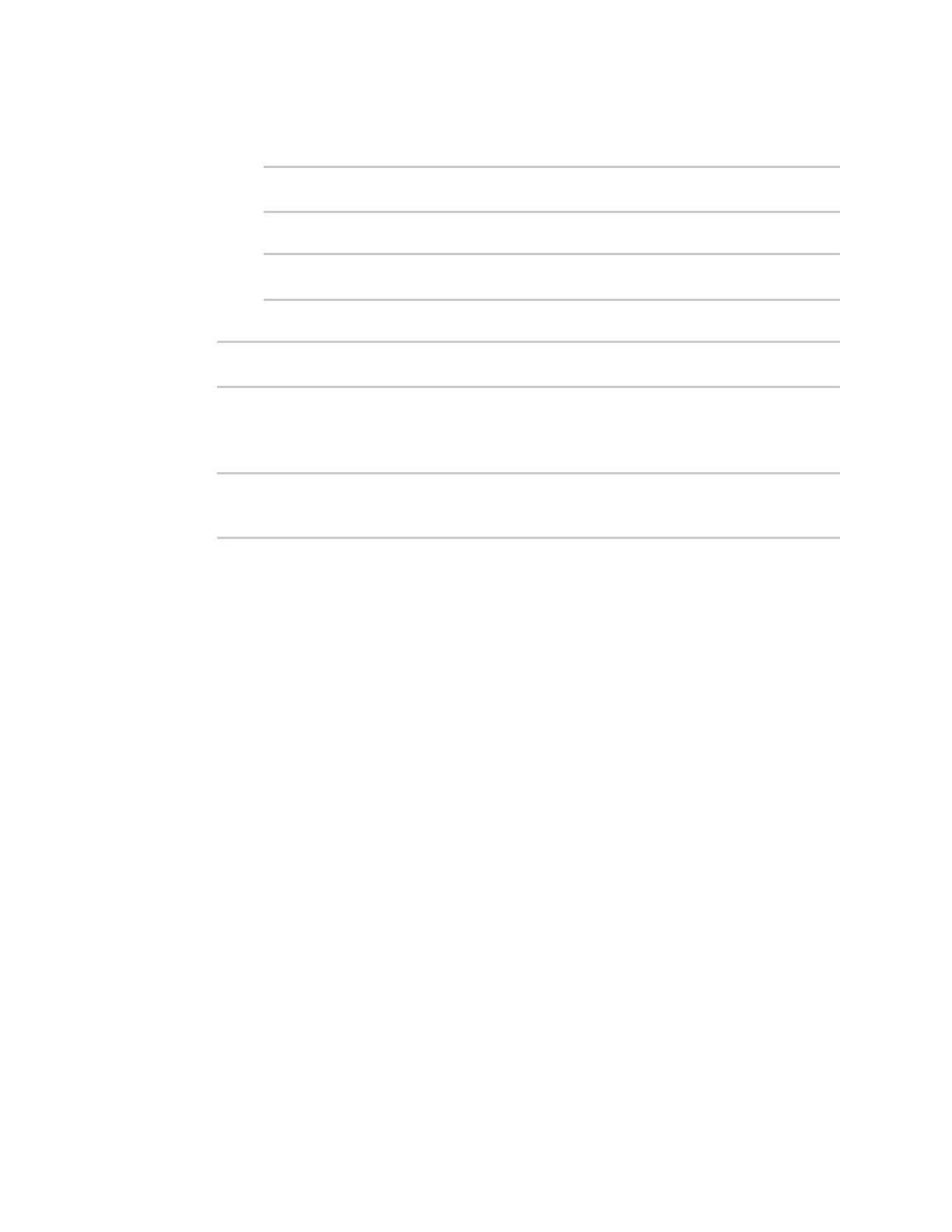Central management Reach Digi Remote Manager on a private network
IX20 User Guide
75
3. Device health data upload is enabled by default. To enable or disable:
n
To enable:
(config)> monitoring events enable true
(config)>
n
To disable:
(config)> monitoring events enable false
(config)>
4. The interval between event log uploadsis set to 60 minutes by default. To change:
(config)> monitoring events interval value
(config)>
where value is one of 1, 5, 15, 30, or 60, and represents the number of minutes between
uploadsof health sample data.
5. Save the configuration and apply the change
(config)> save
Configuration saved.
>
6. Type exit to exit the Admin CLI.
Depending on your device configuration, you may be presented with an Access selection
menu. Type quit to disconnect from the device.
Reach Digi Remote Manager on a private network
If your company has a private network and you have devices that need to reach Digi Remote Manager,
there are several methodsavailable:
n
Pinhole: a communication port on your network not protected by the firewall which allowsthe
application on the device to reach Digi Remote Manager.
n
Proxy server: a dedicated software system equipped with its own IPaddressthat runson your
network and acts as an intermediary between the device and Digi Remote Manager.
n
VPN Tunnel: a virtual private network that offers a secure, encrypted connection between a
device and the internet.
Pinhole method
Using the pinhole method requiresyour network administrator to remove the firewall connection on a
communication port. For more information, see Firewall concernsfor outbound EDPconnectionsto
Digi Remote Manager.
Proxy server method
The device is capable of connecting through an HTTPproxy, such asSquid, but it is up to the network
administrator to decide which HTTPproxy type to use.
To enable a proxy server and enter the server and port in Digi Remote Manager, see step 17 in
Configure your device for Digi Remote Manager support.
