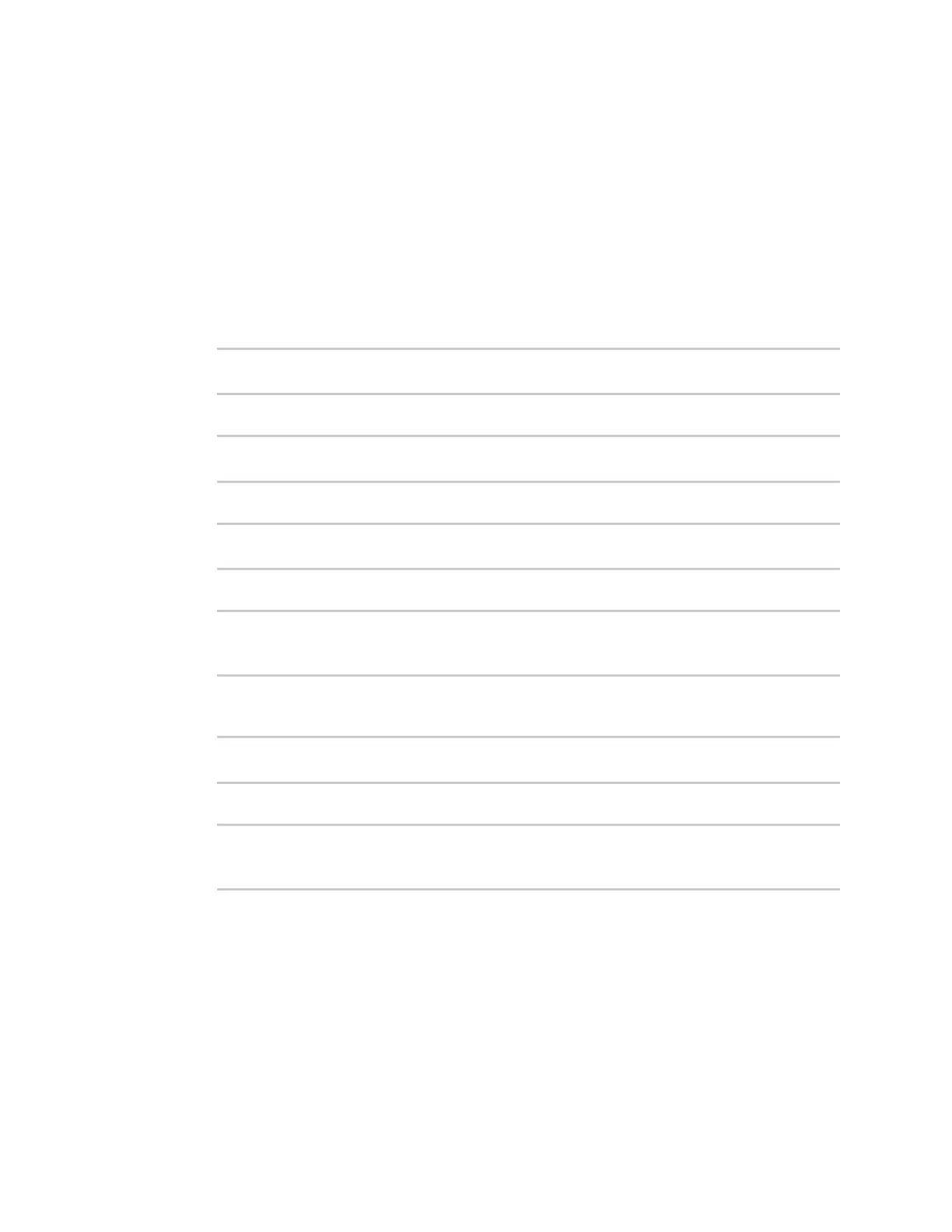System administration Update system firmware
IX20 User Guide
1005
7. For Banner, type a banner message that will be displayed when users log into terminal
serviceson the device.
8. Click Apply to savethe configuration and apply the change.
Command line
1. Select the device in Remote Manager and click Actions> Open Console, or log into the IX20
local command line as a user with full Admin access rights.
Depending on your device configuration, you may be presented with an Access selection
menu. Type admin to accessthe Admin CLI.
2. At the command line, type config to enter configuration mode:
> config
(config)>
3. Set a name for the device. This name will appear in log messages and at the command prompt.
(config)> system name 192.168.3.1
192.168.3.1(config)>
4. Set the contact for the device:
192.168.3.1(config)> system contact "Jane User"
192.168.3.1(config)>
5. Set the location for the device:
192.168.3.1(config)> system location "9350 Excelsior Blvd., Suite 700,
Hopkins, MN"
192.168.3.1(config)>
6. Set the banner for the device. This is displayed when users accessterminal services on the
device.
192.168.3.1(config)> system banner "Welcome to the Digi IX20."
192.168.3.1(config)>
7. Save the configuration and apply the change
192.168.3.1(config)> save
Configuration saved.
192.168.3.1>
8. Type exit to exit the Admin CLI.
Depending on your device configuration, you may be presented with an Access selection
menu. Type quit to disconnect from the device.
Update system firmware
The IX20 operating system firmware imagesconsist of a single file with the following naming
convention:
platform-version.bin