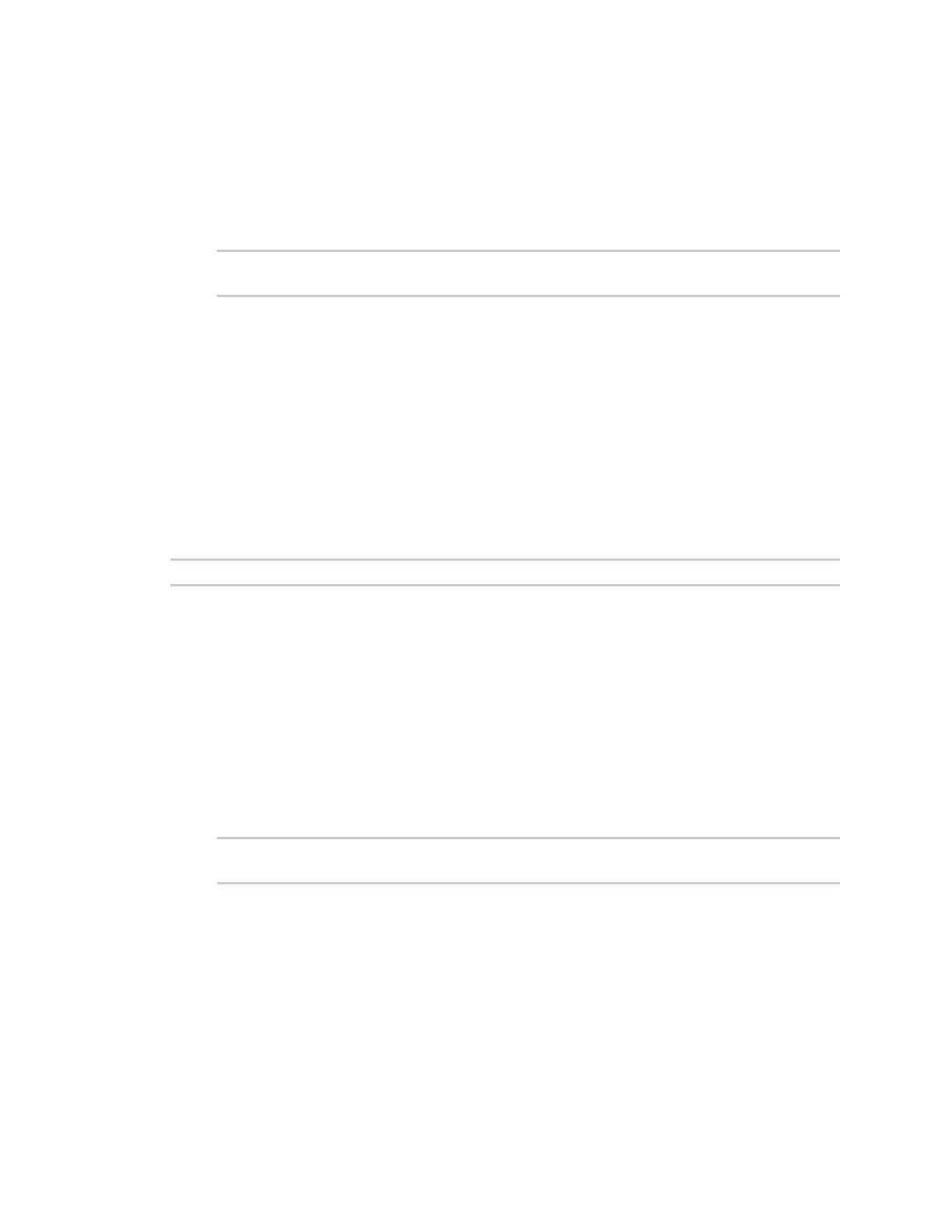Containers View thestatusof containers
IX20 User Guide
994
1. Select a device in Remote Manager that is configured to allow shell access to the admin user,
and click Actions> Open Console. Alternatively, log into the IX20 local command line as a user
with shell access.
Depending on your device configuration, you may be presented with an Access selection
menu. Type shell to access the device shell.
2. At the shell prompt, type:
# lxc test_lxc -p
lxc #
This will start the container by using /bin/sh -l, which runsthe shell and loadsthe shell profile. The
default shell profile includes an lxc # prompt.
Starting a container by including an executable
You can supply an executable to run when you start the container, along with any parameters. If you
don't supply a parameter, the default behavior is to run the executable by using /bin/sh -l, which runs
the shell and loadsthe shell profile. Thisis useful when you use the Clone DALoption when
uploading the container, which includes the devices's system libraries. In this case, the command
without any additional parameters will use the device'sshell. See Upload a new LXCcontainer for
more information.
For example, to start a container and run a python script called my_python_script.py in the default
shell, type:
# lxc test_lxc /usr/bin/python3 /usr/bin/my_python_sctipt.py
This will run the script from /usr/bin inside the container. If you have /usr/bin/my_python_script.py
on your device's nativesystem, it will be ignored.
Stopping the container
1. Select a device in Remote Manager that is configured to allow shell access to the admin user,
and click Actions> Open Console. Alternatively, log into the IX20 local command line as a user
with shell access.
Depending on your device configuration, you may be presented with an Access selection
menu. Type shell to access the device shell.
2. At the lxc shell prompt, type:
lxc # exit
#
View the statusof containers
Web
Log into the IX20 WebUI asa user with full Admin accessrights.
1. From the main menu, click Status. Under Services, click Containers.
The Containers statuspage is displayed.
