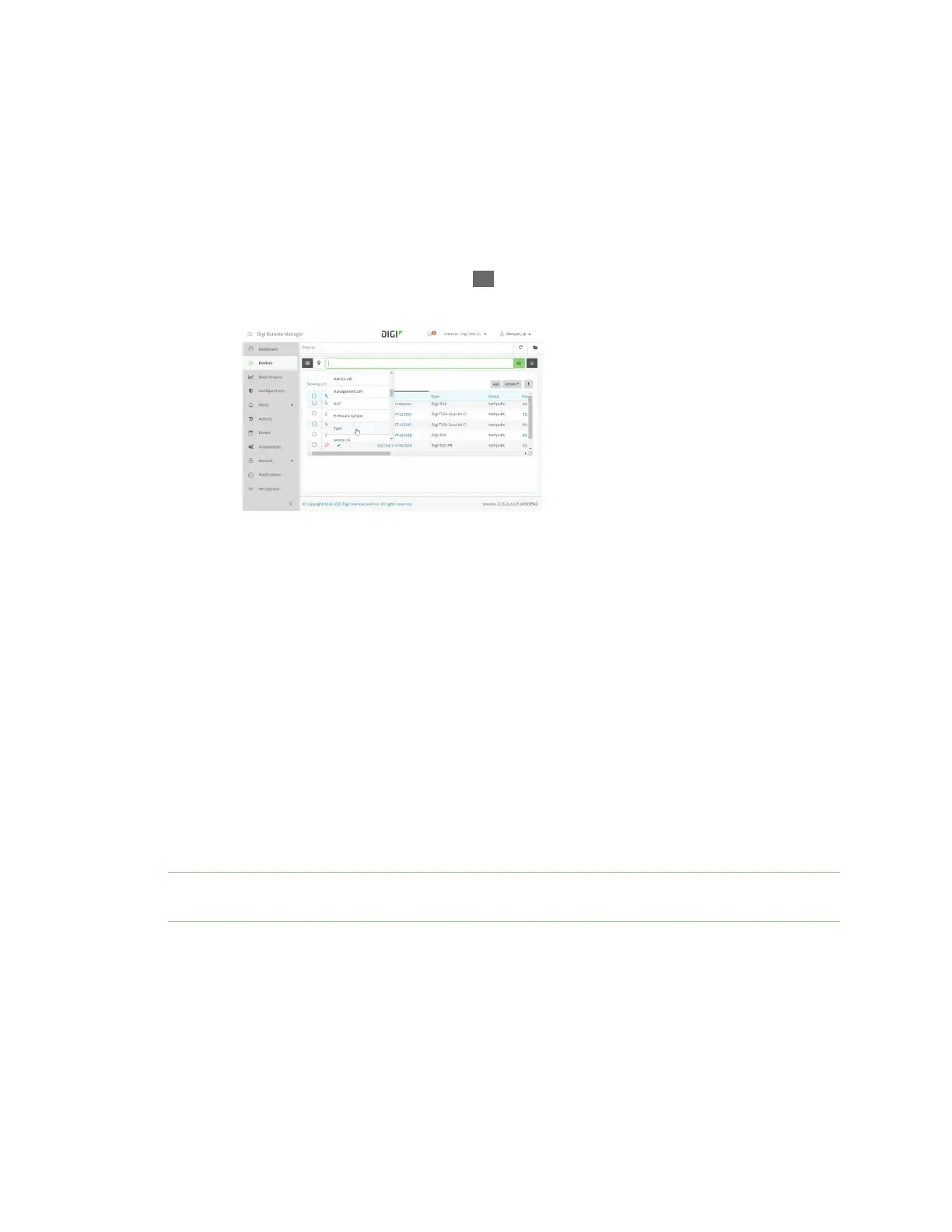Central management UseDigi Remote Manager to view and manageyour device
IX20 User Guide
77
Use Digi Remote Manager to view and manage your device
To view and manage your device:
1. If you have not already done so, connect to your Digi Remote Manager account.
2. From the menu, click Devicesto display a list of your devices.
3. Use the Filter bar to locate the device you want to manage. For example, to search by type of
device:
a. Click the Advanced Search button ( )
b. Click in the filter bar.
c. Type the type of device (for example, IX20).
Add a device to Remote Manager
There are several optionsfor adding a device to Remote Manager.
n
Quick Start process. Use this processto both install a device and then add it to Remote
Manager. See the IX20 Quick Start Guide.
n
Device label information. Use the information on the device label (e.g., Device ID, MAC
address, Password) to add a new device to Remote Manager. See Add a device to Remote
Manager using information from the label.
n
Digi Remote Manager credentials. Use your Remote Manager credentials to add a device to
Remote Manager when you do not have the devicepassword. See Add a device to Remote
Manager using your Remote Manager login credentials.
Add a device to Remote Manager using information from the label
Tip If you do not have access to the device label, you can add the device using your Remote Manager
login credentials. See Add a device to Remote Manager using your Remote Manager login credentials.
1. If you have not already done so, connect to your Digi Remote Manager account.
2. From the menu, click Devicesto display a list of your devices.
