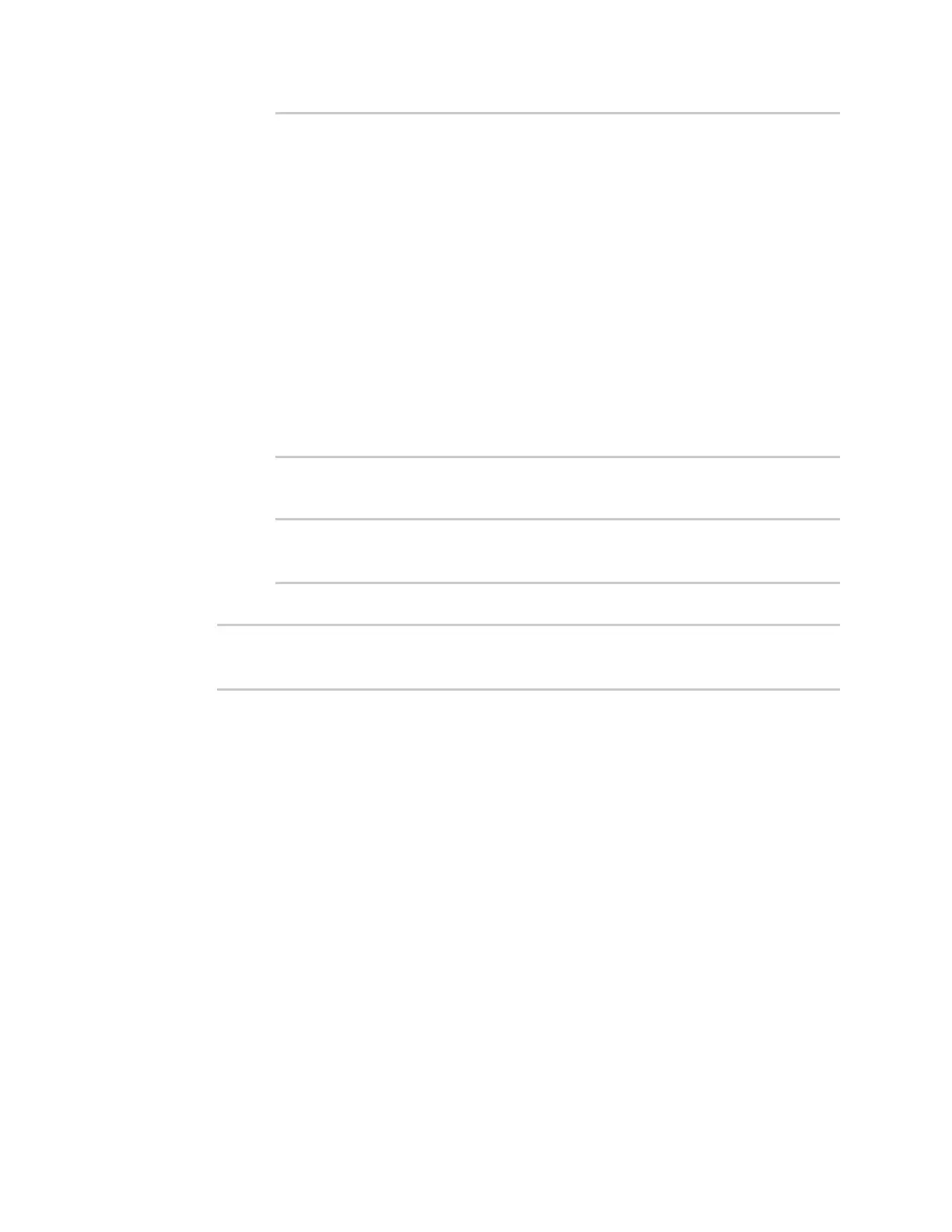Wi-Fi Show Wi-Fi accesspoint statusand statistics
IX20 User Guide
359
(config network wifi client new_client)> background_scanning scan_
freq 1
Scan frequency: Enable this frequency in the background scan.
Format:
2412
2417
2422
2427
2432
2437
2442
2447
2452
2457
2462
Current value: 2437
ii. Add the appropriate frequency. For example, to add the 2457 frequency to the end of
the list:
(config network wifi client new_client)> add background_scanning
scan_freq end 2457
(config network wifi client new_client)>
6. Save the configuration and apply the change
(config network wireless client new_client)> save
Configuration saved.
>
7. Type exit to exit the Admin CLI.
Depending on your device configuration, you may be presented with an Access selection
menu. Type quit to disconnect from the device.
After you configure a Wi-Fi client, you must assign the Wi-Fi client to a WAN. See Wide Area Networks
(WANs) and WirelessWide Area Networks (WWANs) for further information.
Show Wi-Fi access point statusand statistics
You can show summary status for all Wi-Fi accesspoints, and detailed statusand statistics for
individual Wi-Fi access points.
Web
Log into the IX20 WebUI asa user with full Admin accessrights.
1. On the main menu, click Status.
2. Under Connections, click Wi-Fi >Access Points.
Command line
Show summary of Wi-Fi access points
