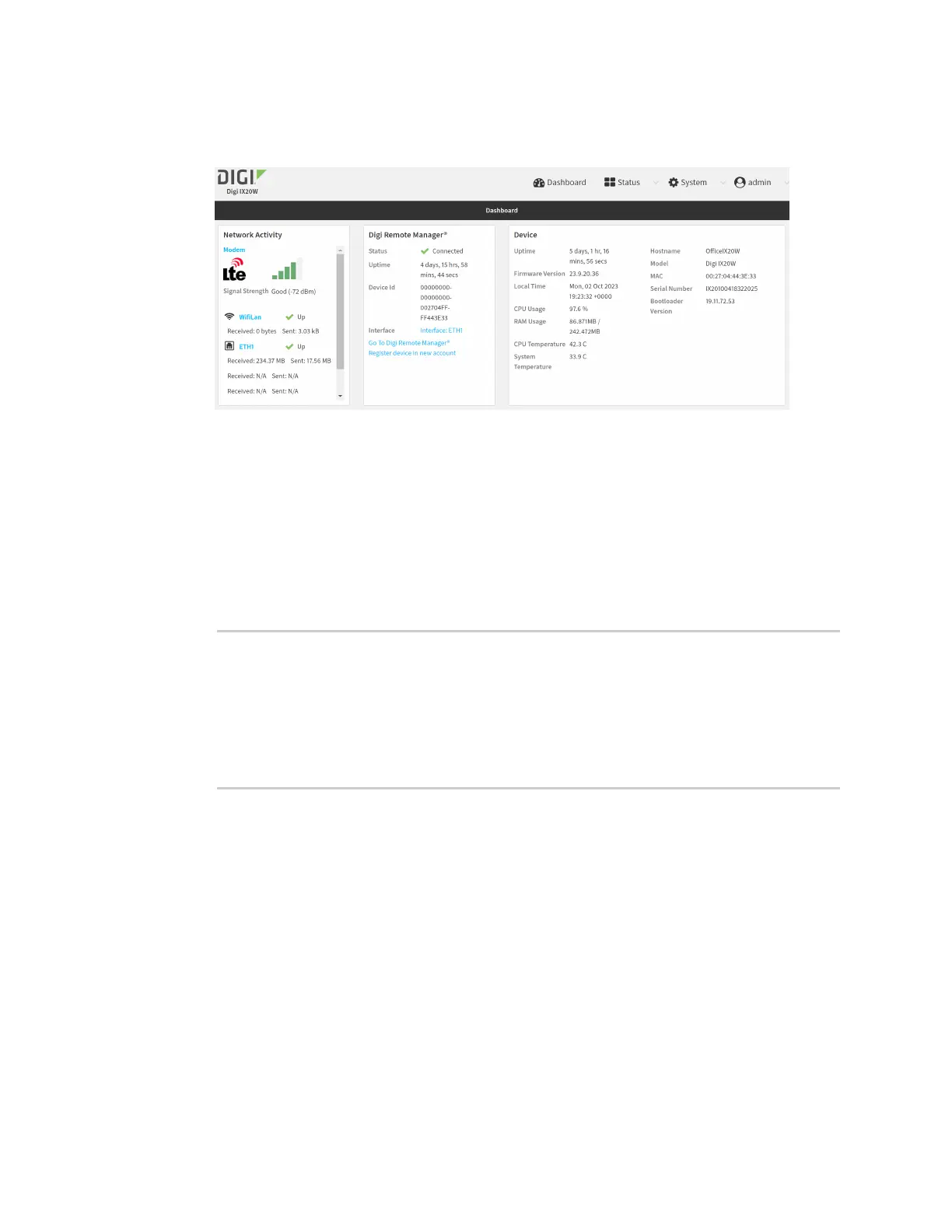Central management Learn more
IX20 User Guide
81
1. Log into the IX20 WebUI asa user with full Admin accessrights.
The dashboard includes a Digi Remote Manager statuspane:
Command line
1. Select the device in Remote Manager and click Actions> Open Console, or log into the IX20
local command line as a user with full Admin access rights.
Depending on your device configuration, you may be presented with an Access selection
menu. Type admin to accessthe Admin CLI.
2. Use the show cloud command to view the statusof your device'sconnection to Remote
Manager:
> show cloud
Device Cloud Status
-------------------
Status : Connected
Server : edp12.devicecloud.com Device ID : 00000000-00000000-89E1FE-
7550D7>
1. Type exit to exit the Admin CLI.
Depending on your device configuration, you may be presented with an Access selection
menu. Type quit to disconnect from the device.
Learn more
To learn more about Digi Remote Manager features and functions, see the Digi Remote Manager User
Guide.
