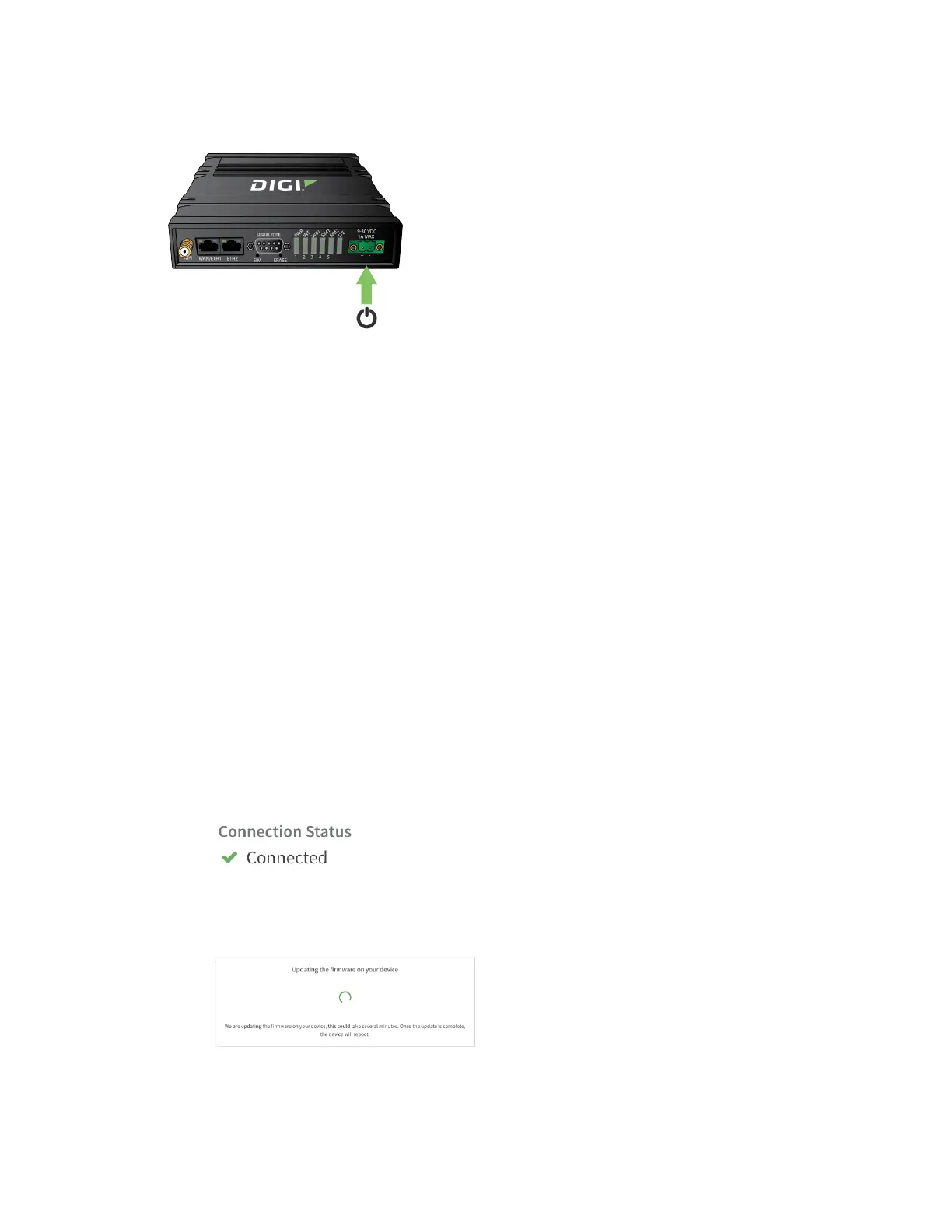Digi IX20Quick Start Step 2: Connect DCpower
IX20 User Guide
26
Step 2: Connect DCpower
Step 3: Set up access to Digi Remote Manager
n
If you already have a Digi Remote Manager account, skip to Register your device.
n
If you prefer to configure the device locally rather than using Remote Manager, see Firmware
configuration in the IX20User Guide.
To set up accessto Remote Manager:
1. Go to shop.digi.com to create a new Remote Manager account.
You will receive an email from Remote Manager after your registration is complete.
2. Click the link in the email to go to Remote Manager and click Forgot Password to set up your
login and password.
3. Log into Remote Manager.
Step 4: Register your device
1. Register the device asinstructed by the Remote Manager Getting Started wizard.
Step 5: Complete setup
1. The device should connect within a couple of minutes.
2. If newer firmware is available, Remote Manager will prompt you to update the device. Click
Update to update the firmware. Remote Manager will perform the update in the background
and let you know when the deviceisup to date.
3. Click Done when the firmware update is complete.
