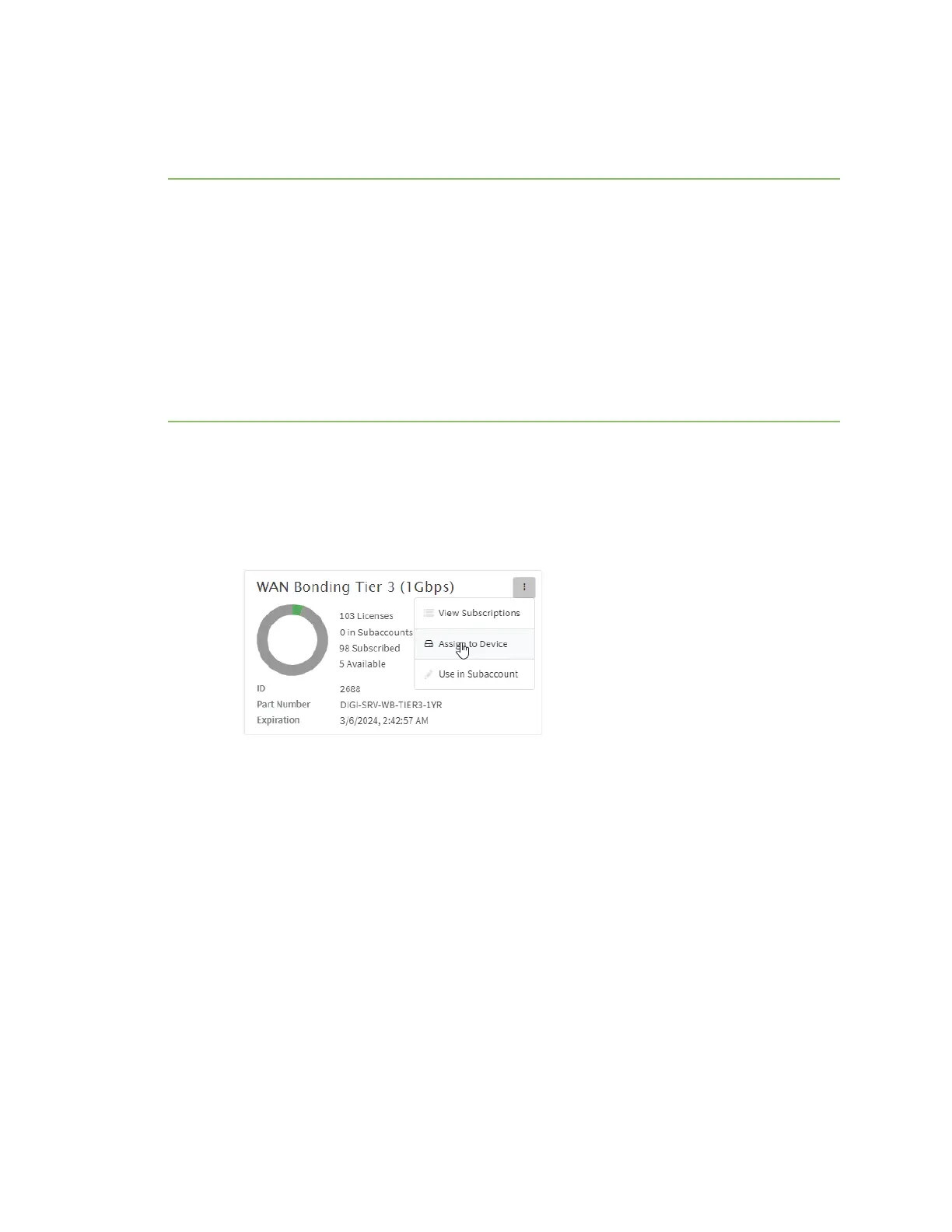Services WAN bonding
IX20 User Guide
683
Use Digi Remote Manager to enable and configure WAN bonding on
multiple devices
Note WAN bonding support must be enabled in Digi Remote Manager. Contact your Digi sales
representativefor information.
You must also set up the WANbonding server. Thiscan be done using one of three mechanisms:
n
Set up a WAN bonding server on physical hardware or a Virtual Private Server (VPS) in your
local environment. See Bondix documentation for instructions.
n
Unwired Networks maintainsa number of WAN Bonding servers throughout the world, focused
mainly on locationsin the United States, Europe, and Australia. Contact them for WAN bonding
hosting and configuration services.
n
Digi Professional Servicescan setup, manage, and maintain your WAN bonding servers.
You can also setup a trial server at the Bondix website for testing purposes.
To use Remote Manager to enable and configure WANbonding on multiple devices:
1. Add the WAN bonding entitlement to your device in Remote Manager:
a. Log into Remote Manager.
b. From the Remote Manager main menu, click Management > Subscriptions.
c. In the WAN Bondingentitlement card, click and select Assign to Device.
d. Select the appropriate devices.
2. In Remote Manager, create a Configuration template. See the Remote Manager User Guide for
instructions.
3. For the Settingsstep in the configuration:
a. Click Network >SD-WAN >WAN bonding.
b. Select and toggle on Enable.
c. Select Hostname and type the hostname or IPv4 address of the external server hosting the
WAN bonding server.
d. Select Tunnel username and Tunnel password, and set them to Require override. Later
in this procedure we will create an override file that includes the username and password
that you created when you configure device-specific tunnel settingson the WAN bonding
server:
i. Select Tunnel username.
ii. From the Common value menu, select Require override:
