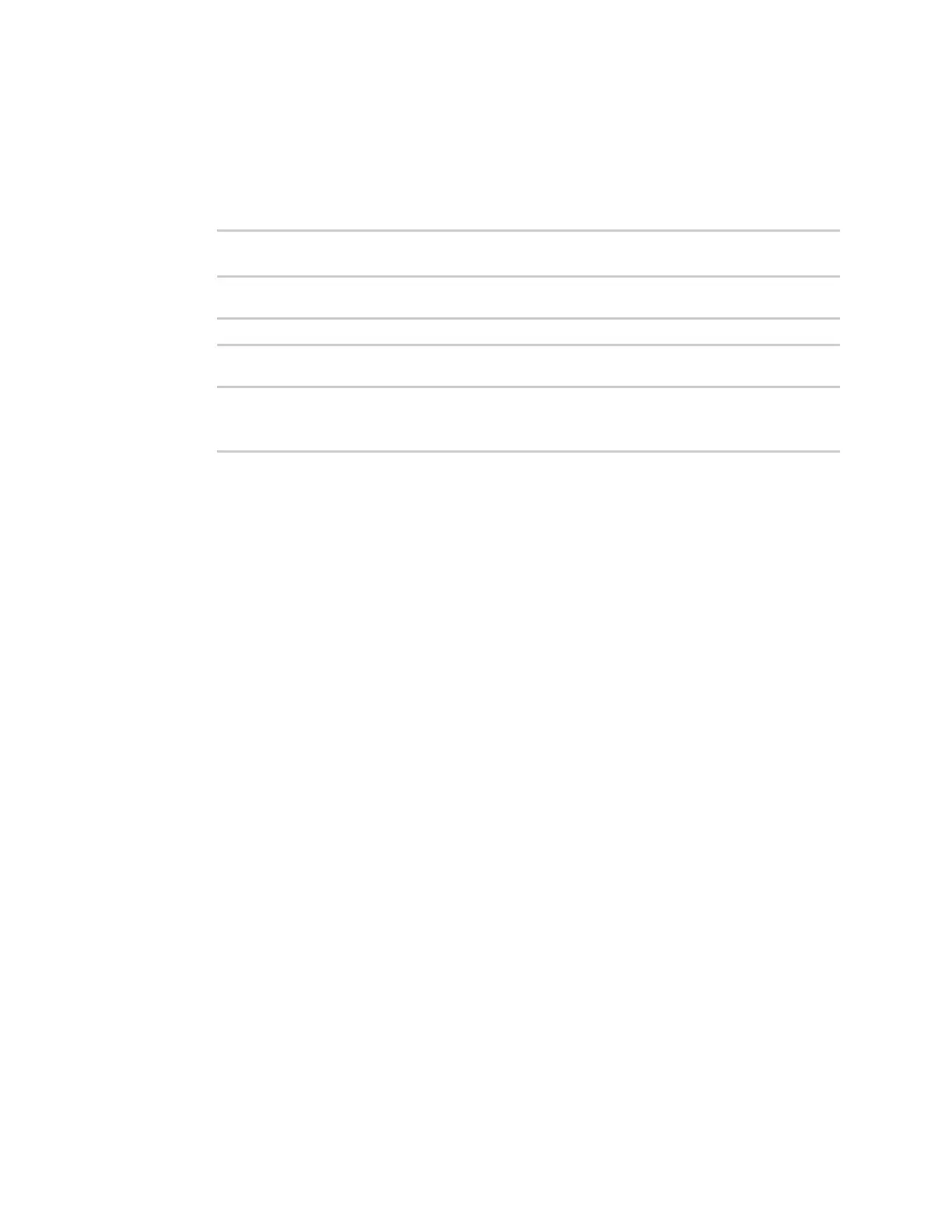Firewall Port forwarding rules
IX20 User Guide
937
1. Select the device in Remote Manager and click Actions> Open Console, or log into the IX20
local command line as a user with full Admin access rights.
Depending on your device configuration, you may be presented with an Access selection
menu. Type admin to accessthe Admin CLI.
2. At the command line, type config to enter configuration mode:
> config
(config)>
3. Use the del command to delete a custom firewall rule. For example:
(config)> del firewall zone my_zone
4. Save the configuration and apply the change
(config)> save
Configuration saved.
>
5. Type exit to exit the Admin CLI.
Depending on your device configuration, you may be presented with an Access selection
menu. Type quit to disconnect from the device.
Port forwarding rules
Most computers are protected by a firewall that prevents userson a public network from accessing
servers on the private network. To allow a computer on the Internet to connect to a specific server on
a private network, set up one or more port forwarding rules. Port forwarding rules provide mapping
instructionsthat direct incoming traffic to the proper device on a LAN.
Configure port forwarding
Required configuration items
n
The network interface for the rule.
Network connectionswill only beforwarded if their destination addressmatchesthe IP
addressof the selected network interface.
n
The public-facing port number that network connectionsmust use for their traffic to be
forwarded.
n
The IPaddressof the server to which traffic should be forwarded.
n
The port or range of ports to which traffic should be forwarded.
Additional configuration items
n
Alabel for the port forwarding rule.
n
The IPversion (either IPv4 or IPv6) that incoming network connectionsmust match.
n
The protocols that incoming network connectionsmust match.
