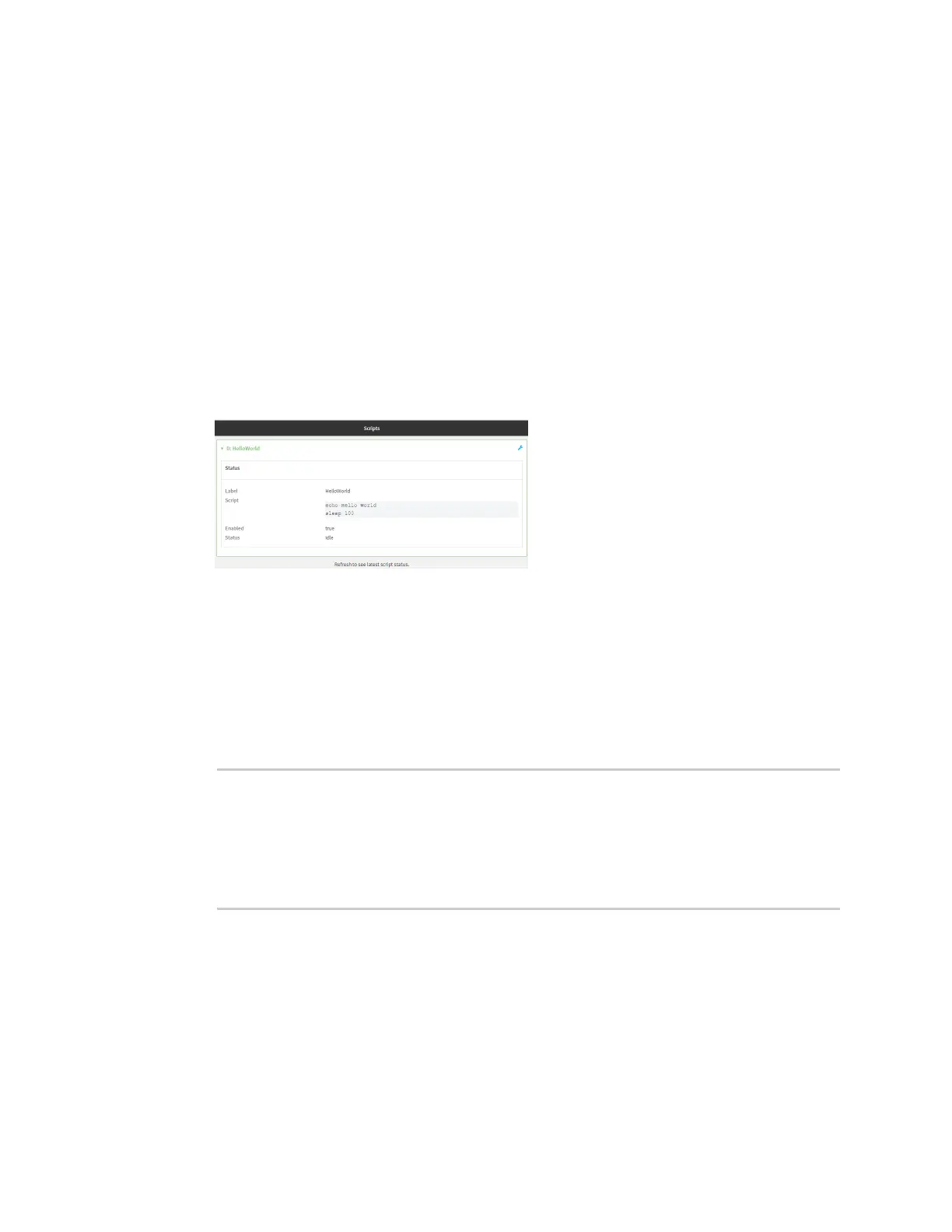Applications Set up the IX20 to automatically run your applications
IX20 User Guide
849
12. Typeexit to exit the Admin CLI.
Depending on your device configuration, you may be presented with an Access selection
menu. Type quit to disconnect from the device.
Show script information
You can view statusand statistics about location information from either the WebUI or the command
line.
Web
Log into the IX20 WebUI asa user with full Admin accessrights.
1. At the Statuspage, click Scripts.
The Scriptspage displays:
Command line
1. Select the device in Remote Manager and click Actions> Open Console, or log into the IX20
local command line as a user with full Admin access rights.
Depending on your device configuration, you may be presented with an Access selection
menu. Type admin to accessthe Admin CLI.
2. Use the show scriptscommand at the system prompt:
> show scripts
Index Label Enabled Status Run time
----- ----------- ------- ------ --------
0 script1 true active
1 script2 true idle 01:00
>
3. Type exit to exit the Admin CLI.
Depending on your device configuration, you may be presented with an Access selection
menu. Type quit to disconnect from the device.
Stop a script that iscurrently running
You can stop a script that is currently running.
