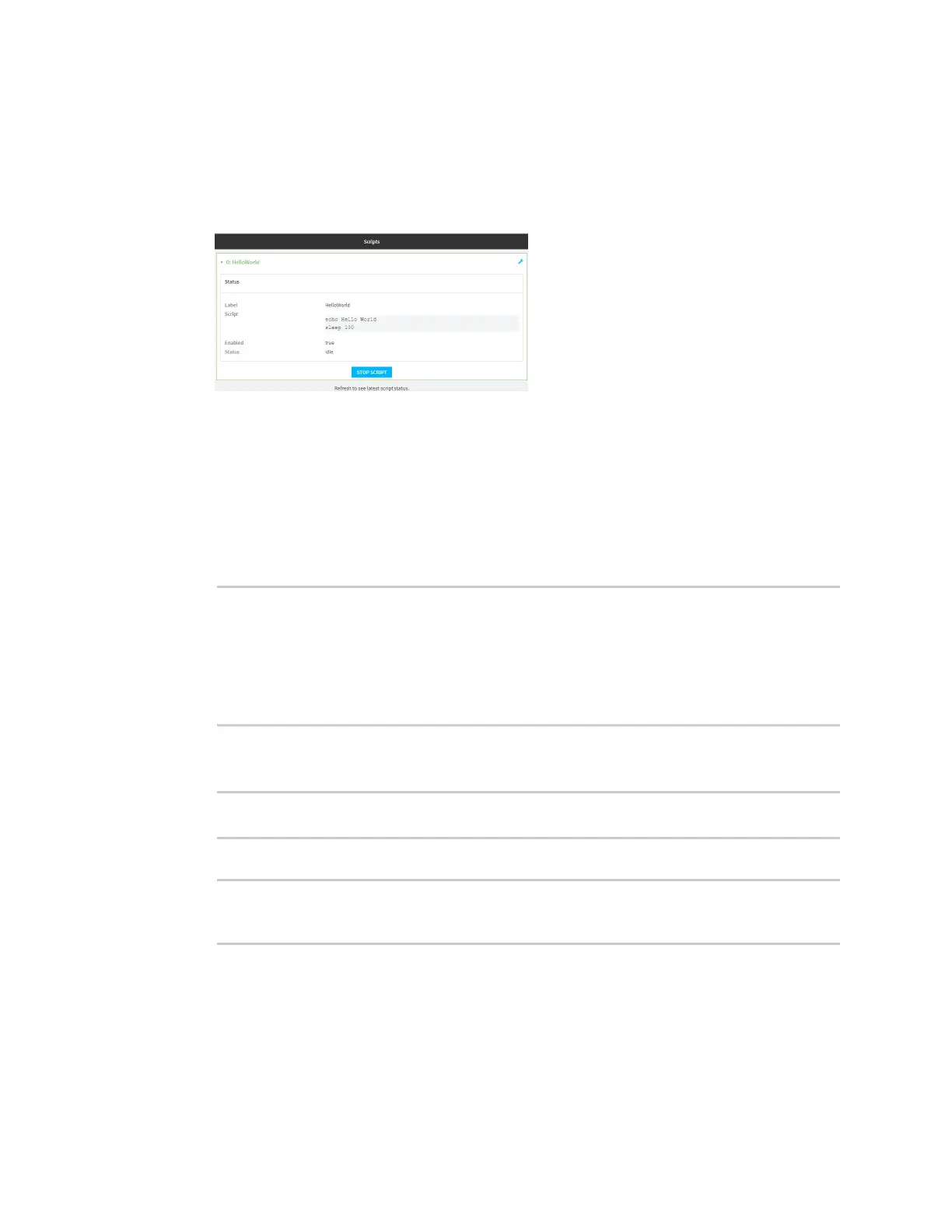Applications Set up the IX20 to automatically run your applications
IX20 User Guide
850
Web
Log into the IX20 WebUI asa user with full Admin accessrights.
1. At the Statuspage, click Scripts.
The Scriptspage displays:
2. For scripts that are currently running, click Stop Script to stop the script.
Command line
1. Select the device in Remote Manager and click Actions> Open Console, or log into the IX20
local command line as a user with full Admin access rights.
Depending on your device configuration, you may be presented with an Access selection
menu. Type admin to accessthe Admin CLI.
2. Determine the name of scripts that are currently running:
> show scripts
Index Label Enabled Status Run time
----- ----------- ------- ------ --------
0 script1 true active
1 script2 true idle 01:00
>
Scripts that are currently running have the statusof active.
3. Stop the appropriate script:
)> system script stop script1
>
4. Save the configuration and apply the change
(config)> save
Configuration saved.
>
5. Type exit to exit the Admin CLI.
Depending on your device configuration, you may be presented with an Access selection
menu. Type quit to disconnect from the device.
