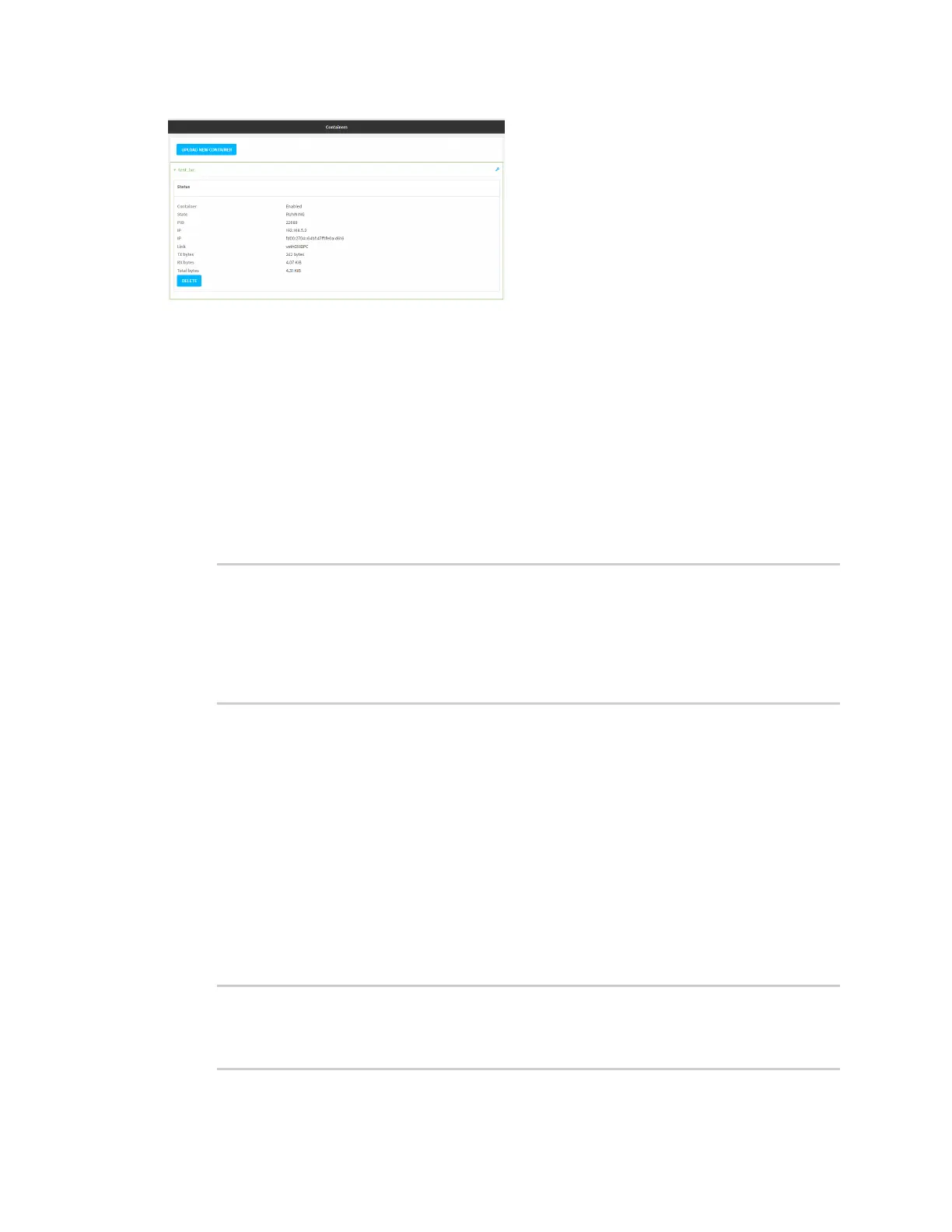Containers View thestatusof containers
IX20 User Guide
995
Command line
Show statusof all containers
Use the show containers command with no additional arguments to show the statusof all containers
on the system:
1. Select the device in Remote Manager and click Actions> Open Console, or log into the IX20
local command line as a user with full Admin access rights.
Depending on your device configuration, you may be presented with an Access selection
menu. Type admin to accessthe Admin CLI.
2. At the prompt, type:
> show containers
Container Configured Enabled State
--------- ---------- ------- -----------------
mytest1 True enabled STOPPED
test_lxc True enabled RUNNING PID 19327
>
3. Type exit to exit the Admin CLI.
Depending on your device configuration, you may be presented with an Access selection
menu. Type quit to disconnect from the device.
Show statusof a specific container
Use the show containers container name command to show the statusof the specified container:
1. Select the device in Remote Manager and click Actions> Open Console, or log into the IX20
local command line as a user with full Admin access rights.
Depending on your device configuration, you may be presented with an Access selection
menu. Type admin to accessthe Admin CLI.
2. At the prompt, type:
> show containers container test_lxc
Container Configured Enabled State
--------- ---------- ------- -----------------
