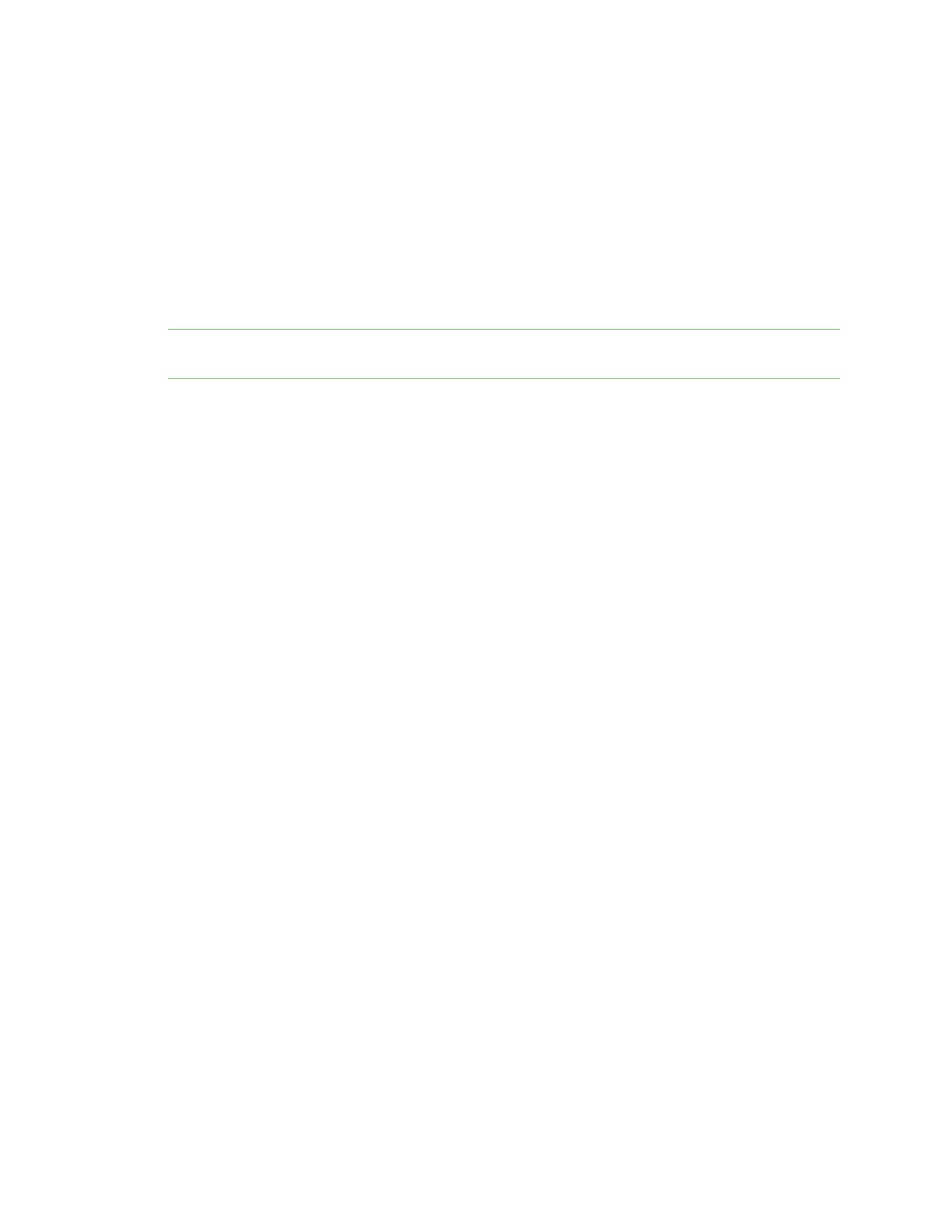Wi-Fi Configurean open Wi-Fi accesspoint
IX20 User Guide
322
5. Type exit to exit the Admin CLI.
Depending on your device configuration, you may be presented with an Access selection
menu. Type quit to disconnect from the device.
Configure an open Wi-Fi access point
This procedure configuresa Wi-Fi accesspoint that doesnot require a password for client
connections.
By default, the IX20Wdevicecomeswith onepreconfigured accesspoint, Digi AP. You cannot delete
default access points, but you can modify them or you can create your own access points.
Note The IX20Wdevice supports a maximum of two enabled access points, regardless of the number
of enabled Wi-Fi clients.
Required configuration items
n
Enable the Wi-Fi access point
n
The Service Set Identifier (SSID) for the accesspoint.
n
Configure open security for the accesspoint.
n
LAN/bridge assignment. Once you configure a Wi-Fi accesspoint, you must assign the Wi-Fi
access point to a LAN interface or to a bridge. See Configure a Local Area Network (LAN) and
Configure a bridge for more information.
Additional configuration items
n
Determine whether to broadcast the accesspoint's SSID.
n
Determine whether to isolate clients connected to this accesspoint, so that they cannot
communicate with each other.
n
The amount of time to wait before changing the group key.
To configure a Wi-Fi access point with no security:
Web
1. Log into Digi Remote Manager, or log into the local Web UI asa user with full Admin access
rights.
2. Access the device configuration:
Remote Manager:
a. Locate your device as described in Use Digi Remote Manager to view and manage your
device.
b. Click the Device ID.
c. Click Settings.
d. Click to expand Config.
Local Web UI:
