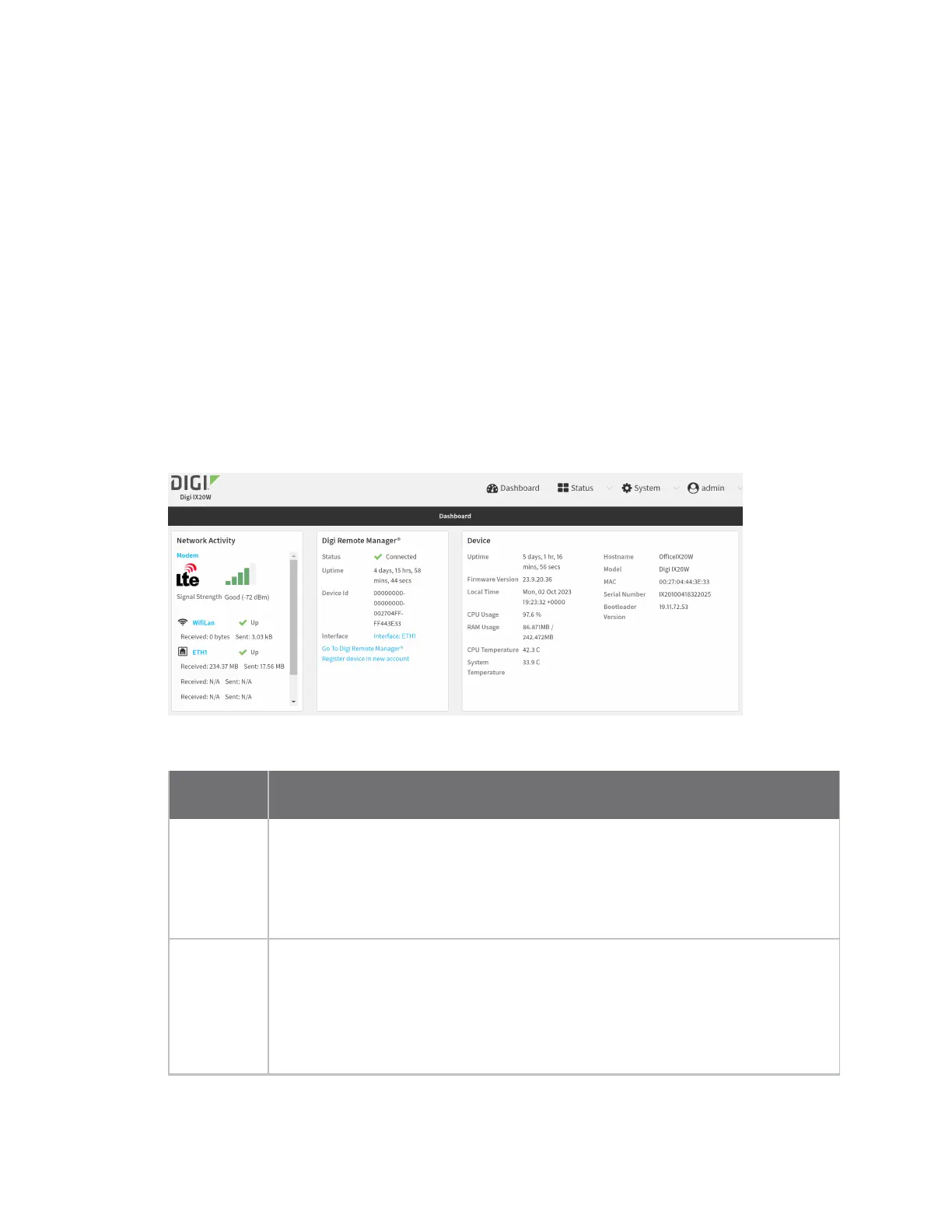Firmwareconfiguration Using thelocal web interface
IX20 User Guide
54
n
As part of the getting started process. See the Quick Start Guide for information.
n
If you have not registered the device already, you can do so using the Device ID, MACaddress,
IMEI, or your Remote Manager login credentials. See Add a device to Remote Manager.
For information about configuring central management for your IX20 device, see Central
management.
Using the local web interface
To connect to the IX20 local Web UI:
1. Use an Ethernet cable to connect the IX20's ETH2 port to a laptop or PC.
2. Open a browser and go to 192.168.2.1.
3. Log into the device using a configured user name and password.
The default user name is admin and the default password is the unique password printed on
the label packaged with your device.
After logging in, the local web admin dashboard is displayed.
The dashboard shows the current state of the device.
Dashboard
area Description
Network
activity
n
Summarizes network statistics: the total number of bytessent and received
over all configured bridges and Ethernet devices.
n
Displays the statusof the network interfacesconfigured on the device.
n
Provides information about the signal strength and technology of the cellular
modem(s).
Digi Remote
Manager
Displays the device connection statusfor Digi Remote Manager, the amount of time
the connection has been up, and the Digi Remote Manager device ID.
See Using Digi Remote Manager.
The links in thissection enable you to do the following:
n
Launch Digi Remote Manager: Click Go To Digi Remote Manager to open
the Digi Remote Manager login page.
