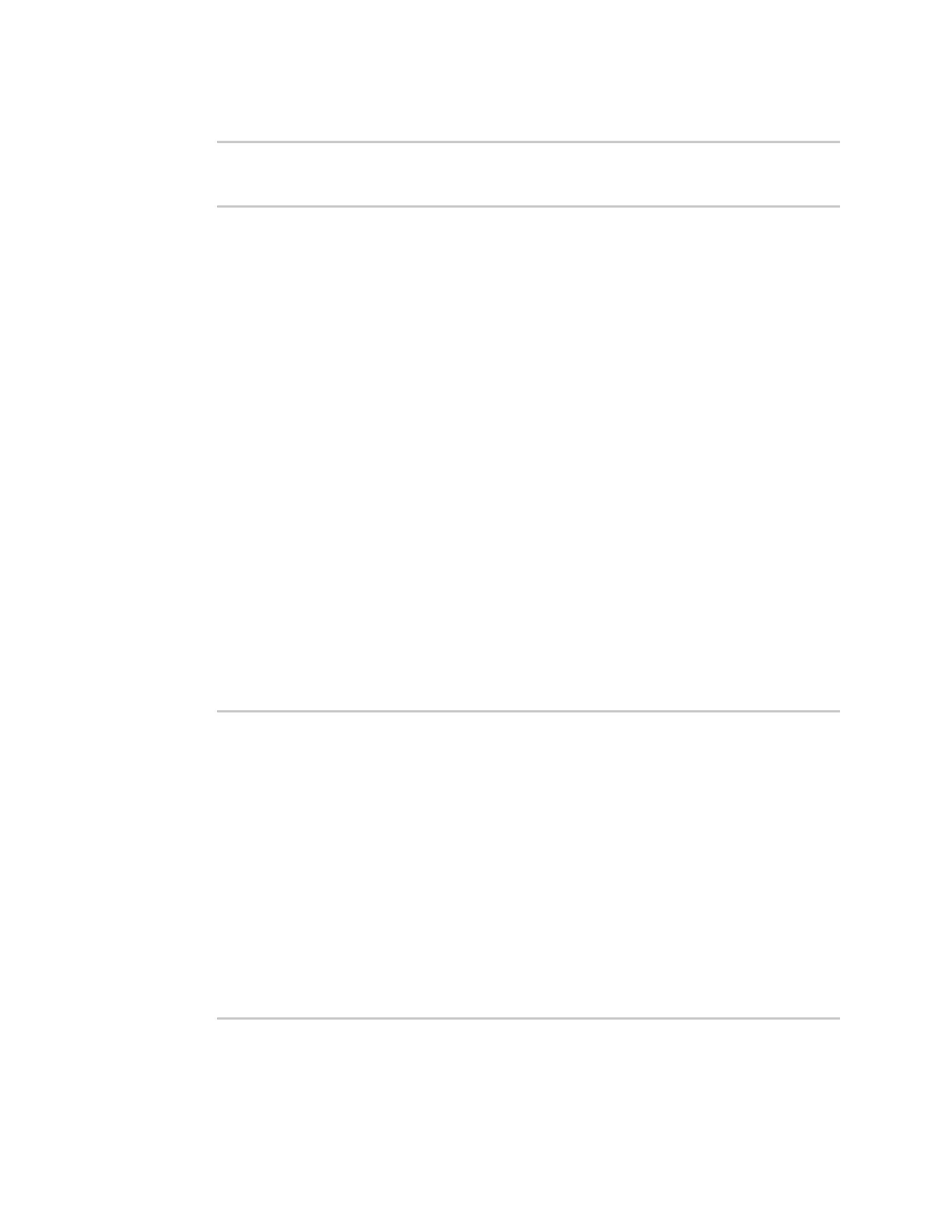Services WAN bonding
IX20 User Guide
692
10. Save the configuration and apply the change
(config)> save
Configuration saved.
>
11. Typeexit to exit the Admin CLI.
Depending on your device configuration, you may be presented with an Access selection
menu. Type quit to disconnect from the device.
Show WAN bonding statusand statistics
You can display statusand statistics for WAN bonding. Thiscommand isavailable only at the Admin
CLI.
Web
Log into the IX20 WebUI asa user with full Admin accessrights.
1. On the main menu, click Status.
2. Under Networking, click WAN bonding.
The current status of the device'sbonding interfaces is displayed.
Command line
Show WAN bonding information
1. Select the device in Remote Manager and click Actions> Open Console, or log into the IX20
local command line as a user with full Admin access rights.
Depending on your device configuration, you may be presented with an Access selection
menu. Type admin to accessthe Admin CLI.
2. Use the show wan-bonding command at the system prompt:
> show wan-bonding
WAN Bonding Status
------------------
Status : Connected
Server Address : 133.183.203.237
Tunnel Username : test1
Tunnel Address : 146.78.40.226
WAN Bonded Interfaces
---------------------
Channel #0: : eth1 (eth1)
Channel #1: : modem (wwan0.1)
>
