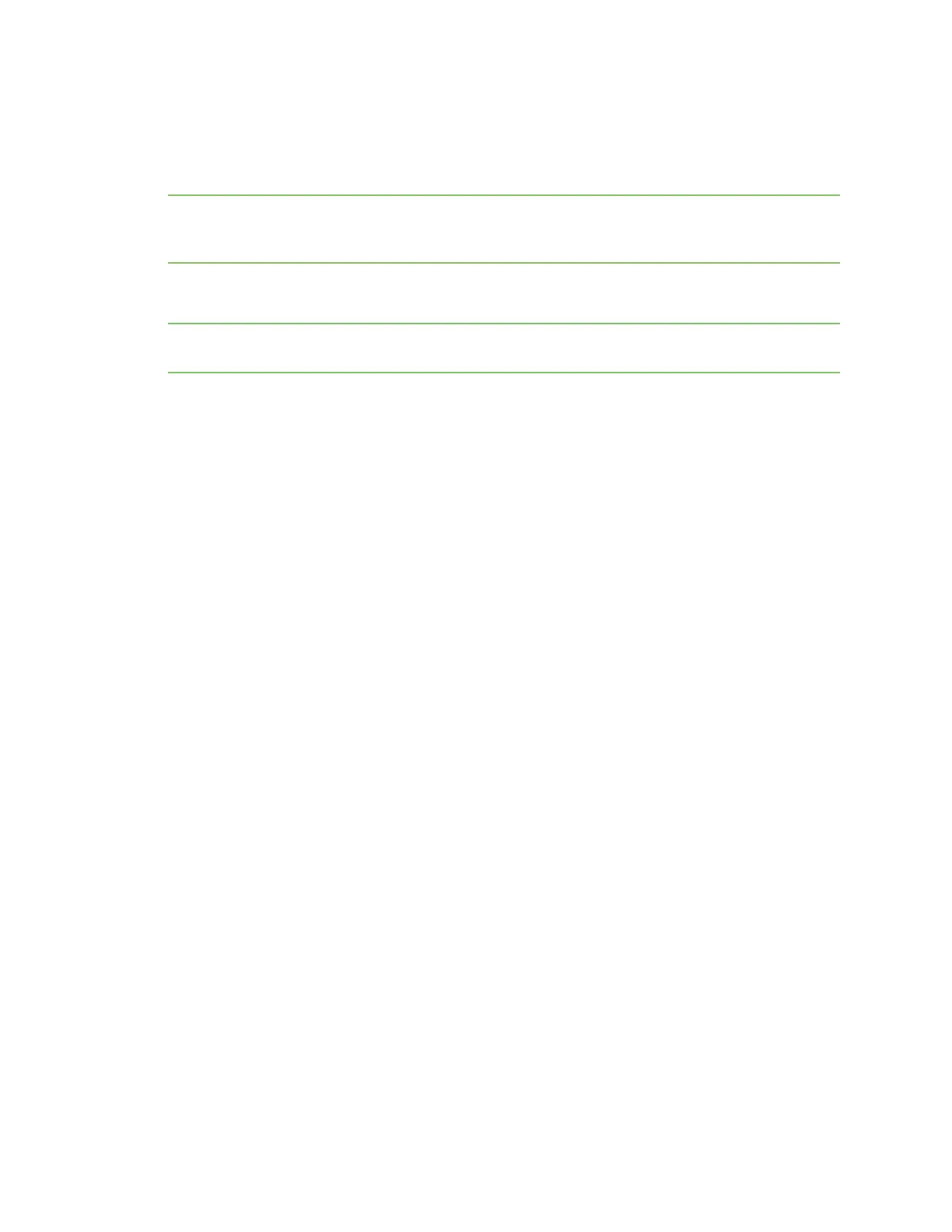Wi-Fi Configurea Wi-Fi accesspoint with personal security
IX20 User Guide
328
Configure a Wi-Fi access point with personal security
The WPAand WPA2 personal security modes allow a Wi-Fi accesspoint to authenticate clients by
using a preshared key that the client enters when connecting to the accesspoint.
Note When Primary Responder mode isenabled, the WPA1 personal security mode is not available.
For more information about Primary Responder mode, see Differences between standard firmware
operation and Primary Responder mode.
By default, the IX20Wdevicecomeswith onepreconfigured accesspoint, Digi AP. You cannot delete
default access points, but you can modify them or you can create your own access points.
Note The IX20Wdevice supports a maximum of two enabled access points, regardless of the number
of enabled Wi-Fi clients.
Required configuration items
n
Enable the Wi-Fi access point
n
The Service Set Identifier (SSID) for the accesspoint.
n
Configure security for the accesspoint to use personal security.
n
The password (preshared key) that clients will used to connect to the accesspoint.
n
LAN/bridge assignment. Once you configure a Wi-Fi accesspoint, you must assign the Wi-Fi
access point to a LAN interface or to a bridge. See Configure a Local Area Network (LAN) and
Configure a bridge for more information.
Additional configuration items
n
Determine whether to broadcast the accesspoint's SSID.
n
Determine whether to isolate clients connected to this accesspoint, so that they cannot
communicate with each other.
n
The amount of time to wait before changing the group key.
To configure a Wi-Fi access point to use personal security:
Web
1. Log into Digi Remote Manager, or log into the local Web UI asa user with full Admin access
rights.
2. Access the device configuration:
Remote Manager:
a. Locate your device as described in Use Digi Remote Manager to view and manage your
device.
b. Click the Device ID.
c. Click Settings.
d. Click to expand Config.
Local Web UI:
