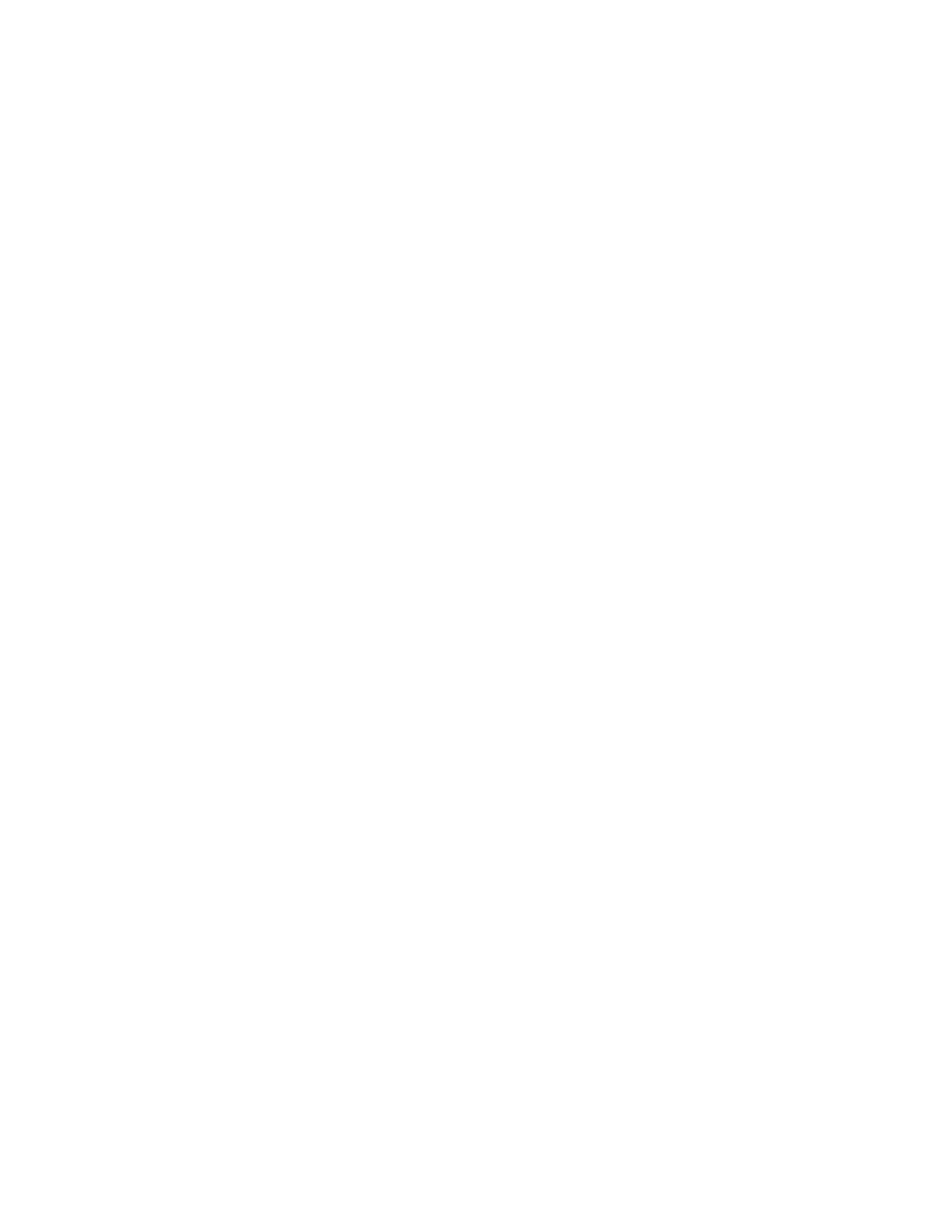Routing Virtual Router Redundancy Protocol (VRRP)
IX20 User Guide
455
VRRP+
VRRP+ is an extension to the VRRPstandard that usesnetwork probing to monitor connections
through VRRP-enabled devicesand can dynamically change the priority of the devices, including
changing devicesfrom master to backup, and from backup to master, even if the device has not
failed. For example, if a host becomes unreachable on the far end of a network link, then the physical
default gateway can be changed by adjusting the VRRPpriority of the IX20 device connected to the
failing link. This provides failover capabilities based on the statusof connectionsbehind the router, in
addition to the basic VRRPdevice failover. For IX20 devices, SureLink isused to probe network
connections.
VRRP+ can be configured to probea specified IPaddressby either sending an ICMPecho request
(ping) or attempting to open a TCPsocket to the IPaddress.
Configure VRRP
This section describeshow to configure VRRP on a IX20 device.
Required configuration items
n
Enable VRRP.
n
The interface used by VRRP.
n
The Router IDthat identifiesthe virtual router instance. The Router IDmust be the same on all
VRRPdevicesthat participate in the same VRRPdevice pool.
n
The VRRP priority of this device.
n
The shared virtual IPaddressfor the VRRPvirtual router. Devices connected to the LAN will use
this virtual IPaddressastheir default gateway.
See Configure VRRP+ for information about configuring VRRP+, an extension to VRRPthat uses
network probing to monitor connectionsthrough VRRP-enabled devicesand dynamically change the
VRRPpriorty of devices based on the statusof their network connectivity.
Web
1. Log into Digi Remote Manager, or log into the local Web UI asa user with full Admin access
rights.
2. Access the device configuration:
Remote Manager:
a. Locate your device as described in Use Digi Remote Manager to view and manage your
device.
b. Click the Device ID.
c. Click Settings.
d. Click to expand Config.
Local Web UI:
