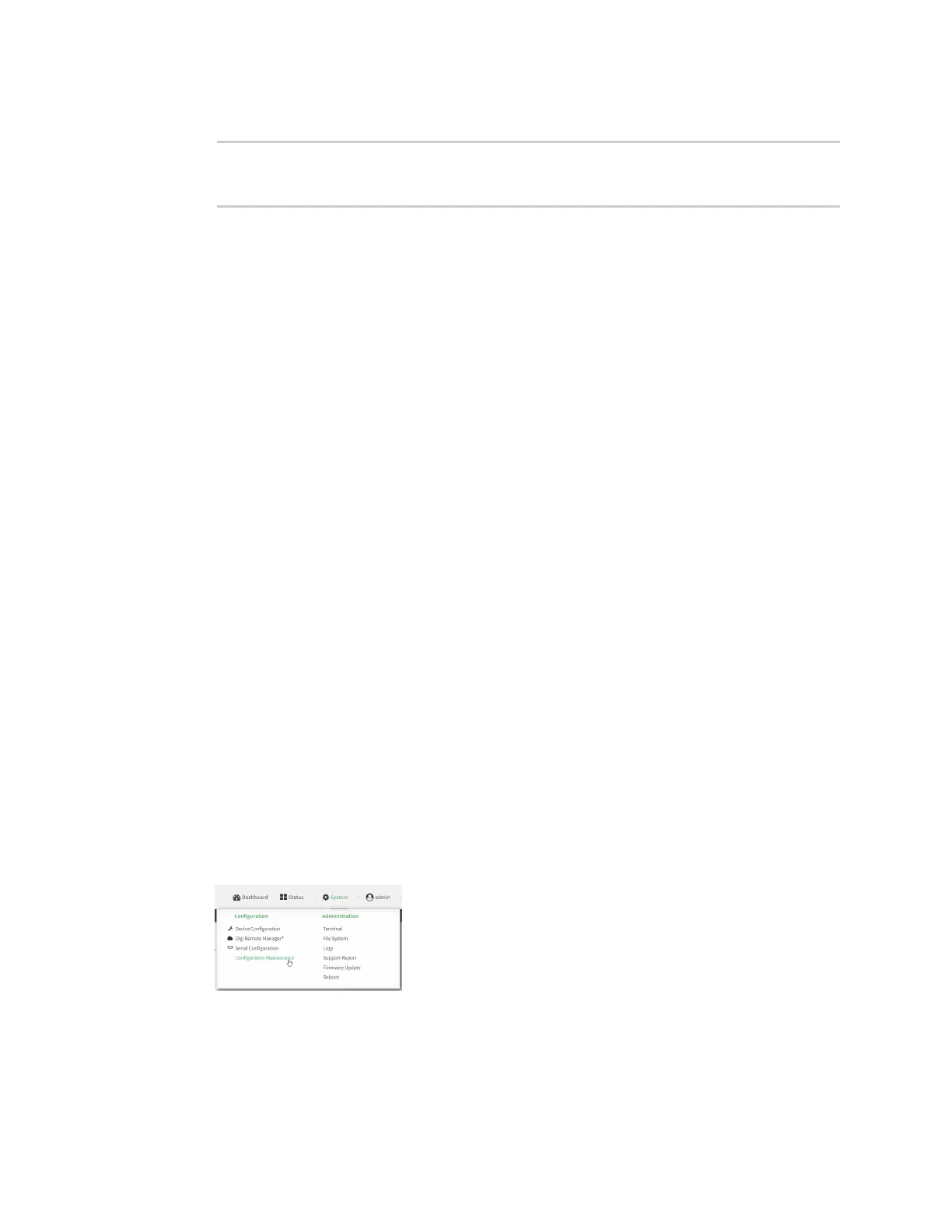System administration Erase device configuration and reset to factory defaults
IX20 User Guide
1018
5. Save the configuration and apply the change
(config)> save
Configuration saved.
>
6. Type exit to exit the Admin CLI.
Depending on your device configuration, you may be presented with an Access selection
menu. Type quit to disconnect from the device.
Erase device configuration and reset to factory defaults
You can erase the device configuration in the WebUI, at the command line, or by using the ERASE
button on the device. Erasing the device configuration performs the following actions:
n
Clears all configuration settings. When the device restarts, it usesthe factory default
configuration.
n
Deletes all user filesincluding Python scripts.
n
Clears event and system log files.
Additionally, if the ERASEbutton is used to erase the configuration, pressing the ERASEbutton a
second time immediately after the device has rebooted:
n
Erases all automatically generated certificates and keys.
n
With firmware release 22.2.9.x and newer, erases the client-side certificate used for
communication with Digi Remote Manager.
If you are using Digi Remote Manager with firmware release 22.2.9.xand newer, by default the
device usesa client-side certificate for communication with Remote Manager. If the client-side
certificate is erased, you must use the Remote Manager interface to reset the certificate.
n
If your device usesa custom factory default, the custom factory default will be removed and
the device will reboot using standard factory default settings.
You can also reset the device to the default configuration without removing scripts, keys, and logfiles
by using the revert command.
Web
Log into the IX20 WebUI asa user with full Admin accessrights.
1. On the main menu, click System. Under Configuration, click Configuration Maintenance.
The Configuration Maintenance windowsisdisplayed.
