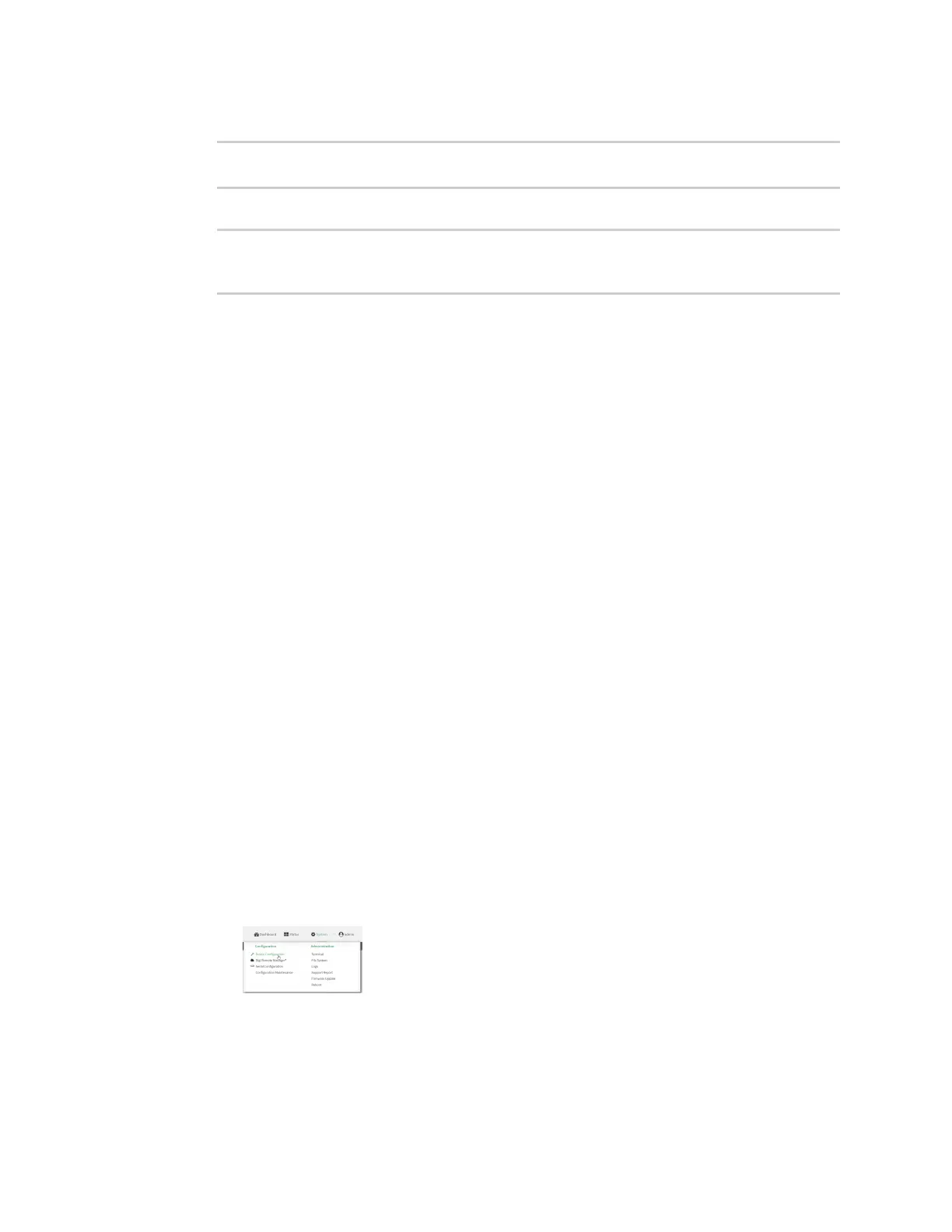Wi-Fi Isolate Wi-Fi clients
IX20 User Guide
344
4. (Optional) Set the client isolation:
(config)> network wifi ap digi_ap isolate_client true
(config)>
5. Save the configuration and apply the change
(config)> save
Configuration saved.
>
6. Type exit to exit the Admin CLI.
Depending on your device configuration, you may be presented with an Access selection
menu. Type quit to disconnect from the device.
Isolate clients connected to different access points
Isolating clients that are on different accesspoints involvesthe following steps:
1. Create new access points.
2. Assign the access points to separate LAN interfaces.
3. Assign those LAN interfaces to separate firewall zones.
4. Create firewall filters to prevent traffic between the two firewall zones.
Web
1. Log into Digi Remote Manager, or log into the local Web UI asa user with full Admin access
rights.
2. Access the device configuration:
Remote Manager:
a. Locate your device as described in Use Digi Remote Manager to view and manage your
device.
b. Click the Device ID.
c. Click Settings.
d. Click to expand Config.
Local Web UI:
a. On the menu, click System. Under Configuration, click Device Configuration.
The Configuration window is displayed.
