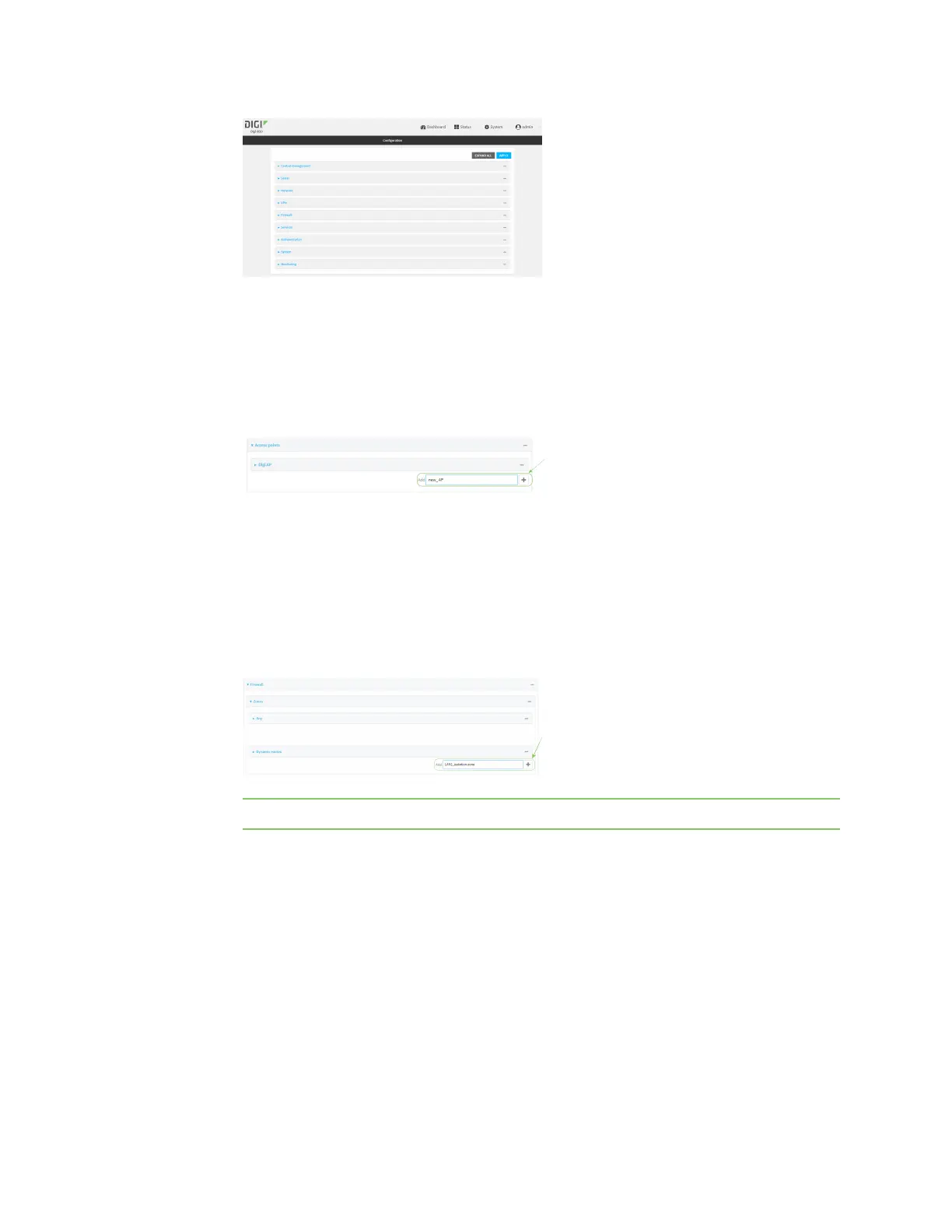Wi-Fi Isolate Wi-Fi clients
IX20 User Guide
345
3. Create a new accesspoint.
By default, the IX20Wcomes with onepreconfigured accesspoint, named Digi AP. In these
instructions, we will use the existing Digi AP access point and create another new accesspoint,
named new_AP.
a. Click Network >WiFi >Access points.
b. For Add WiFi access point:, type a name for the accesspoint and click .
c. For SSID, type the SSID. Up to 32 characters are allowed.
d. Select the appropriate type of Encryption and complete the encryption-related fieldsas
appropriate. See Configure an open Wi-Fi accesspoint, Configure a Wi-Fi access point with
personal security, or Configure a Wi-Fi access point with enterprise security for details.
4. Configure the firewall:
a. Click Firewall >Zones.
b. In Add Zone, enter LAN2_isolation_zone for the name of the zone and click .
Note We will be creating LAN2 later in the procedure.
c. Create a firewall filter to provide internet accessfor the LAN2_isolation_zone:
i. For Add packet filter, click .
ii. For Label, type Allow LAN2_isolation_zone to External.
iii. For Source zone, select LAN2_isolation_zone.
iv. For Destination zone, select External.
