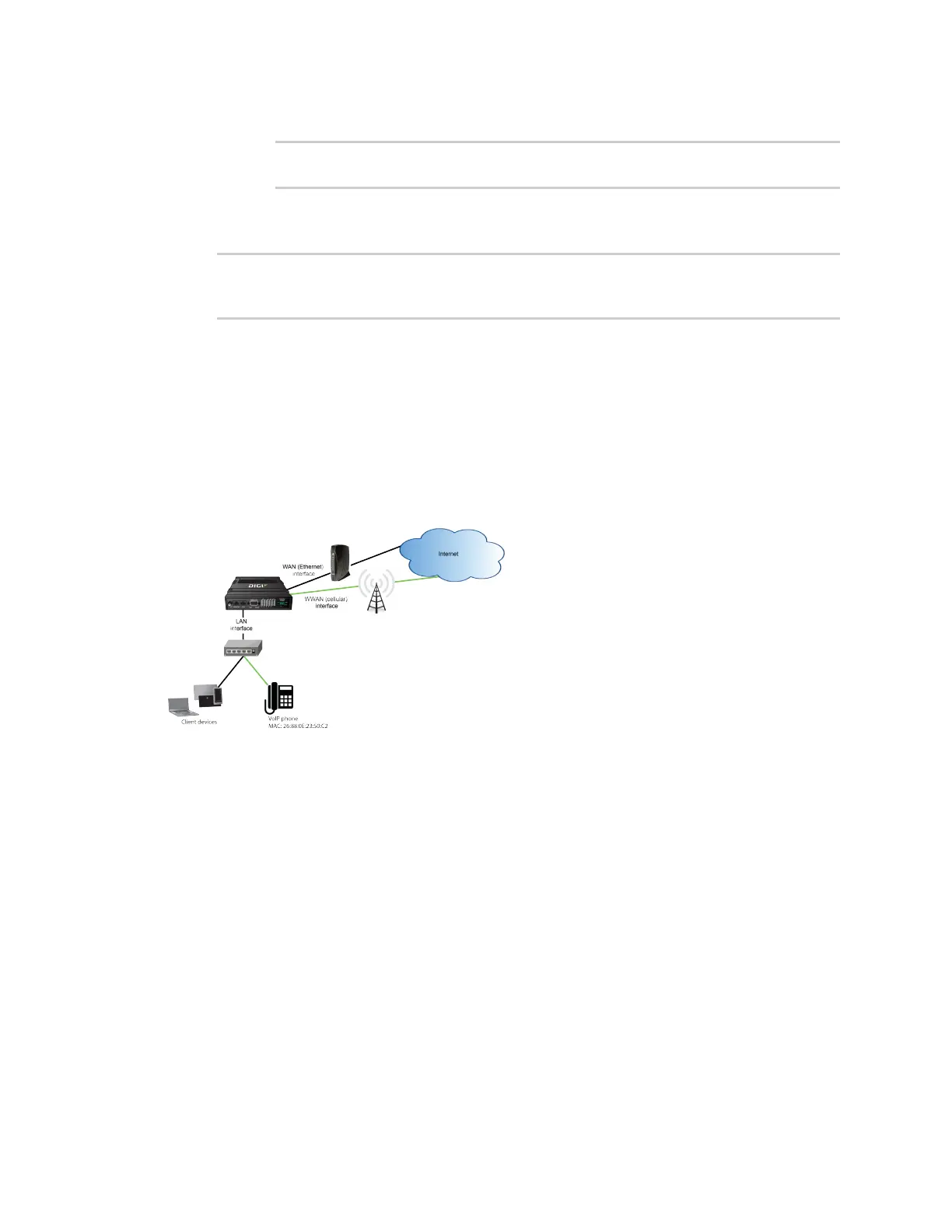Routing IProuting
IX20 User Guide
438
ii. Add a domain and set it to youtube.com:
(config network route policy 0)> add dst domain end youtube.com
(config network route policy 0)>
You can add additional domains by repeating this step with adifferent domain name.
4. Save the configuration and apply the change
(config)> save
Configuration saved.
>
5. Type exit to exit the Admin CLI.
Depending on your device configuration, you may be presented with an Access selection
menu. Type quit to disconnect from the device.
Example: Route traffic to a specific WAN interface based on the
client MAC address
This example routes all data from a certain client device through a cellular WAN based on the device's
MACaddress, while all other client devices are routed through the Ethernet WAN.
Web
1. Log into Digi Remote Manager, or log into the local Web UI asa user with full Admin access
rights.
2. Access the device configuration:
Remote Manager:
a. Locate your device as described in Use Digi Remote Manager to view and manage your
device.
b. Click the Device ID.
c. Click Settings.
d. Click to expand Config.
Local Web UI:
