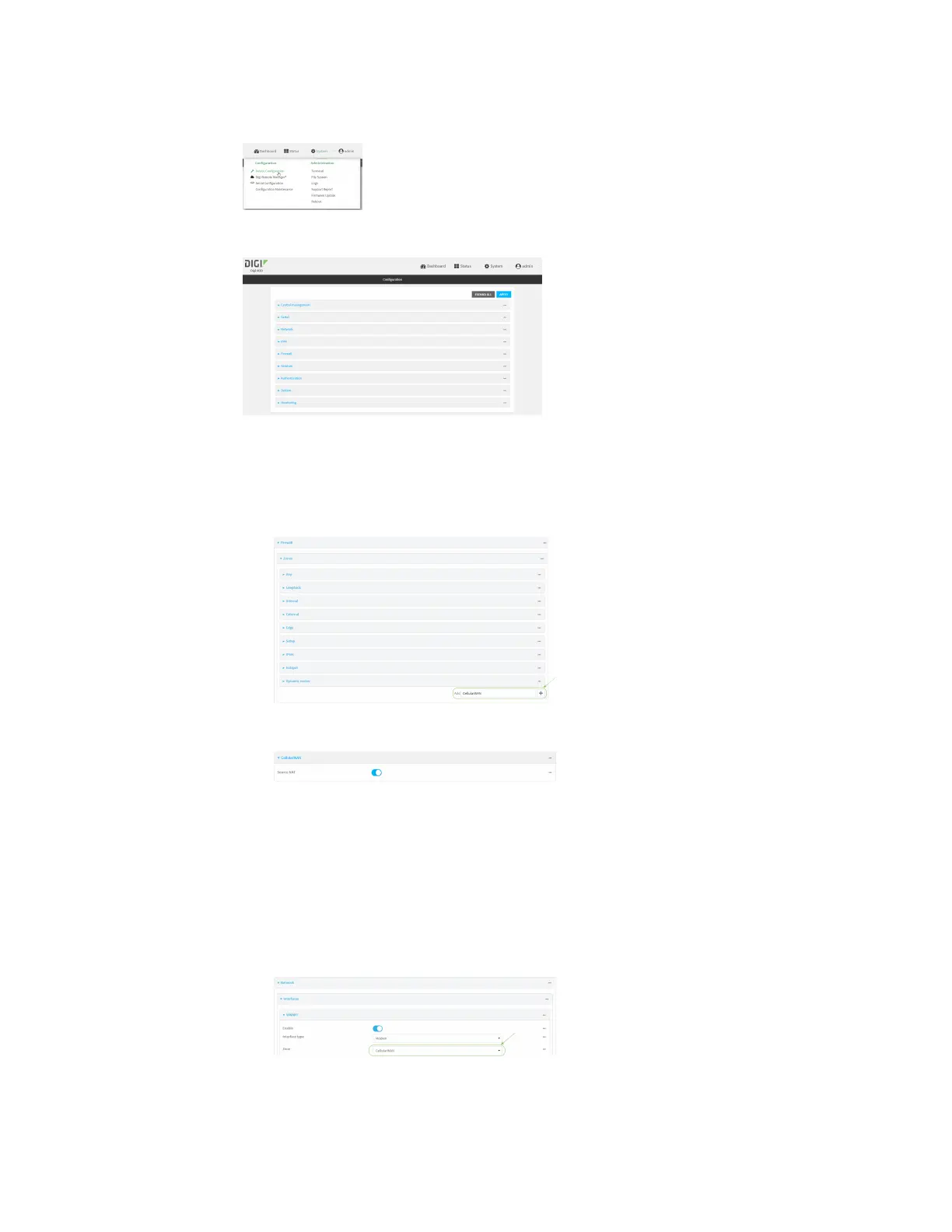Routing IProuting
IX20 User Guide
439
a. On the menu, click System. Under Configuration, click Device Configuration.
The Configuration window is displayed.
3. Create new firewall zones:
a. Create a firewall zone named CellularWAN with Source NAT enabled:
i. Click Firewall >Zones.
ii. For Add Zone, type CellularWAN and click .
iii. Enable Source NAT.
b. Create second firewall zone named EthernetWAN with Source NAT enabled:
i. For Add Zone, type EthernetWAN and click .
ii. Enable Source NAT.
4. Configure the WAN interfaces to use the new zones:
a. Configure the cellular WAN interface:
i. Click Network >Interfaces> Modem.
ii. For Zone, select CellularWAN.
